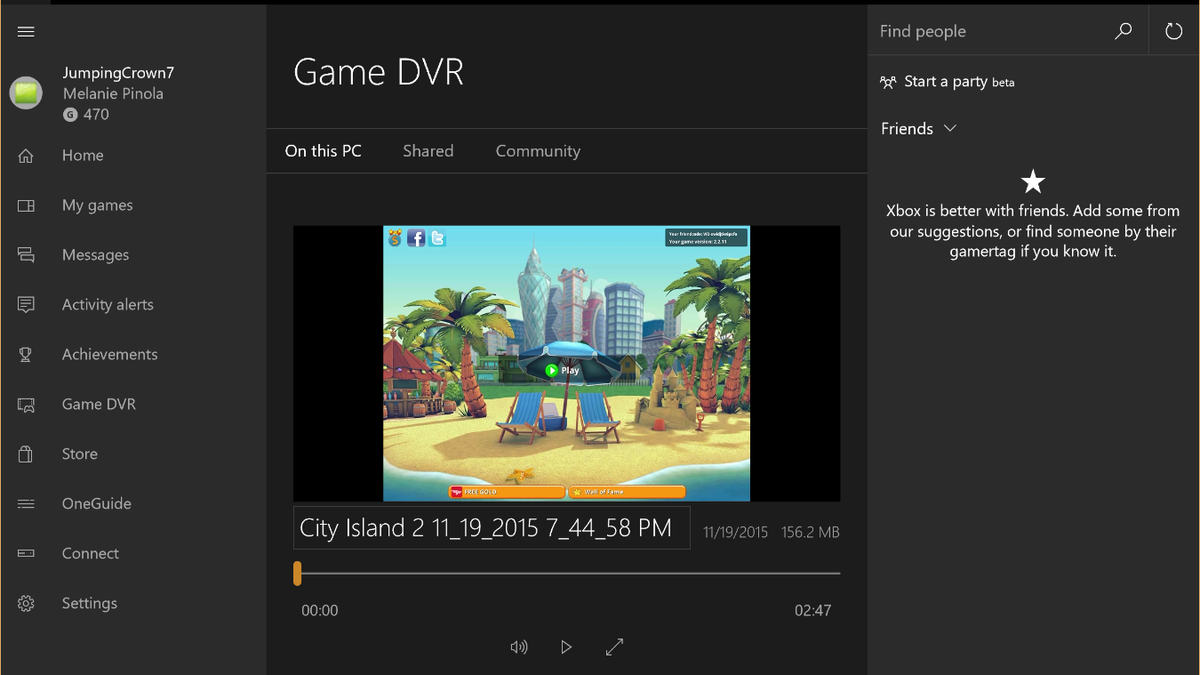It would be a mistake to think that all computer mice are the same or that aside from aesthetics or additional buttons that one mouse performs like any other. This is where mouse DPI comes into play and where understanding this value can be important depending on your needs.
No touchpad can substitute the intuitive control and easily accessible buttons of even the most basic mouse. If you don’t already have a main driver for your PC or laptop, check out our best gaming mouse and best budget mouse pages.
When buying a mouse, you’ll see that DPI is one of the many features listed. So before you go on purchasing things, here’s everything you need to know about mouse DPI.
What is DPI?
DPI (Dots Per Inch) is a measure of “dots” that your mouse is able to read per linear inch of movement in one direction. A dot in this instance is the mouse’s internal count of distance traveled within an inch. Combined with another value, called a Polling Rate, which is the frequency in Hertz at which the mouse sends this DPI information to your PC. These are the two components that make up an optical mouse’s sensitivity.
Where some of the confusion comes in is that options exist in Windows and Apple computers to adjust parameters at times called “sensitivity,” “speed” or “acceleration,” which do so without changing a mouse’s internal DPI or polling rate. These values change the speed at which your operating system will move the cursor across the screen without taking in more data. These options exist primarily because a basic mouse doesn’t allow you to change the DPI or polling rate values, so for those users this is the only choice to speed up or slow down their cursor. And for standard applications, this is good enough. But if you’re using a mouse that allows for these adjustments, it’s generally recommended you leave the operating system level options at their defaults and adjust the DPI or polling rate of the mouse.
How do you change mouse DPI or polling rate?
Any true adjustment of a mouse’s DPI or polling rate can only be done in software designed to work with that mouse. Most Logitech mice are compatible with software tools like Logitech Options that allow these kinds of adjustments. Many of the best mice come with physical buttons and on-board software that let you change the DPI directly from the mouse. A quick check of the manufacturer’s website should pull up the resources you need to get this done.
What DPI or polling rate should I use? Is higher always better?
A typical DPI range is somewhere around 400 to 800 DPI. This value can be lowered usually to 100 or raised upwards of 26,000 in the best gaming mice. The polling rate for most mice is 125 Hz with the typical high performance or gaming mouse capable of 1000 Hz, up to 8,000 on current high-end models. Some mice may advertise high DPI numbers which do indicate a very capable (and probably pricey) mouse but bigger numbers aren’t always better and you should know when you should adjust these values and when you shouldn’t.
A very high DPI value creates issues with control, a slight flick would send the cursor off even the widest screen at values approaching the high thousands. A higher polling rate is probably always best, but not if you’re running a low-end machine or if you need to be especially power conscious on a laptop or wireless mouse’s battery.

To a large degree, your comfort and physical capabilities should dictate your DPI. A less sensitive mouse uses more desk space to move across the screen and would require either more pick-up and put-downs of the mouse or more arm movement. This can be a big factor if your mouse also comes with adjustable weights, which give the option for more resistance when pushed but would make frequent lifting an annoyance. People who like a heavy mouse might benefit from a higher DPI. Slightly higher DPI might also work better for people with limited desk space.
However, the frequent, fine wrist adjustments needed for use with a high DPI mouse might be difficult or even painful for some people to put up with over extended periods.
Where you tend to see real-world applications of high DPI values are in precision graphical editing on very high resolution and refresh rate monitors and for fast-paced gaming. In both applications, a high DPI value will give you more accuracy with smaller movements and allow you to make very quick maneuvers in games like first-person shooters or real-time strategy titles.
Mouse DPI and gaming
This comes down to preference and you’ll hear a lot of arguments on both sides of the fence about high vs low DPI for use in the same exact game. Part of this is because different mice are designed to be used differently. A shorter, rounder mouse like the Razer Viper 8K is meant to be held in a claw grip and moved primarily with fine finger and wrist movements and therefore will sport much higher maximum DPI options. Mice like the Corsair Scimitar RGB Elite are longer with a bigger palm rest and are meant for a full-handed palm grip where a lot more of your movement comes from your arm and would require a lower DPI value. The latter seems to be more in fashion with the rise of very large mouse pads over recent years, which accommodate a very large movement area and a lower DPI.
You may find that some mice have DPI toggles or “sniper” buttons that lower the DPI a certain amount when doing things like aiming down a sniper scope in a game. Other mice have software capable of setting up different profiles for games at different DPI.
What that all boils down to is that you won’t find a definitive “best DPI,” even if you never plan to tinker with it once you get it to a place you like, everyone is likely to settle on a different number. But knowing exactly what DPI is should help you find that perfect DPI for you.