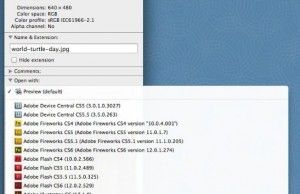MORE: How to Force Quit an App in Mac OS X
One of the nice things about the Mac is that when you double click on a file, it automatically opens in a default application. For example, double clicking on a Microsoft Word file should open that document in Word. Sometimes, however, the default setting isn’t very helpful. Perhaps every JPG photo you double click is opening in Photoshop when you just want to preview it. Fortunately, it’s easy to change your file associations in Mac OS X, if you follow these steps.
1. Select a file with the format you want to change (ex: an MP3, a JPG picture, an HTML file) in the Finder.

2. Right click on the file and choose “Get Info.”

3. Change the application in the “Open with:” drop down. If you just want to change it for just this file, then stop here.

4. Click the Change All button and then choose “Continue.” This will cause all files of that type to open in the new application.

If you’re ready to move on from your current Mac, check out our guide for how to reset a MacBook, which you’ll want to handle before you sell or give away yours. We’re also tracking the MacBook Pro 2019 rumors.