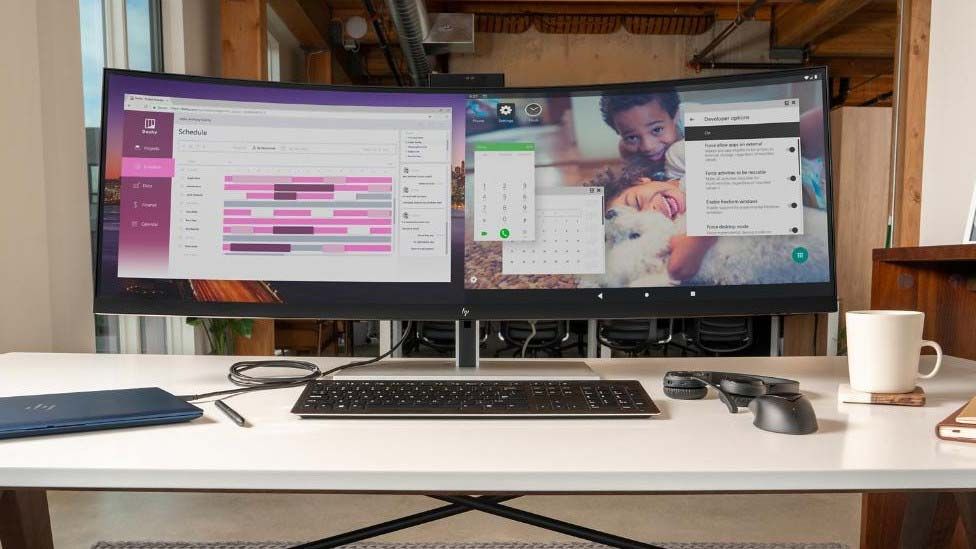The Govee DreamView G1 Pro is a bias lighting system for monitors. Bias lighting is when you place a light behind your monitor or TV to create an ambient lighting effect, think like Philips Hue but for your desk setup.
It’s certainly not a new concept, but with a premium aesthetic, streamlined setup process, multiple customizable modes and vivid, bright RGB lights from one of the best brands in the business, Govee seems set to take over.
But does the G1 Pro live up to the hype? Sort of.
Govee DreamView G1 Pro Gaming Light availability and price
You can pick up the Govee DreamView G1 Pro for $180 from Govee and Amazon.
The DreamView T1 Pro system for TVs (that can be used for monitors too), which our colleagues at Android Central reviewed comes in at $150, which does make this seem a little less well-priced.
And on the face of it, there isn’t that much drastically different, but there are some optimizations and improvements that could make these worth the additional $30.
Govee DreamView G1 Pro Gaming Light design
When it comes to design, Govee’s lighting system has an interesting challenge. You see, everything from the camera module on top to the two vertical side lights has a premium, weighty look and feel to it.
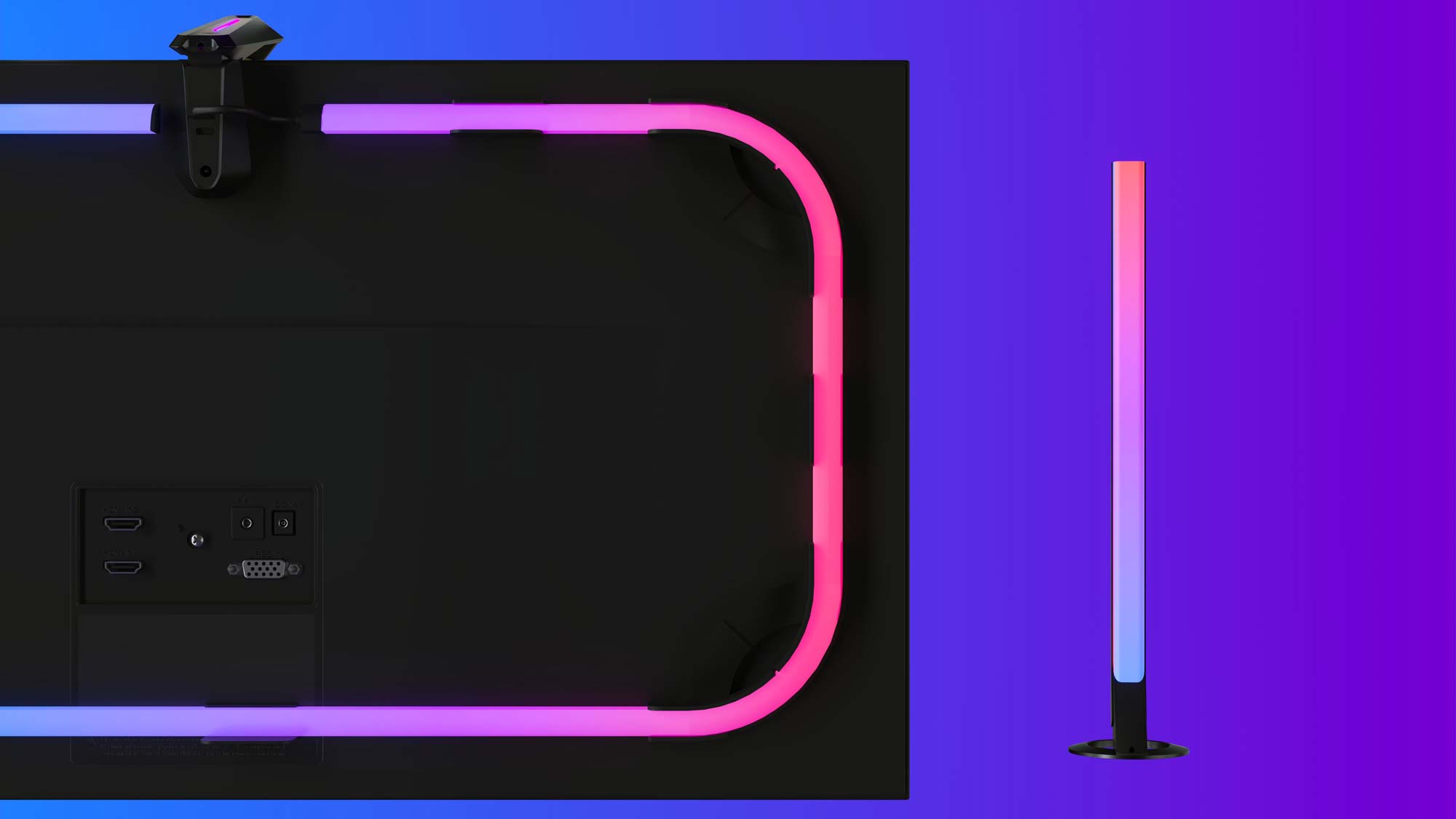
But the real task of something like this is to fade into the background while also brightly illuminating the wall behind a screen. And the G1 Pro largely delivers on this, with the exception of the overhanging camera.
As expected, it juts out quite dramatically on top of your monitor, and it has to take the center position usually taken up by your webcam. That means the top of your display can look quite busy. Plus, depending on the bezel size and the curvature of the back of your screen, the camera module may droop down slightly and block a small part of the screen.
Sure, this can be resolved by repositioning the camera, but realistically, if we had to pick between this and something that is angled upwards like the camera of the T1 Pro, we’d all pick the latter.
Govee DreamView G1 Pro Gaming Light assembly
Setting up the DreamView G1 Pro is a tale of two halves, because you can see what Govee has done to simplify the process, but it’s still rather fiddly and tricky in places.
It starts with the inclusion of a nice paper template that allows you to line up and place the brackets in the right spot. But those brackets can really only be stuck down once, as you have single-use sticky strips with no spares in the box.

As for setting up, everything plugs into the camera module with only one cord to power the whole thing. That is especially handy for cable management (though there is a lot of cable length you need to hide) and the RGB tube is a little awkward to pop into the clamps, but once you do, it’s a case of switching on and calibrating.
The free Govee app is easy to use with a speedy connection process and real-time view of the system’s camera, so you can drag the corners of its viewing angle to the corners of the screen, to match the colors being shown on-screen. Of course, to do so, you need to stick orange foam cubes to your screen, so make sure you are careful when doing so!
Govee DreamView G1 Pro Gaming Light features and performance
But what does make up for this awkward setup and camera placement process is the fact the RGB is gloriously bright and vivid.

This silicone light strip has zero dim zones around any of the corners and produces a smooth, seamless band of light that reacts near-instantaneously to what is happening on-screen. Paired with this are the light bars that work to provide an additional peripheral atmosphere to the action.
The end result is a helluva cool light show with punchy colors and impressive brightness if you crank them up to 100. And much like how the DreamView T1 Pro is meant for TVs, but could be used for monitors, the G1 Pro does work just fine on TVs too. If that flexibility matters to you, Govee is a great option for versatility.
In terms of customizing the light show, you have a range of fixed and pulsing options should you choose to have something other than the video/game mode, which I used practically all the time.

And speaking of game mode, Govee breaks this down further by giving you some genre presets. Story mode is what I always ended up using, as it’s the best all-round option with bright colors, smooth transitions and no additional trickery.
Action and Shooter mode dramatically ups the number of colors shown silmultaneously by the light strip and bars and speeds up the movement of them, which can get distracting. And finally, Racing mode looks a little closer to the Story mode, but when at high speeds, the light bars start to increase the amount of colors presented at any one time and the transitions speed up, to mimic objects passing you by. It’s a cool effect, but a niche one that doesn’t really work for anything else, so if you just want the lights to work without input, keep to the Story mode.

The options are vast and the UI on the app is easy to make your way around to get the perfect blend for you — all in all, a well performing lighting system.
Bottom line
The Govee DreamView G1 Pro does the job it sets out to do admirably well, but for a particular niche. It is a bright and vivid bias lighting system that gives your monitor the same capabilities as a pricier Philips Hue setup.
There are some problems. While Govee does several things to help make setup easier, the actual build can get quite fiddly, and the single-use sticky pads with no spares leaves absolutely no margin for error. Plus, a symptom of that camera on top of your monitor is that it takes over your standard webcam position.
However, if you’ve got $180 and want to add a little extra immersion to your home gaming setup, this is a solid choice.