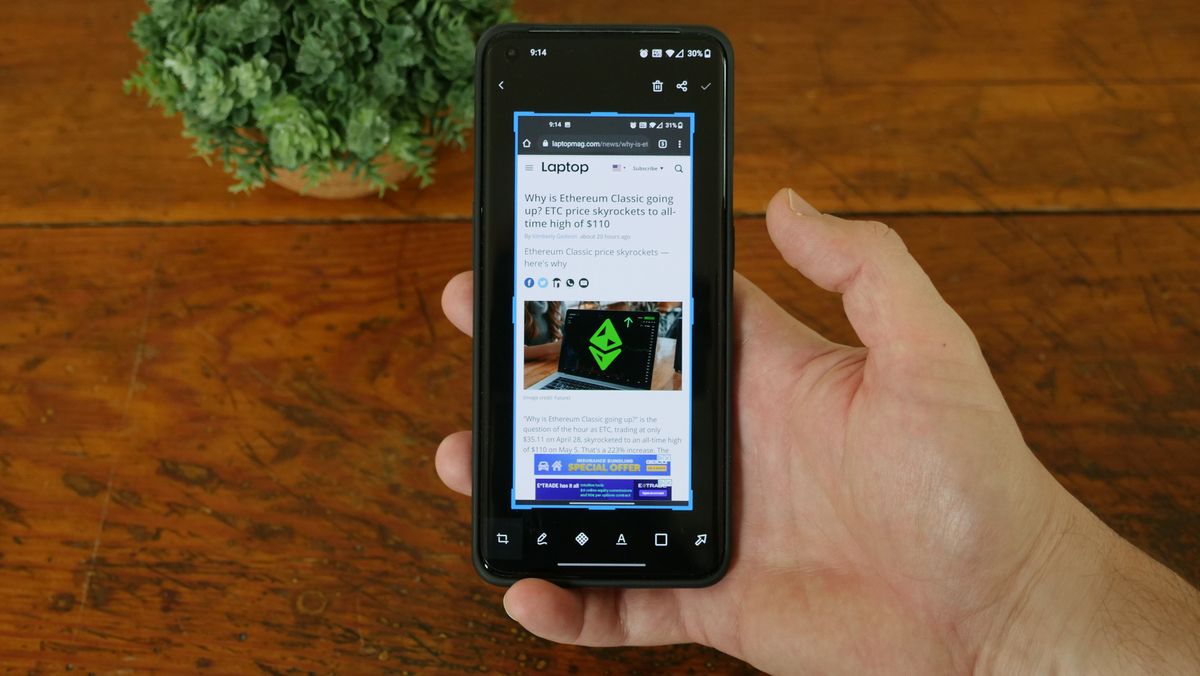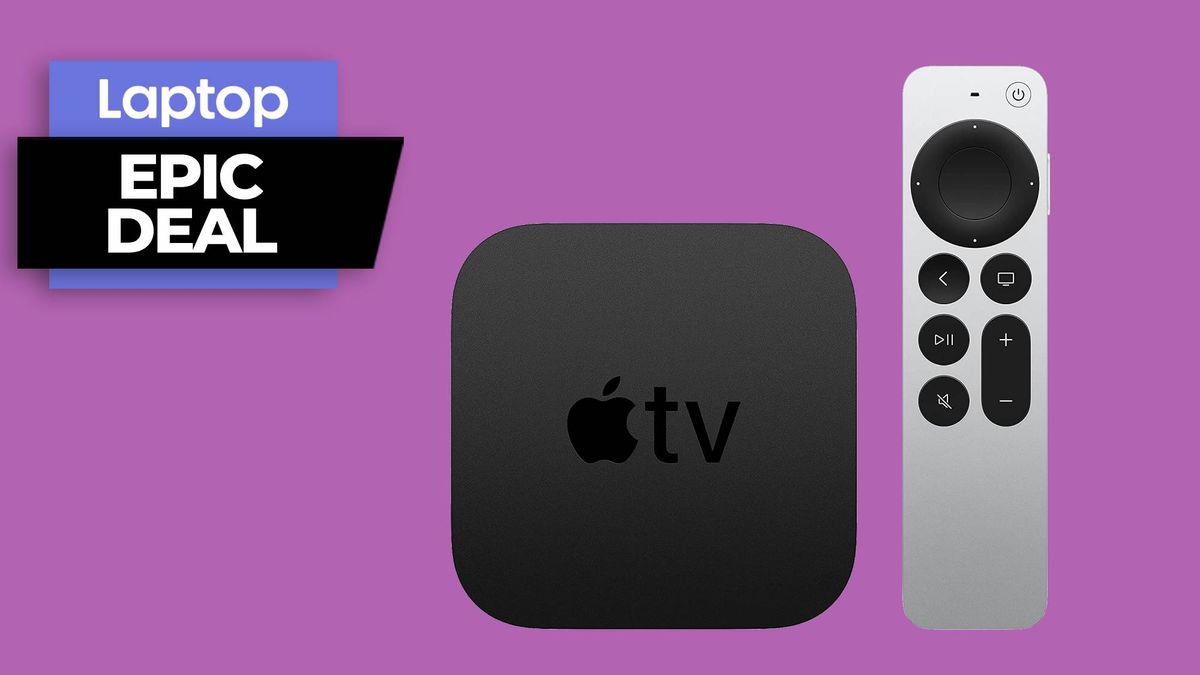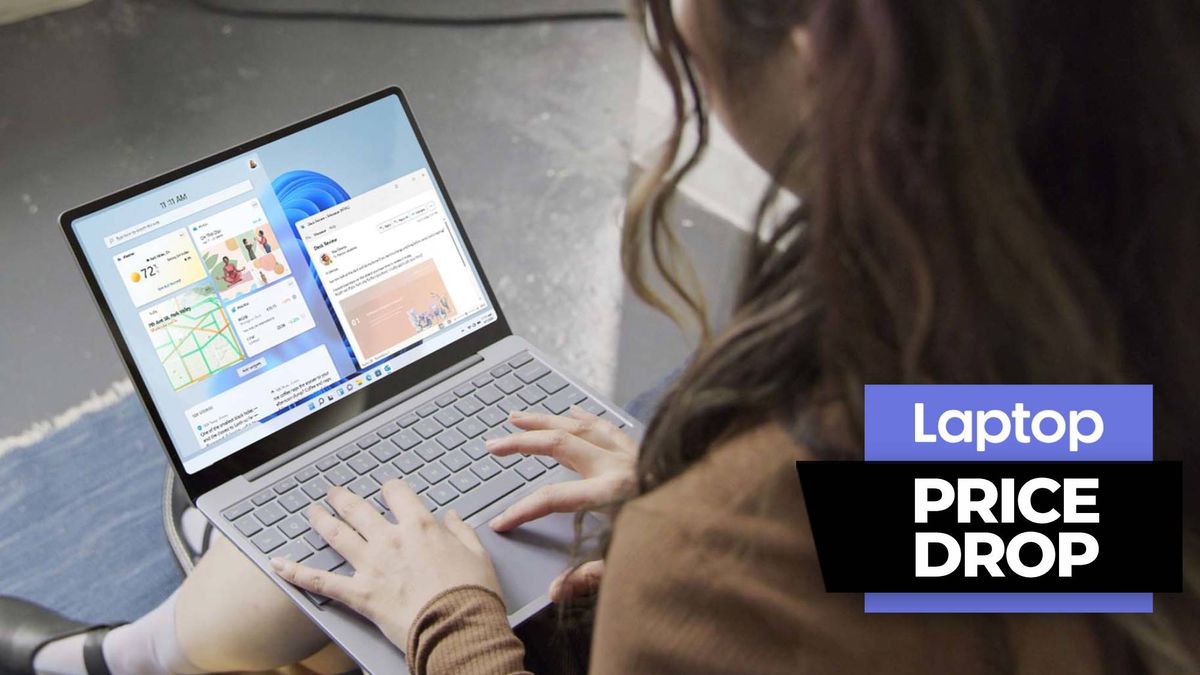If you’ve been trying to figure out how to screenshot on Android then don’t worry, we’re here to help. It’s a simple process and pretty consistent regardless of which Android phone you use.
While some brands offer specific alternatives, there’s one quick and easy method to take a screenshot on an Android phone whether you have a Samsung Galaxy, OnePlus, Pixel, Motorola, TCL or any other Android device.
How to screenshot on Android
1. Simultaneously press the Multifunction/Side button and the volume down button.
2. Release both buttons immediately.
The placement of the side button varies depending on your phone, but the combination remains the same regardless. It’s important that you release both buttons almost immediately; otherwise, you may bring up the power off/reset menu.
On all models, the screen should briefly flash to indicate that you have captured your screenshot. The exact animation will differ slightly, but a preview of the screenshot should then display at the bottom of the screen. You can tap the preview to view, edit, or share it immediately. If you prefer to wait, you will find them in a dedicated Screenshots folder in your phone’s Gallery/Photos app later.
That’s it, now you can edit, markup and share your screenshots in a flash.