We’re used to multitasking with several apps on our PCs. However, most of us now spend a significant portion of our time in just one app: the browser, where we jump across tabs instead. Though you can’t take advantage of your desktop’s split-screen features to manage multiple tabs simultaneously, you can easily replicate the experience with third-party extensions.
On most browsers like Google Chrome and Mozilla Firefox, it’s possible for you to split a single window’s space to operate numerous tabs side by side. You can have anywhere from two tabs equally sharing your screen to four divided into quadrants and even adjust how much space each tab is taking up. You can put your social feed at one end, a spreadsheet in the center, and a search engine on the other to quickly go back and forth. Regardless of what you want in each of those tabs, you’re sure to benefit from knowing how to do split-screen on your browser.
Google Chrome, Brave, Microsoft Edge
Google Chrome and its Chromium engine have limitations that prevent you from launching more than one tab in a split-screen layout on a single window. So third-party add-ons offer a workaround: they’ll automatically turn your tabs into separate windows and allow you to manage and arrange them with a click.
Once you install a popular, free extension called “Tab Resize,” for example, it will let you select a split-view layout from its mini app at the top right corner. You’ll find a handful of grid options inside it.
Say you’ve got two tabs in your active window and you’d like to operate them in parallel instead of going back and forth, you can simply pick the “1 x 2” option. Tab Resize will convert your tabs into two independent windows, and place them side by side consuming one-half of your display each. Alternatively, if you want one on top of the other, you can go with the “2 x 1” layout. Similarly, you can instantly have four tabs in a split-screen mode.
By default, Tab Resize has four layout options, but you’re not restricted to that. Clicking the plus button will enable you to create a new grid size with up to nine columns and nine rows — dividing your screen into a maximum of 18 browser windows.
Another highlight of this extension is that it allows you to build custom keyboard shortcuts. So you can set key combos for launching the split-screen layouts you use the most.
Tab Resize is free and it’s compatible with all Chromium browsers like Brave, Microsoft Edge, and Google Chrome.
Mozilla Firefox
On Mozilla Firefox, you’ll need a free add-on called “Tile Tabs” to accomplish split-screen. Similar to the Chrome extension we discussed, Tile Tabs works by splitting your tabs and re-launching them in their dedicated windows. You can choose from a variety of default grid sizes and layouts to match your requirements and the number of tabs you want to view at the same time. You can also create your own setups from scratch and Tile Tabs will remember not only the window grids but also their specific positions on your screen.
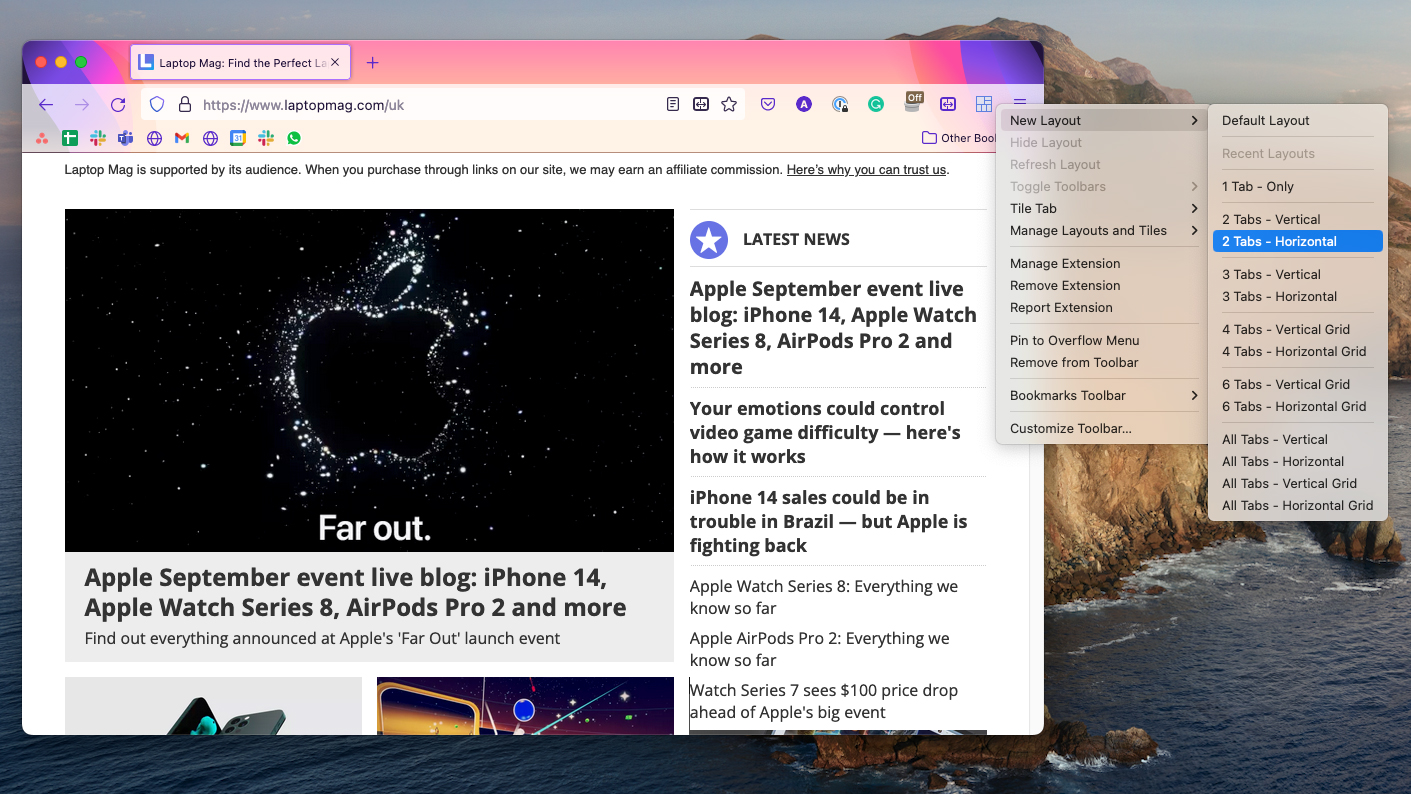
After installing Tile Tabs on your computer, all you have to do is right-click its icon from the menu at the top right corner of Firefox and under “New Layout,” pick the grid size you want to launch. If you have already got a few open tabs in your browser, Tile Tabs will shift those to windows, or otherwise, fire up blank ones.
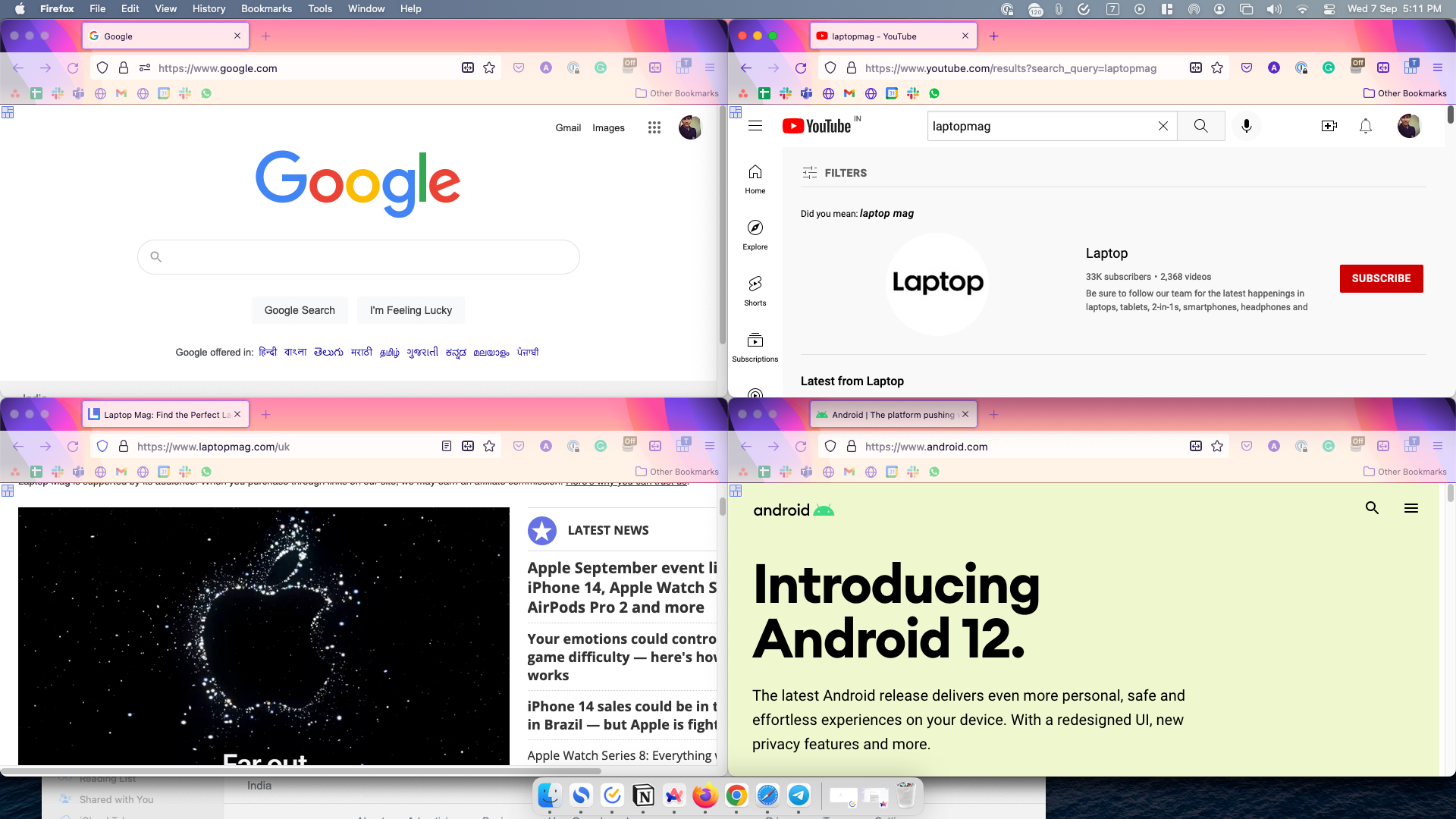
Alternatively, in case you’re only looking to use two tabs at once, you can also consider Mozilla’s own Side View add-on. Though it’s limited to just two tabs, it lets you activate the split-screen mode right inside a single window.
Safari
At the time of writing, Safari’s extension store didn’t have an app that would bring a split-screen feature to the browser. Your only resort is to manually move tabs into new windows and organize them in a side-by-side layout.
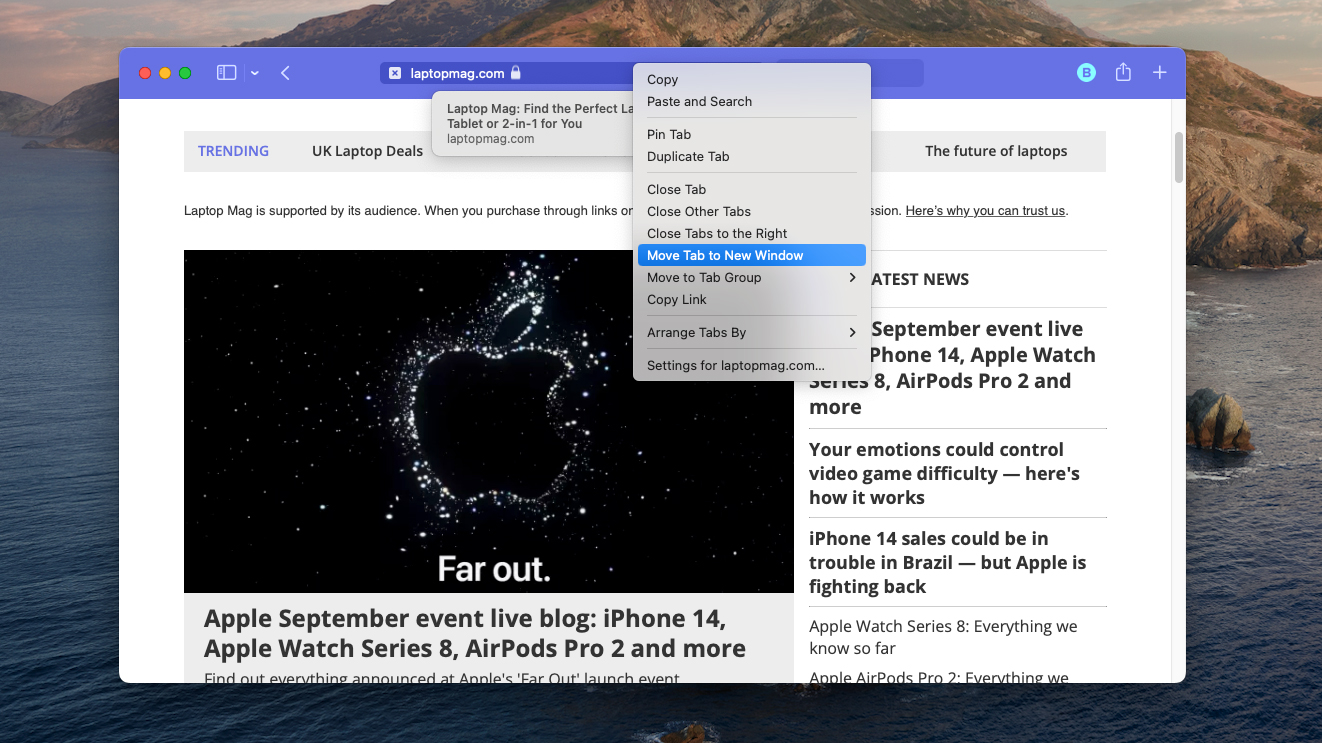
To do that, go to Safari and right-click the tab you want to launch in a fresh window. Select “Move Tab to New Window.”
Of course, on a Mac, you can’t just snap windows to the edges either to activate split-screen. For that, I suggest installing a third-party multitasking app like Magnet (opens in new tab), which lets you effortlessly arrange several desktop windows into side-by-side layouts.
Switch to a browser with built-in split-screen abilities
Relying on a third-party extension for a task you routinely perform can be clumsy. It simply won’t have the finesse of a native multitasking tool. Besides, none of the browsers we covered so far actually allow you to split-screen multiple tabs inside one window, and launching multiple windows can take a toll on your computer.
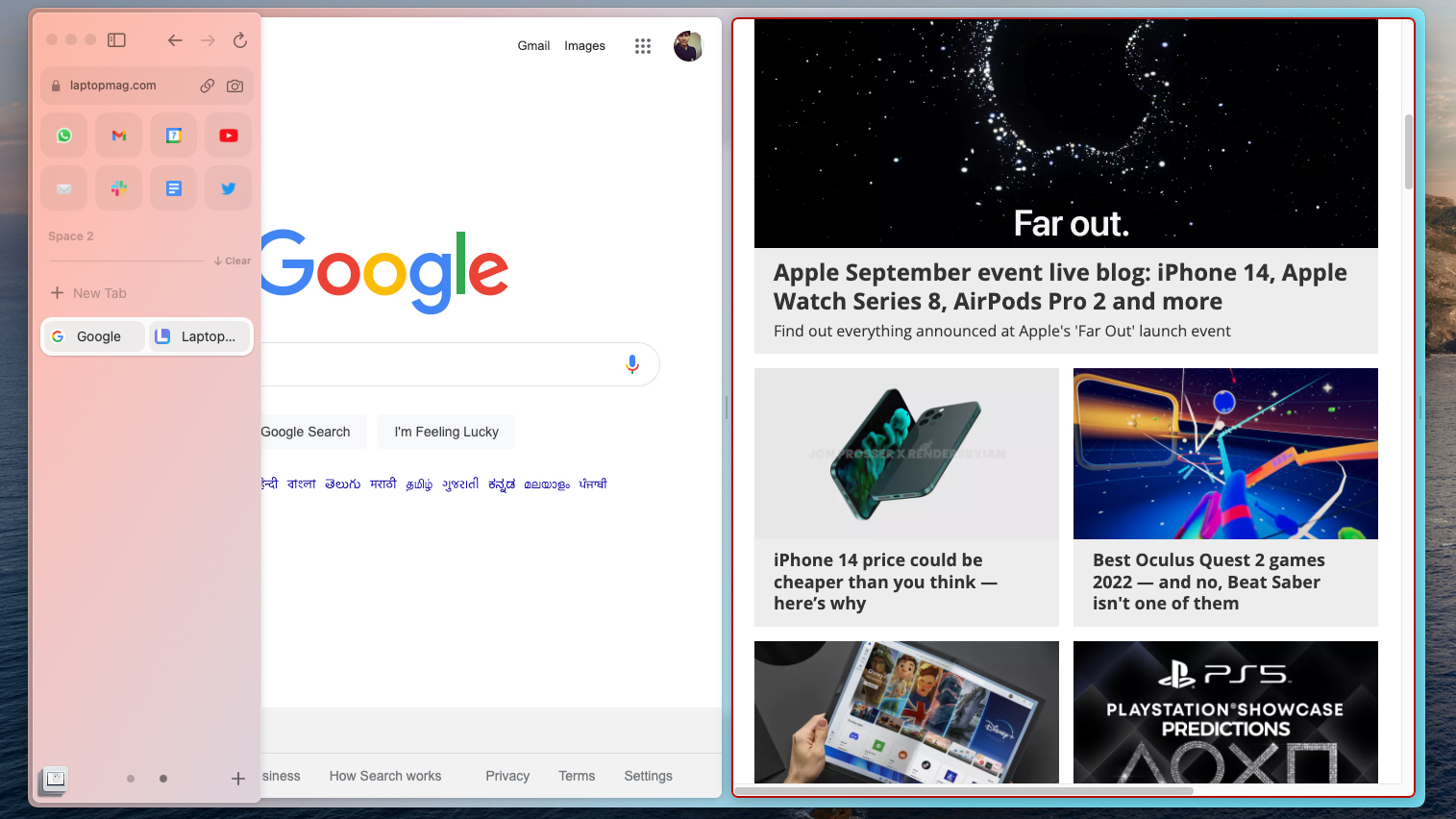
A better alternative for people who plan to split-screen in their browser often is to switch to a browser that offers it natively. You’ve got a couple of options: Vivaldi, The Browser Company’s Arc, and SigmaOS.








