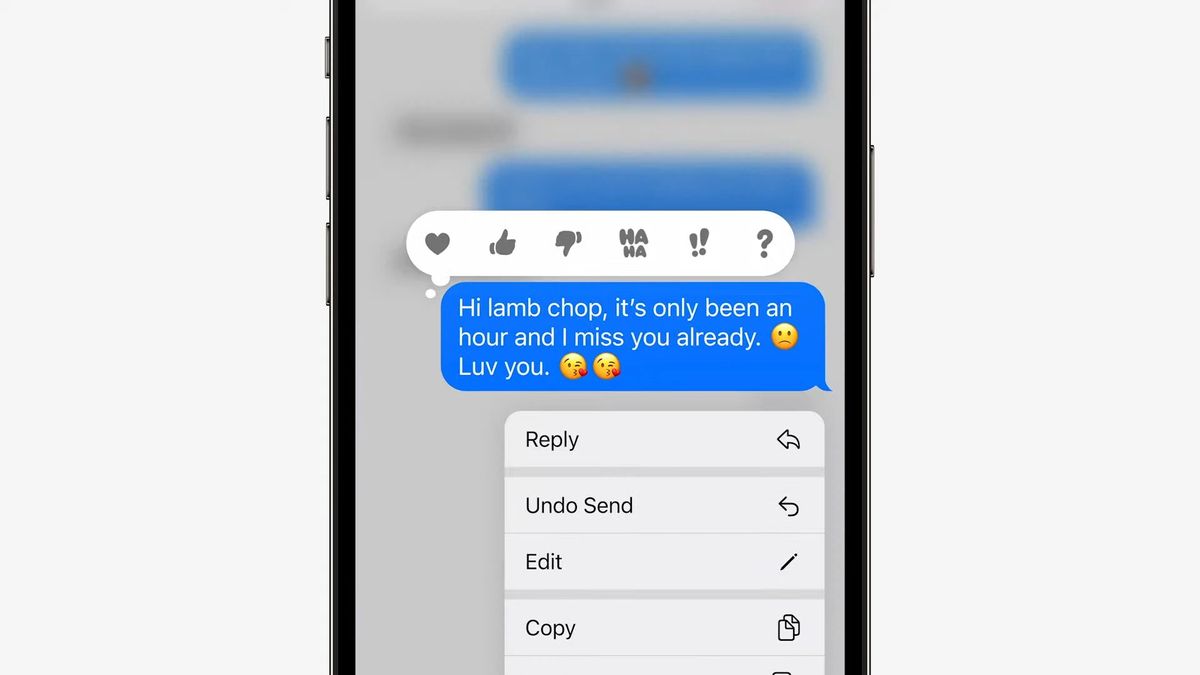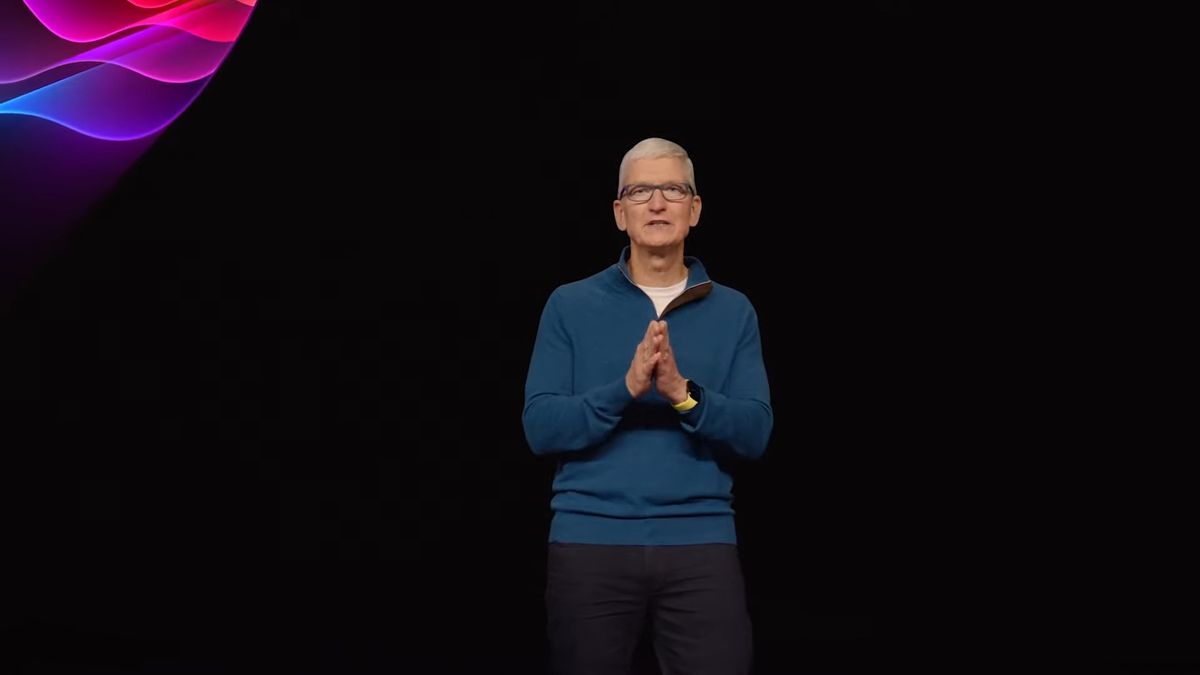With iOS 16, you can finally edit texts and unsend messages on your iPhone in the Messages app. It’s a great way to quickly edit a mistake or delete messages you’ve had a second thought about sending. But what if you actually did want to send that message (after a new-found boost of confidence)?
You’re in luck. iOS 16 also lets you recover deleted messages in just a few taps. It’s a handy tool to have when you decide a message is worth sending after all, and the Recently Deleted menu can be found right in the Message app.
If you’re wondering how to edit texts on iPhone and how to unsend messages on iPhone, we’ve got you covered. However, if you’re looking to recover these messages, read on.
How to recover deleted messages on iPhone
Take note that recently deleted messages will be automatically deleted after 30 days. However, the Messages app will show you how many days before it’s permanently deleted. Also, make sure you update to iOS 16, otherwise you won’t be able to use any of the Messages features.
Once you’re good to go, follow the steps below:
- First, to delete a message on your iPhone, tap on the conversation you wish to delete a message from.
- Long-press the text you want to delete, tap More, and press the bin icon.
- Once deleted, a message will pop up stating, “Deleted messages are moved to Recently Deleted.” Press OK.
- Navigate back to the Messages home screen and tap Edit.
- Select Show Recently Deleted.
- Choose the message you want to recover and tap Recover.
- A menu will pop up. Tap Recover Message and the message will return to the conversation.
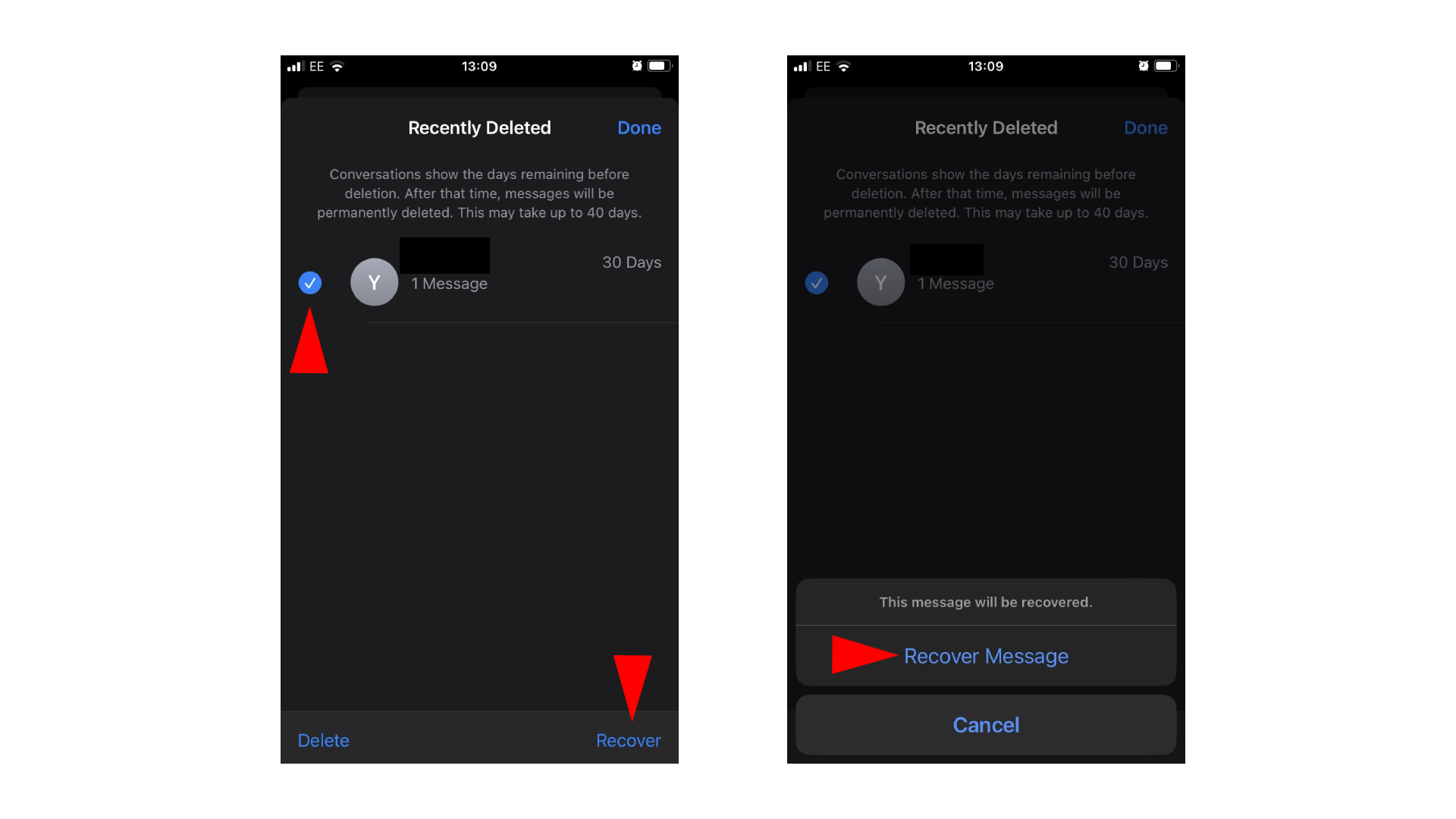
There you have it. If you plan on recovering all the messages you deleted in different conversations, you can also select Recover All to quickly get them back in the conversation.
There are plenty of great features iOS 16 offers, including using a special wallpaper feature to make your iPhone’s display pop, turning on haptic feedback when typing on your iPhone, and getting your iPhone’s Lock Screen to surprise you with random photos every hour.