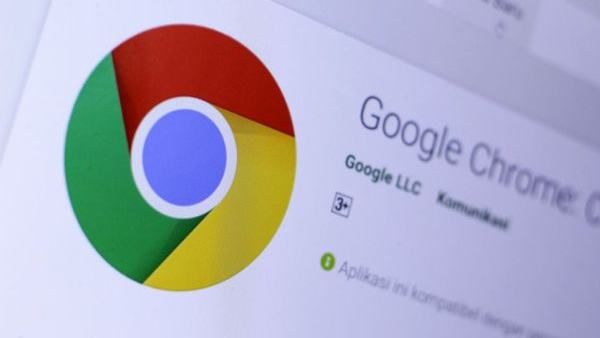To our surprise, “How to update Chrome” is currently trending in Google Search. People really want to get the latest version of the popular Google browser! After all, it gives them to access new security and feature updates.
If you’re one of the many search-engine users scratching their heads over how to update their Google browser, look no further. We’ve got an easy, step-by-step guide on how to update Chrome.
How to update Chrome
Updating Chrome is so easy, this may be our briefest guide yet.
1. Open Chrome and click on the three-dot icon on the upper-right corner.
2. Click on Settings.
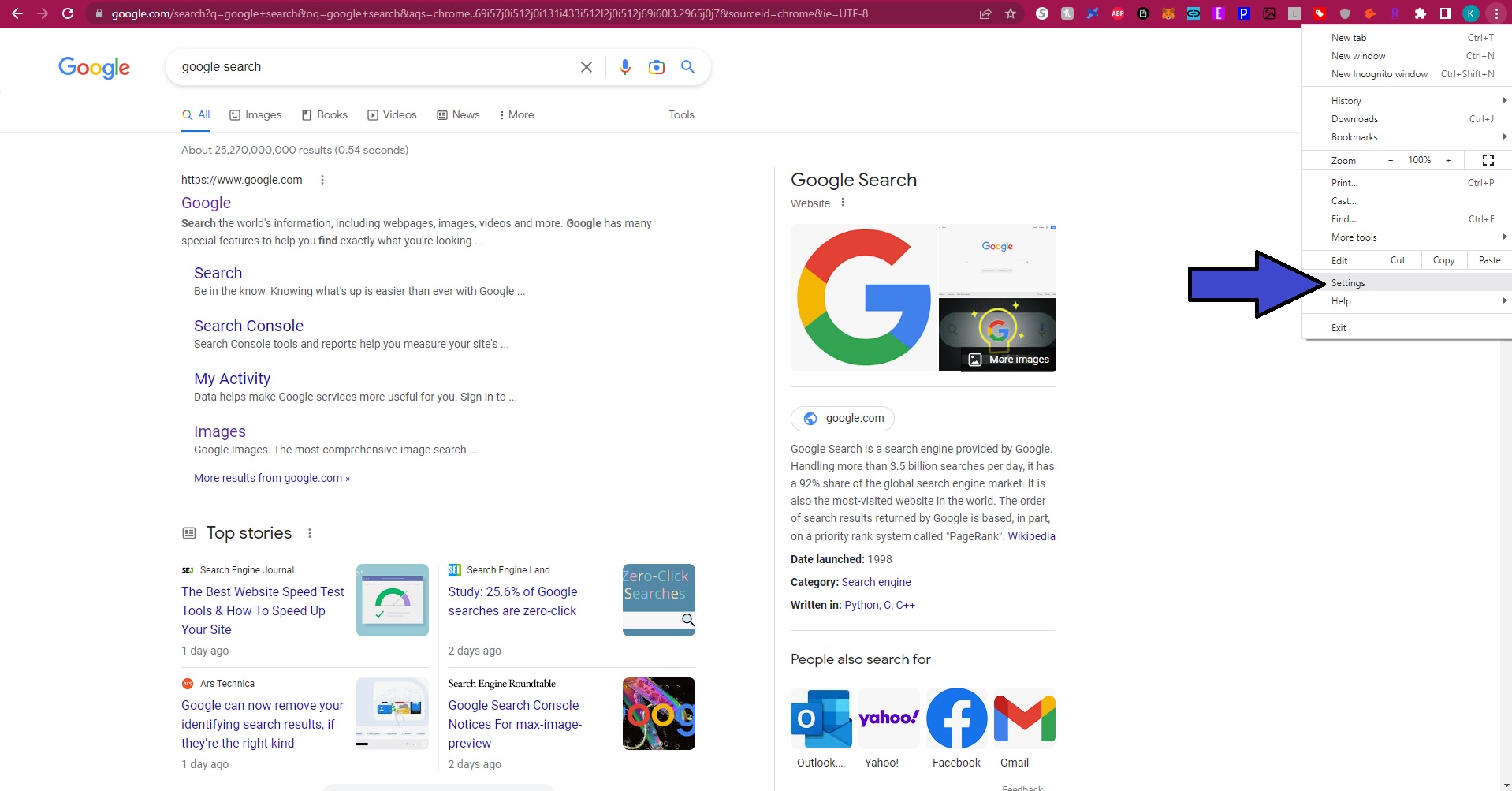
3. On the left panel, click on About Chrome. This should auto-launch an upgrade if there’s one available.
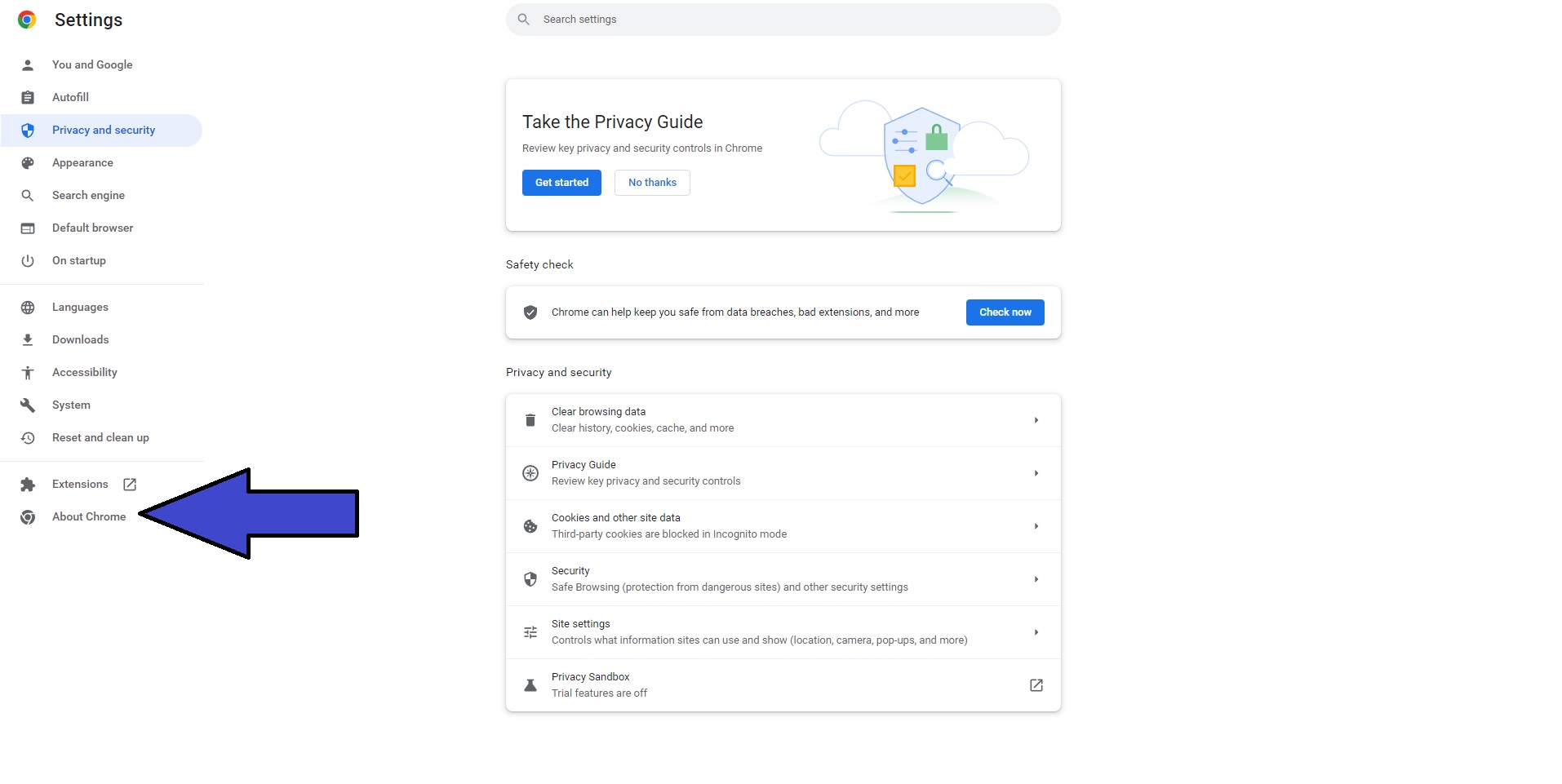
4. After the upgrade completes, click on Relaunch to ensure that your Chrome browser is fully up to date.
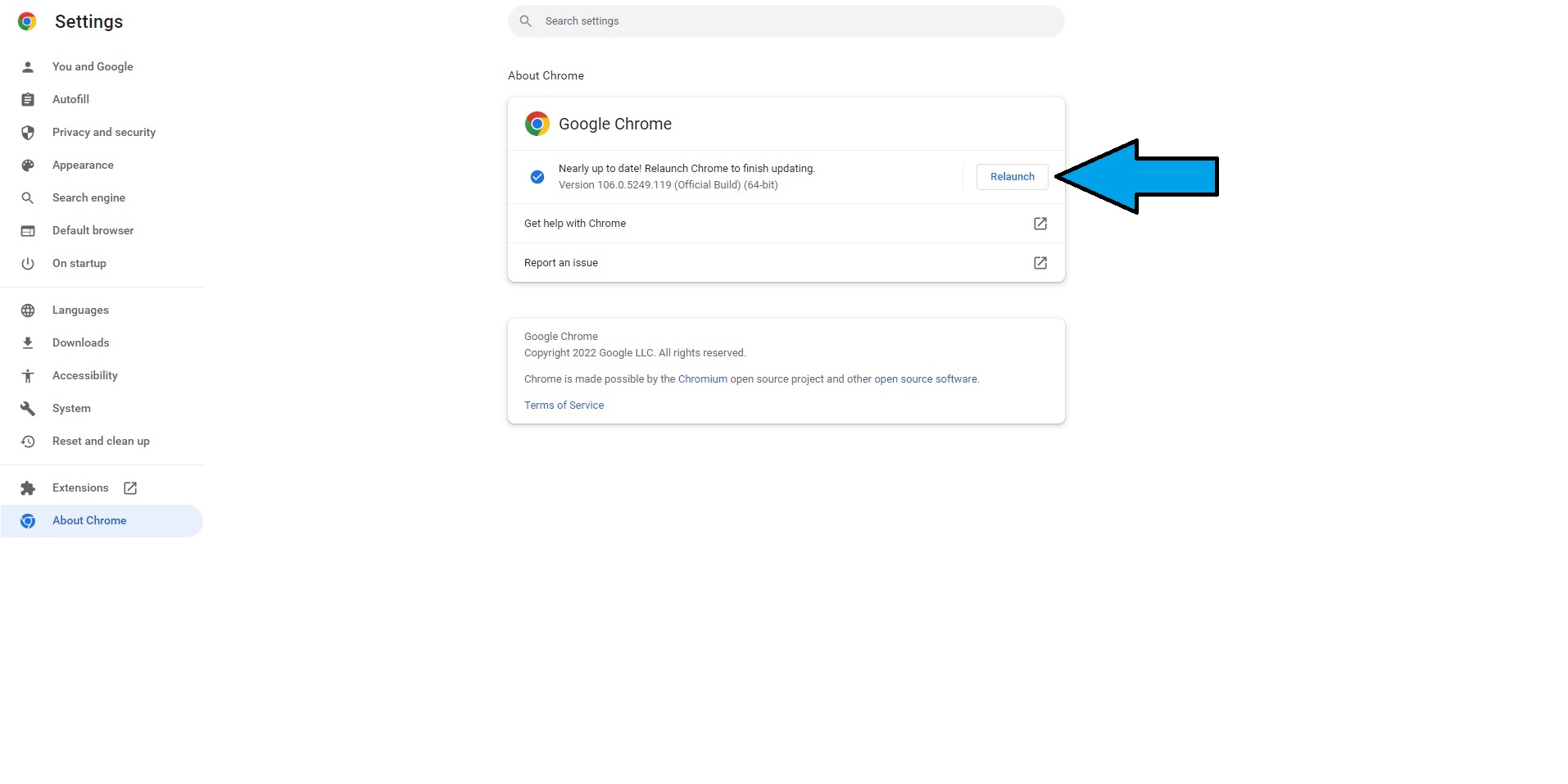
5. Once it’s relaunched, the About Chrome page should reappear.
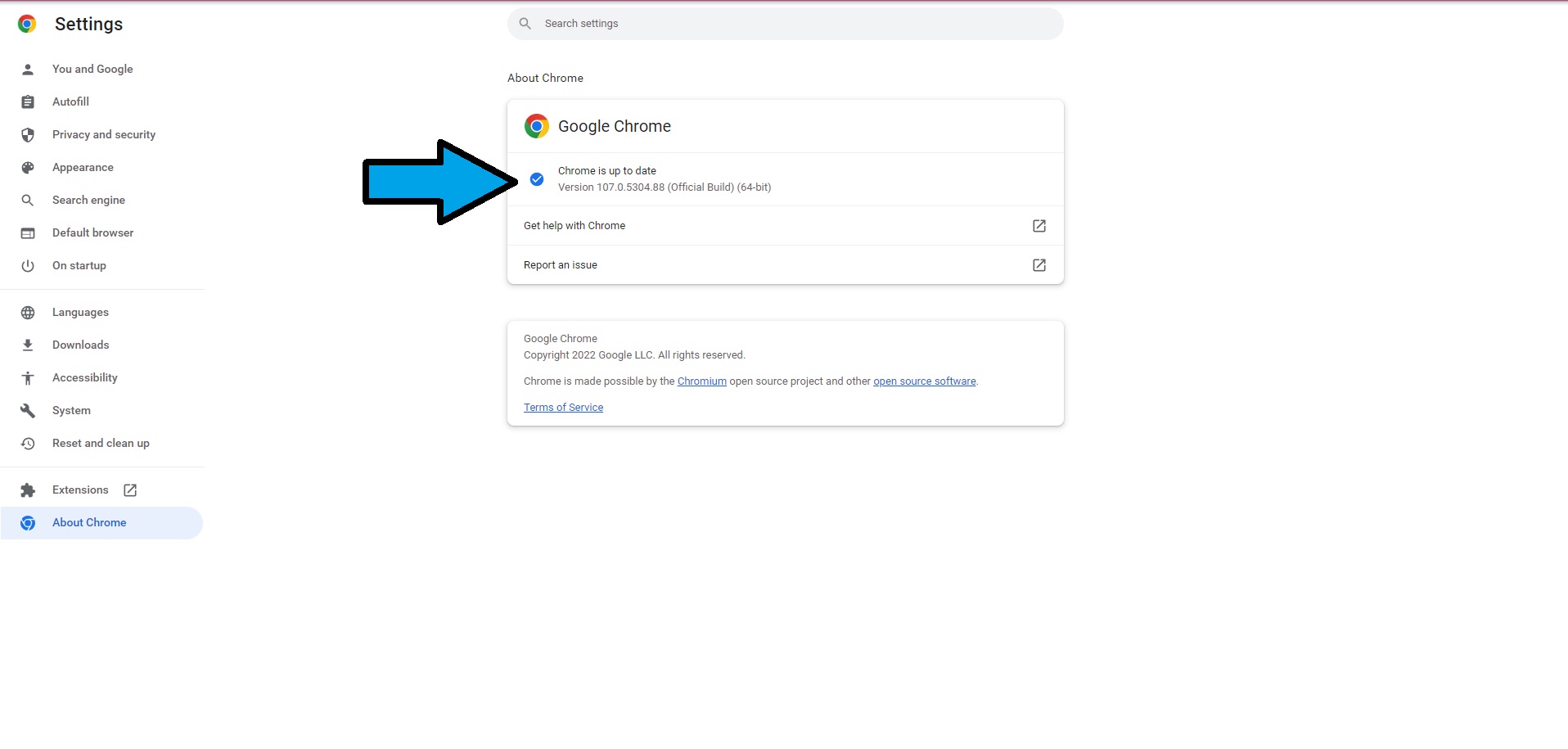
Look for some variation of “Chrome is up to date.” This means that the update was successful and you’re now using the newest version of the Google browser.
Looking to upgrade your Chrome game as a user? Here are a few guides that will turn you into a Chrome pro, or if you have been frustrated with Chrome you might want to check out some of the best Chrome alternatives.