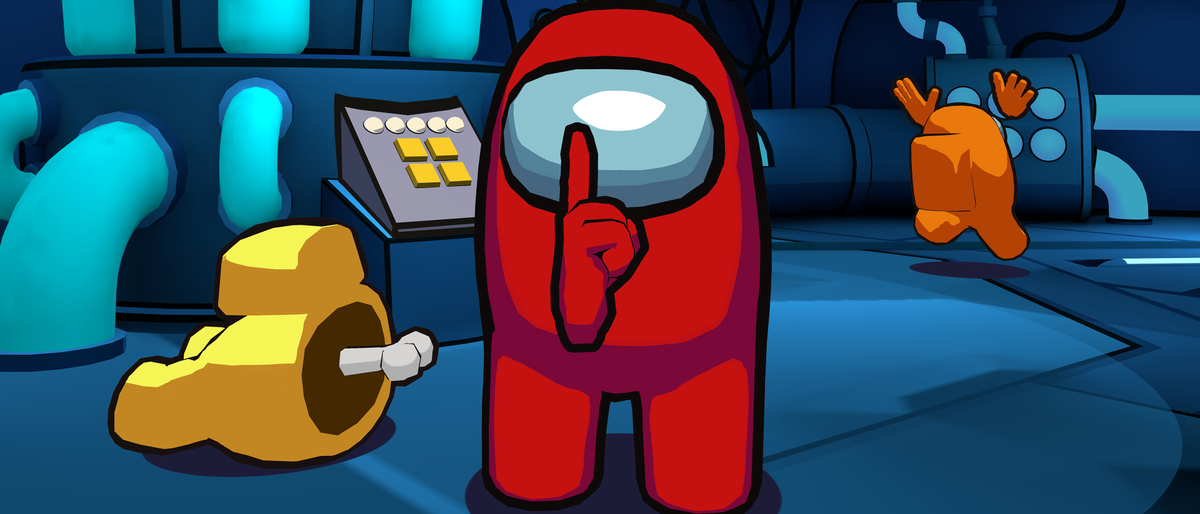Not everyone needs to know your phone number, especially when making calls to suspicious companies or unknown individuals. The good news is it’s easy to hide your caller ID on iPhone, and it could help keep you in the clear of any annoying spam calls or texts.
There are multiple ways to make anonymous phone calls on iPhone, including a shortcut and a simple change in the Settings app. Find out how to hide your phone number when making calls on iPhone, and if you want to learn how to block spam calls on iPhone, we’ve got you covered.
How to hide caller ID on iPhone
Whether you want to use the feature permanently or use on a per-call basis, the following methods will let you call anyone anonymously. This should also work on Android phones, but changing hiding your caller ID in settings may be different.
1. Open the Phone app and tap on Keypad.
2. Dial *67 before the number you want to call. The receiver will not be able to see your phone number, and will see “No Caller ID,” “Private,” or “Blocked.”
This requires you to dial the number when making phone calls. To make sure your phone number doesn’t show up, you can permanently hide your caller ID in Settings.
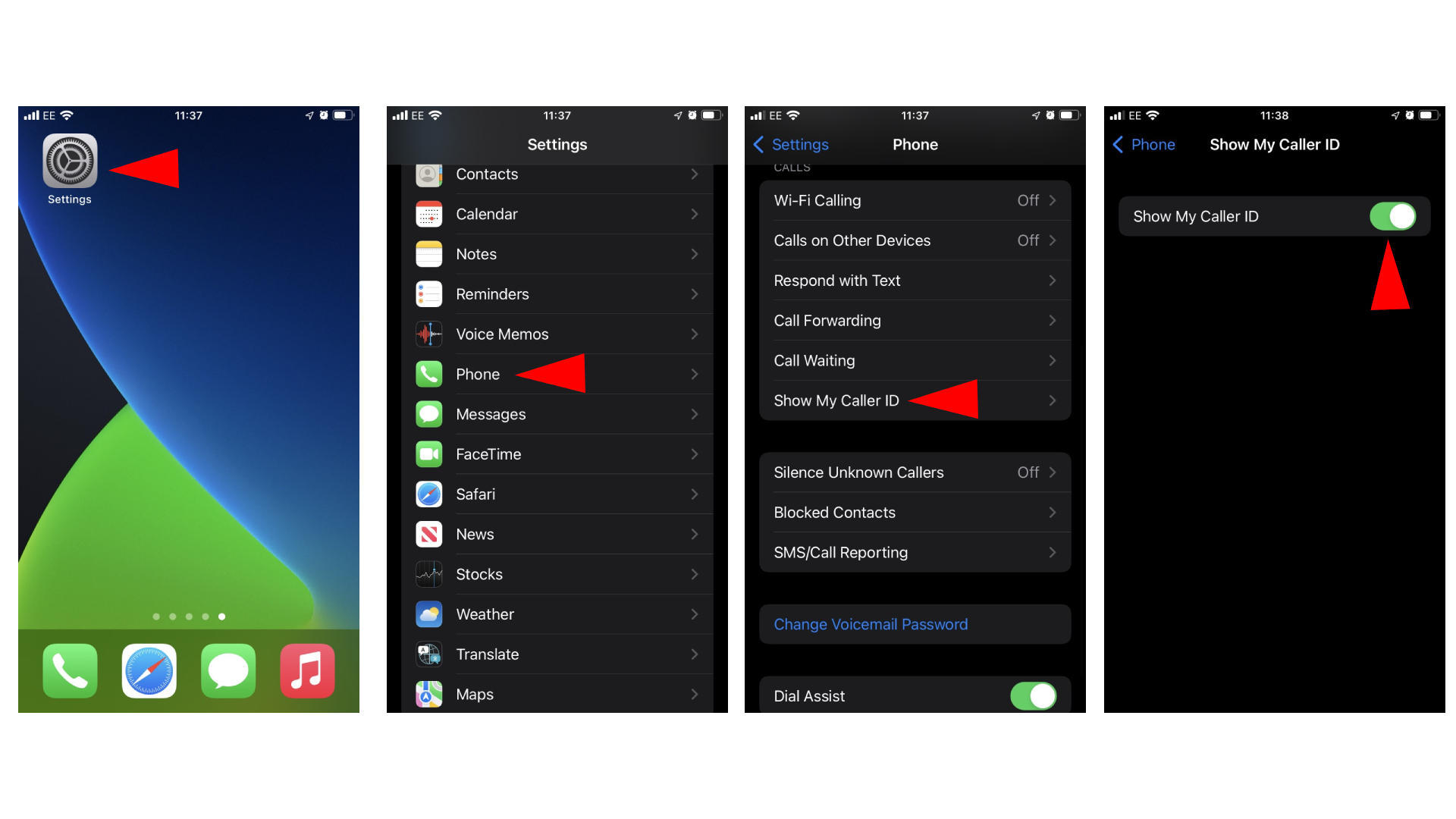
1. Open Settings.
2. Scroll down to Phone and tap on it.
3. Navigate to Show My Caller ID.
4. Tap on the switch to show or hide your caller ID.
That’s it. Your phone number will no longer show up when making a phone call. For those looking to permanently stop spam calls on iPhone and Android phones or how to hide apps on iPhone, look no further.