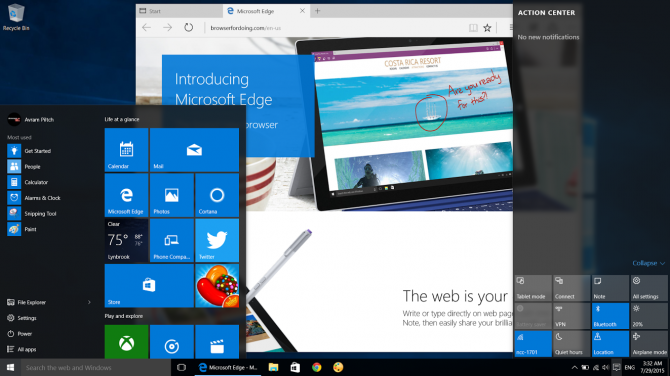Knowing how to schedule texts on Android is essential for anyone who wants to relay a message to a friend, family member, or colleague at a specific date and time.
While we delved into how to schedule texts on iPhone in “5 little-known iPhone tricks sneaky people use,” Android users shouldn’t get left in the dust. Whether you have a Samsung Galaxy S22, a Pixel 7, or any other Android device, we’ve got the scoop on how you can schedule texts on Android.
How to schedule texts on Android
Keep in mind that this particular tutorial uses the Samsung Galaxy S22 Ultra, but the following steps should work similarly on most Android devices. Without further ado, here are the steps on how to schedule texts on Android.
1. Find the Messages app and open it.
2. Tap on the New Message icon.
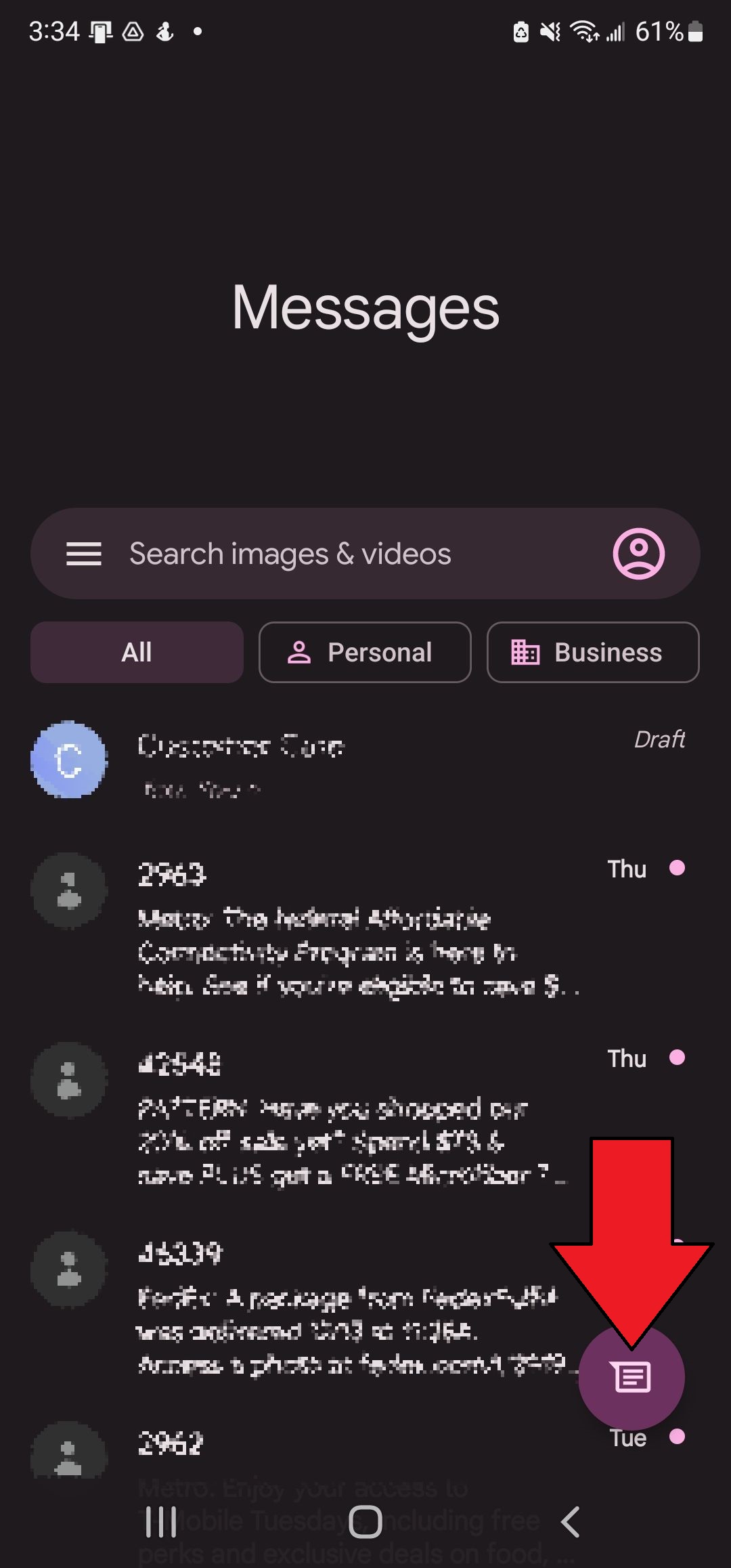
3. Select the person you’d like to text.
4. Start typing your message in the empty field.
5. Long press the send button (typically depicted as an arrowhead).
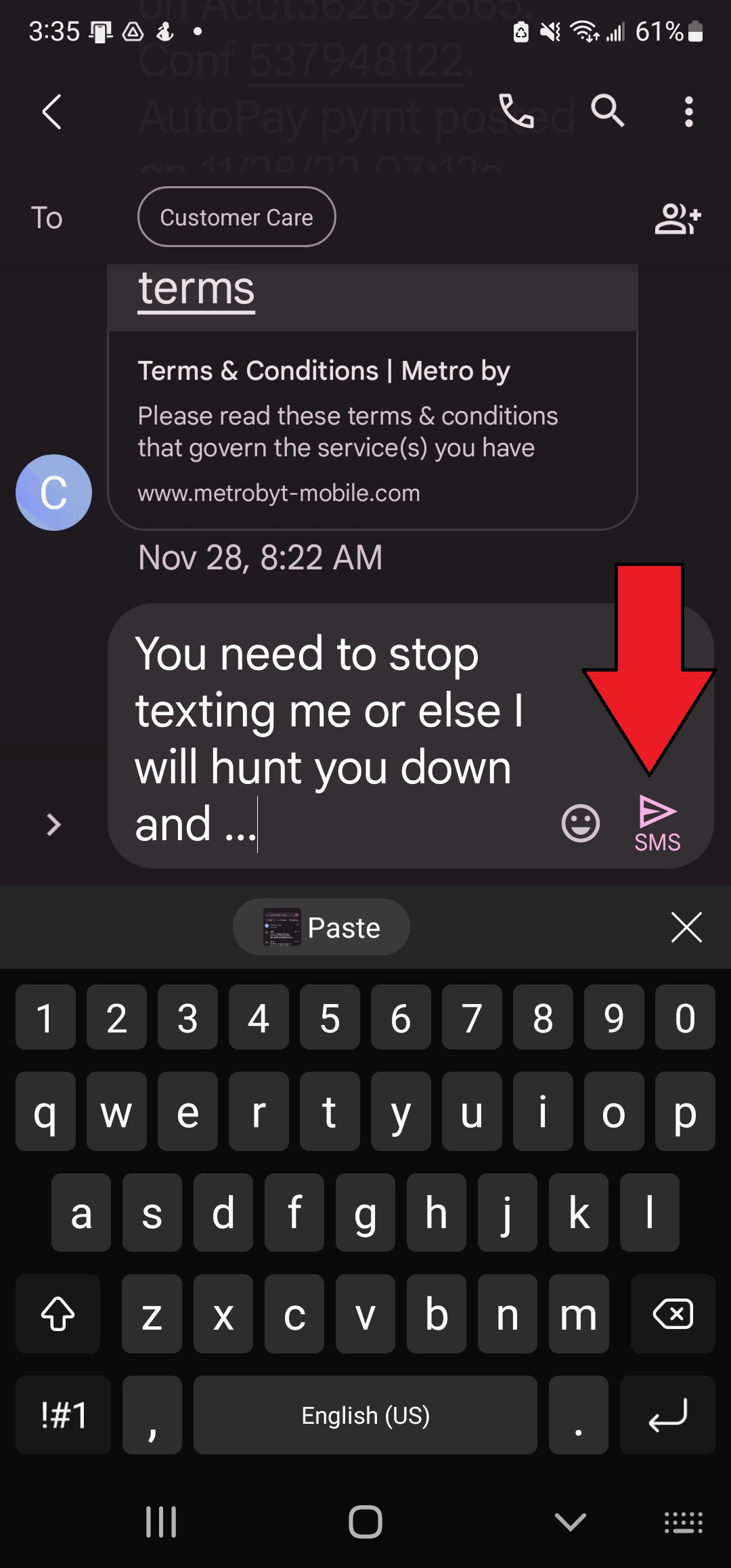
6. Tap on Pick date and time.
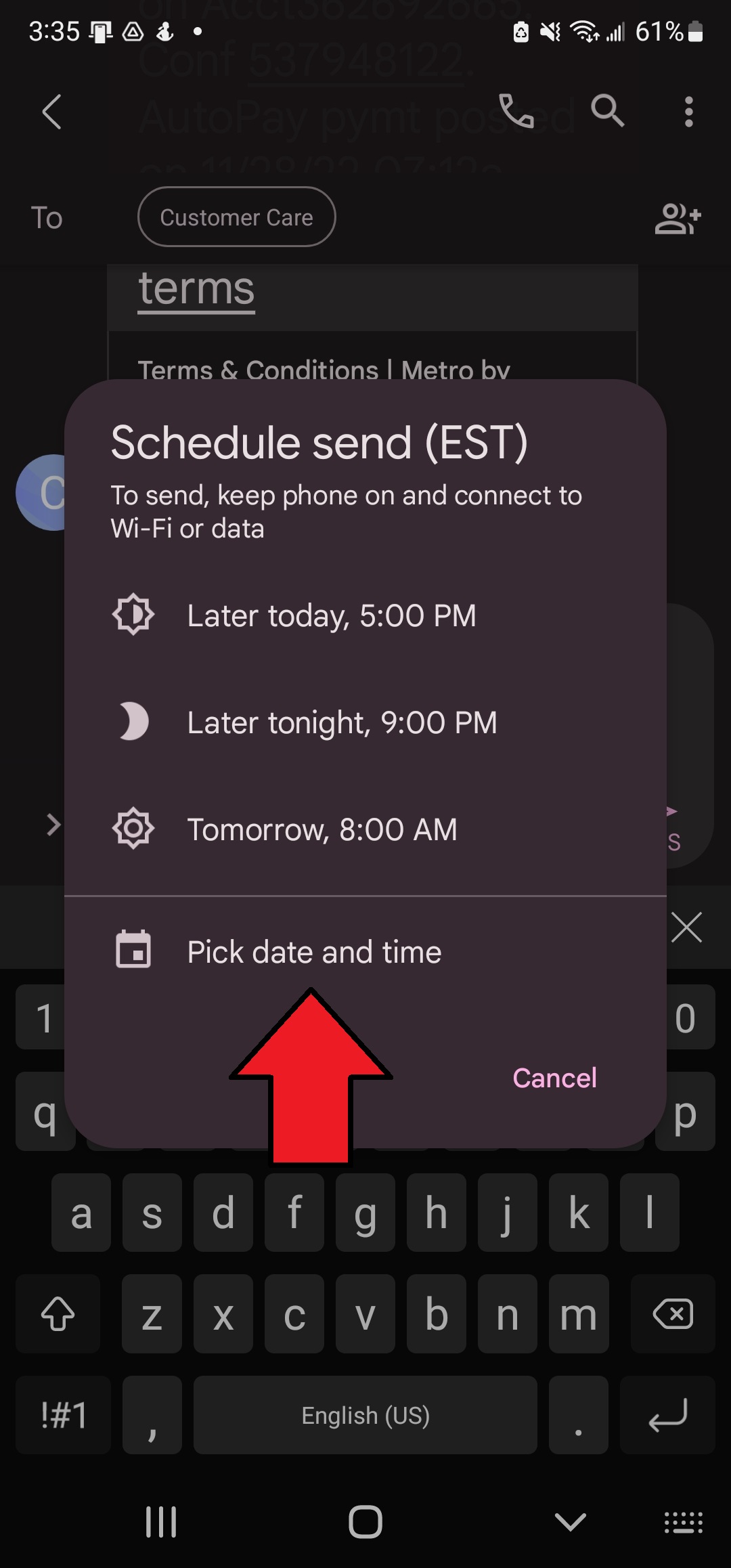
7. Select your preferred date on the calendar and tap Next.
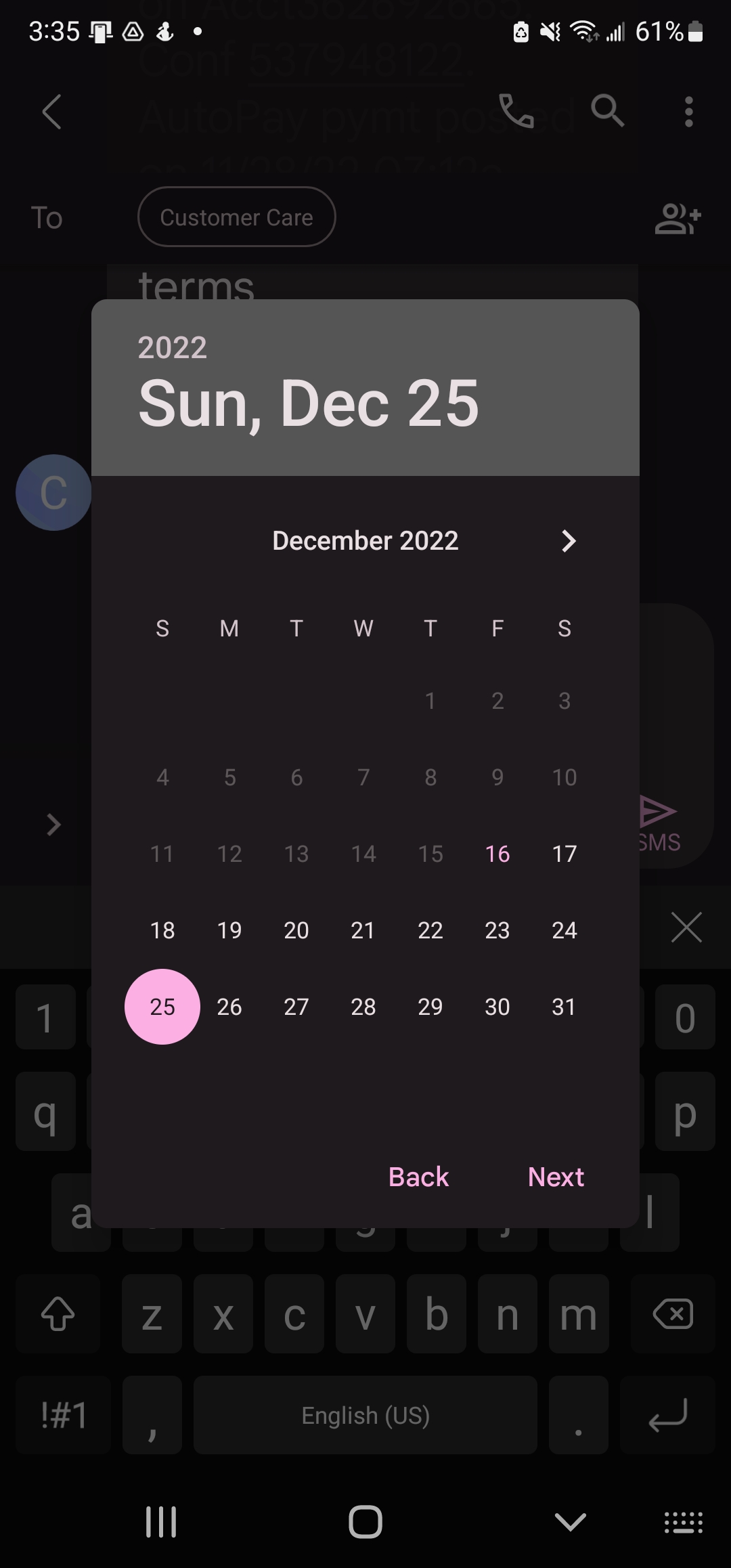
8. Select your preferred time and tap Next.
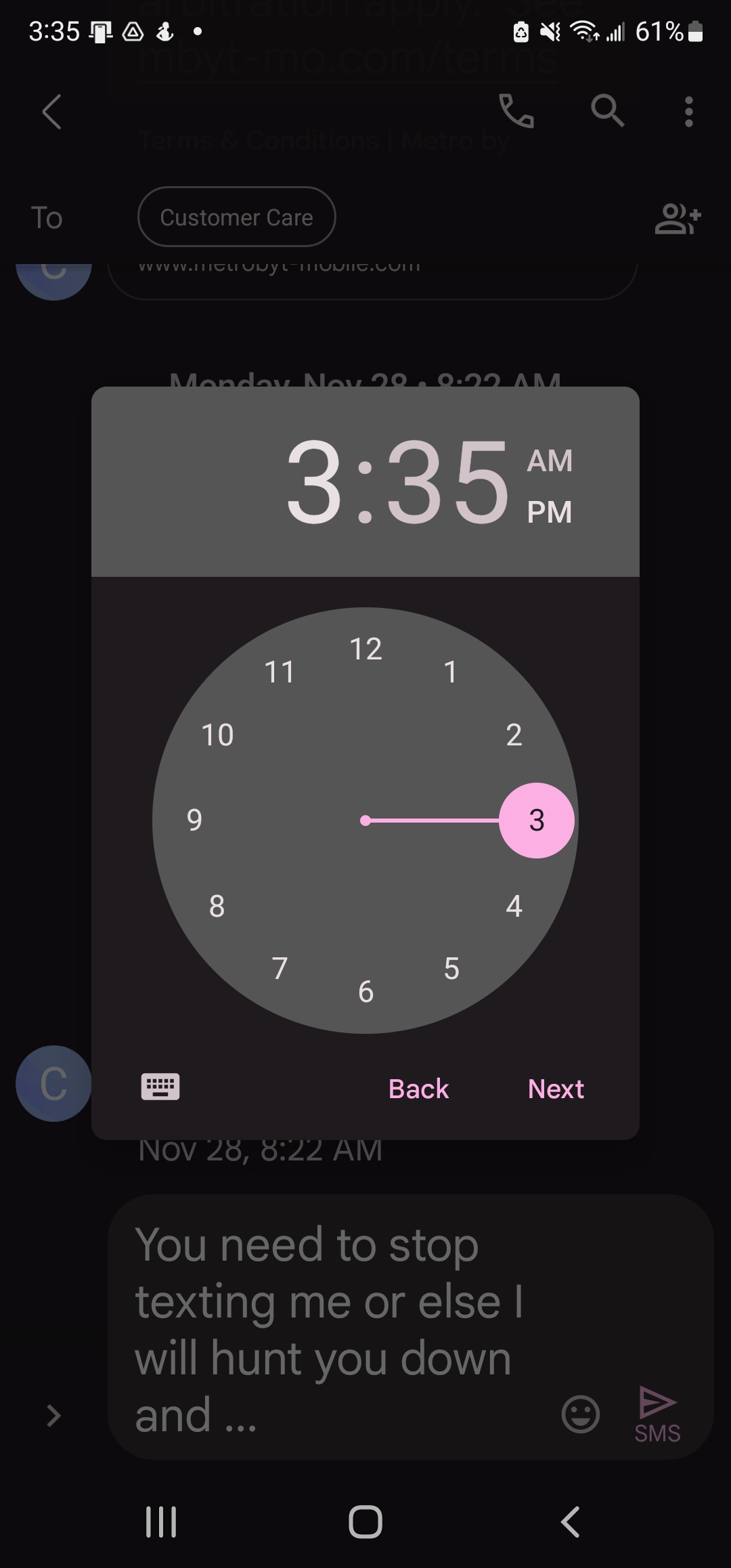
9. Confirm that the date and time are correct; tap Save.
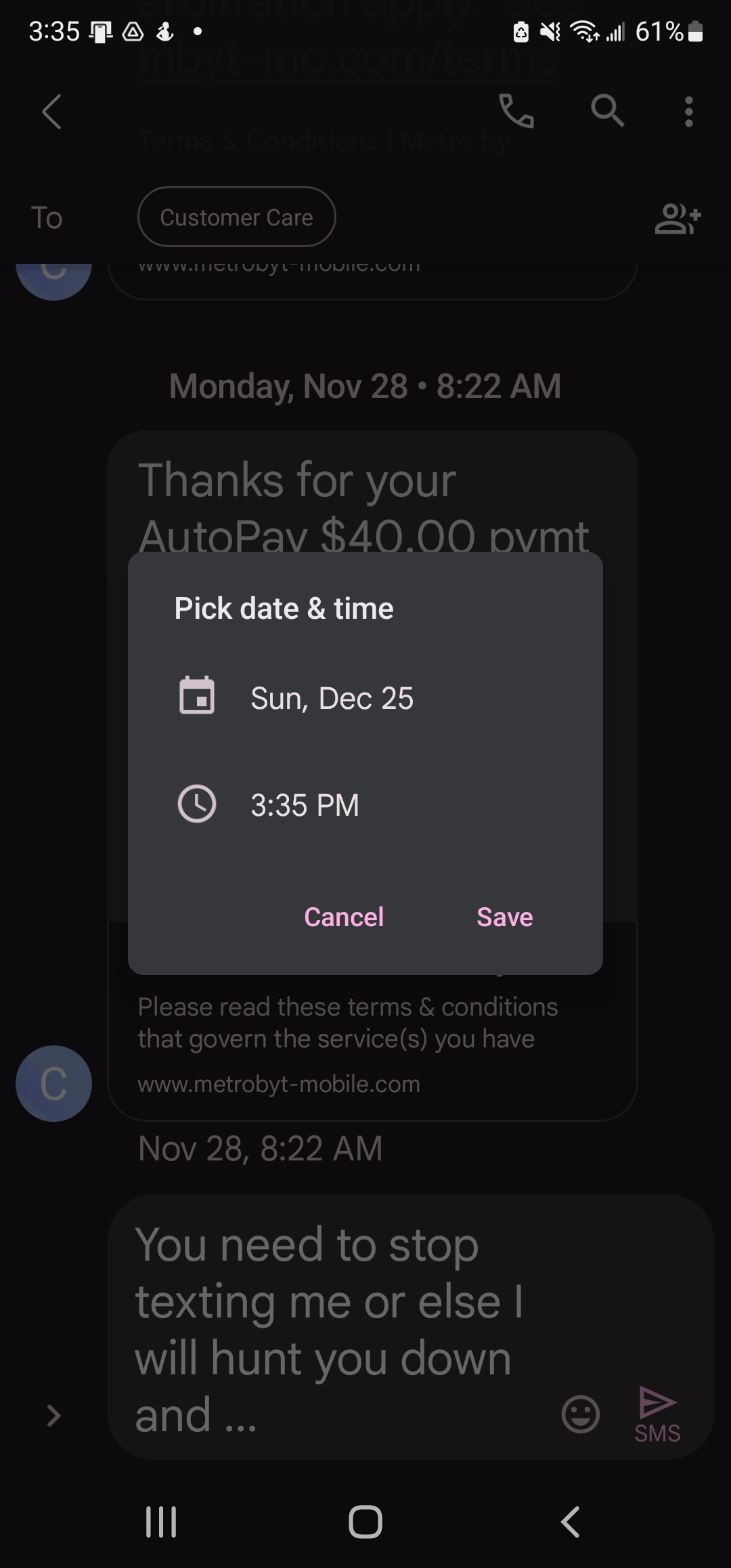
Be sure to check out our other Android guides that help to optimize your experience with your phone, including the best way to transfer files from PC to Android.