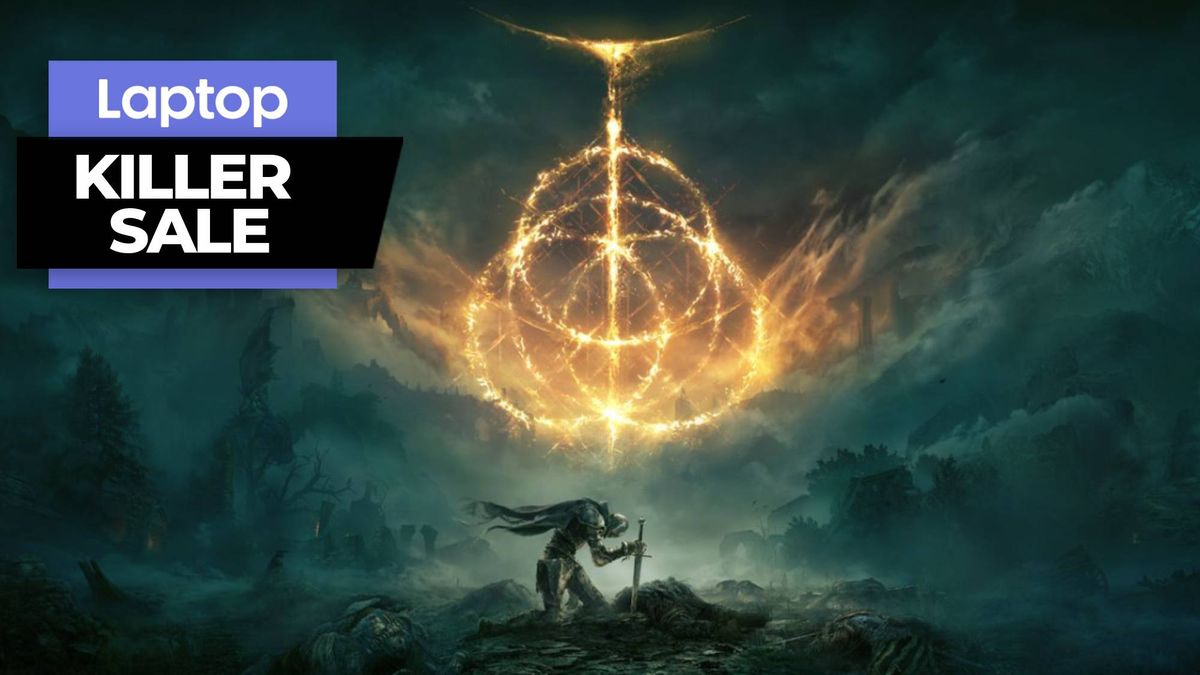Roblox is an entertaining gaming platform that lets users join a cornucopia of user-generated games. However, it’s no longer fun and games when your child spends your hard-earned money — 897 bucks — on the popular app.
Kayla Howard, a single mother of four, got the shock of a lifetime when she received a call from her bank that her account is overdrawn due to seven unauthorized charges. When she caught wind of where the charges stemmed from (i.e., Roblox), Howard realized her seven-year-old son was the culprit (h/t KHOU 11).
3 ways to prevent your child from making Roblox purchases without your permission
Howard made the grisly financial discovery one week before Christmas with rent due days later. In other words, with nearly $900 overdrafted from her bank account, she’s left with nothing.
“The timing could not have been worse,” Howard told KHOU 11. “I’m trying my best not to cry, not to stress out about it. I’m just trying to be as solution-focused about it as I can.”
Howard reached out to Google Play for a refund, but only received $10. She also contacted Roblox; the company is currently reviewing her claim. Howard’s shoes are far from enviable, so before you find yourself in a similar sticky situation, follow the steps below to thwart your Roblox-loving children from draining your bank account.
1. Spending money is NOT a requirement to play Roblox
Yes, you can purchase a Roblox Premium membership, which doles out a certain amount of Robux (the game’s in-game currency) per month depending on the tier, but is this subscription necessary? No! Don’t let your kids fool you into thinking spending money on Roblox is a must.
Most games on Roblox are free, but there some aspects of Roblox that require paid access. For example, you may need Robux for in-game upgrades and bonuses. You also need Robux to launch private rooms to play games with friends. However, non-paying users are not impeded from playing Roblox’s core features. That being said, your child can avoid the paid experiences and keep playing with the free stuff.
It’s also worth noting that avatars, the 3D figurines that represent each Roblox user, are a significant aspect of Roblox. Many users want to express their unique, individual personalities by adorning their avatars with cool gear, which pressures users into purchasing accessories and other goodies from the Avatar Shop. (After all, being stuck with a default avatar is kind of lame). However, keep in mind that Roblox offers free accessories for users to enjoy, too.
To ensure that you’re only seeing free stuff, go to the Avatar Shop and type in “free” in the search bar.
2. Add two-step verification to your child’s Roblox account
If you don’t mind keeping your credit card linked to your child’s account (perhaps you’re currently paying for Roblox premium), but don’t want your child to make unauthorized purchases, you can take advantage of Roblox’s two-step verification (2FA) feature.
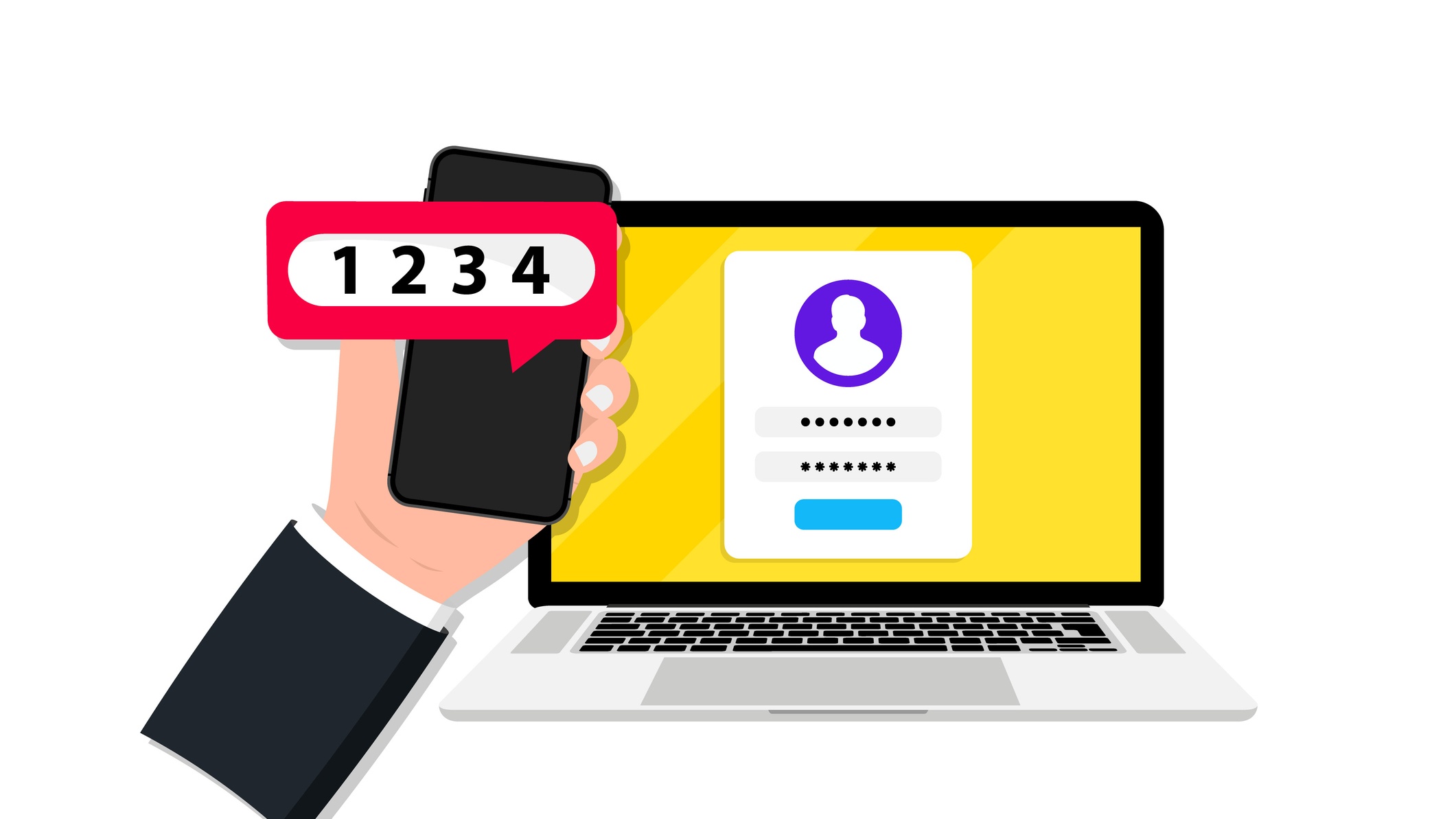
How does 2FA work? Let’s say your child wants to purchase 800 Robux in the Avatar Shop to make his avatar look all snazzy. This would set you back about $10. If he tries to buy it, he will be blocked by a prompt that requires the parent to input a secret code before proceeding with the purchase. Win!
You can turn on 2FA by going to Settings > Security; click on the 2FA process you prefer (i.e., using an authenticator app or snagging a passcode from your email).
3. After making a payment, unlink your card from the Google Play or Apple App Store account
You may be wondering, “Can I just buy a one-time item and unlink my card?” Once you add a payment method to your child’s account, Roblox makes it extremely difficult to remove it.
You’ll be better off creating an account with the Roblox mobile app (as opposed to the browser app). This way, you can unlink your credit card information from the Google Play Store or Apple App Store. Keep in mind, however, that this will impede you from making purchases with other apps and services, making this method a pain in the rear.
To remove your credit card info from the Google Play Store:
1. Go to pay.google.com
2. Sign into the Google account associated with Roblox.
3. Click on Payment methods.
4. Click on Remove for the payment method you’d like to delete.
To remove your credit card info from the Apple App Store:
1. Go to Settings.
2. Tap on your name.
3. Go to Payment & Shipping.
4. Tap on your payment method. Tap on Remove Payment Method.
We reached out to Roblox to see if there’s an easier way to unlink one’s card after making one-time purchases, but we received a long-winded, unhelpful response. Do better, Roblox!