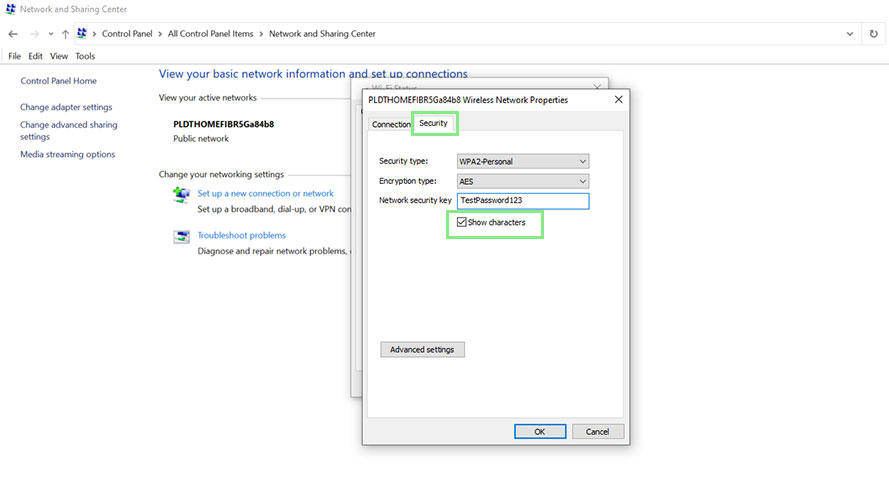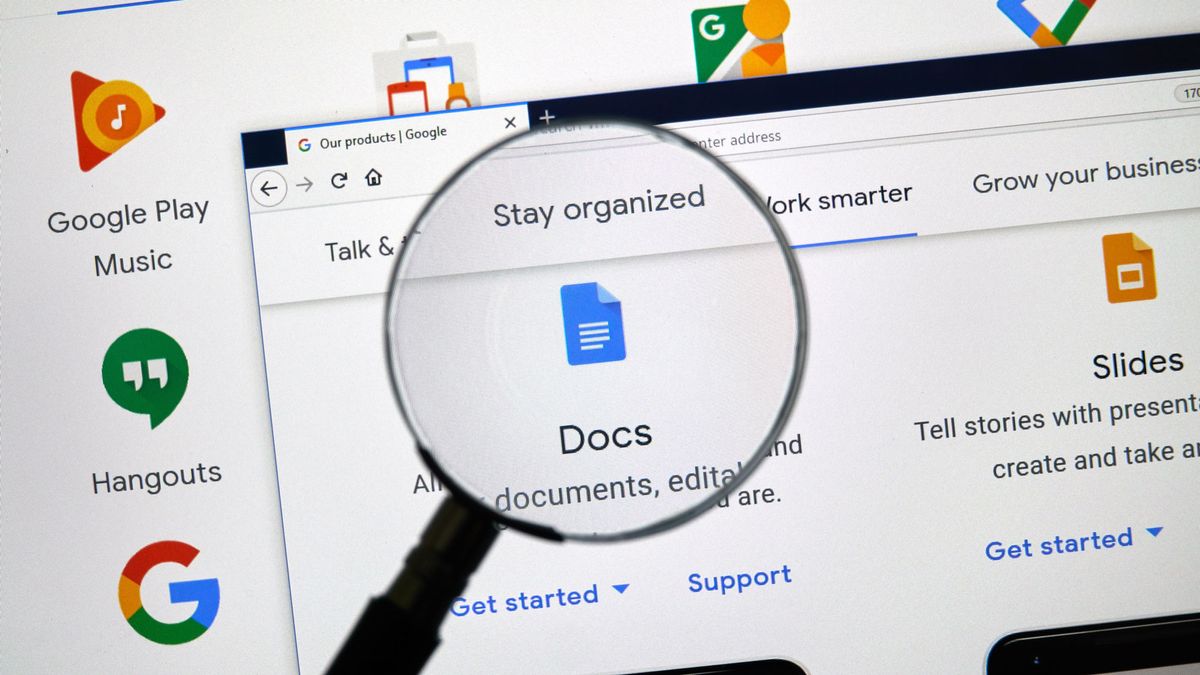Wondering how you can see your Wi-Fi password on Windows 11? You’ve come to the right place. Your Wi-Fi password is the only thing preventing random strangers from using your internet bandwidth. But what if, for some reason, you forget your password? Luckily, Windows 11 has a way to recover this password if you know where to look.
Best practices suggest a complicated WiFi password – or a four-to-five word password with funky characters and symbols – that’s not easy to guess. The downside? Complex passwords are difficult to remember. Here’s what to do if you’ve forgotten your Wi-Fi credentials.
How to find your Wi-Fi password on your Windows 11 computer
1. The first step in locating your WiFi password is opening your Control Panel. To do this, click your Start Menu, search for Control Panel and click it.
2. Next, select Network and Sharing Center from the options provided. This step opens another window that shows the Wi-Fi connection that your computer is using.
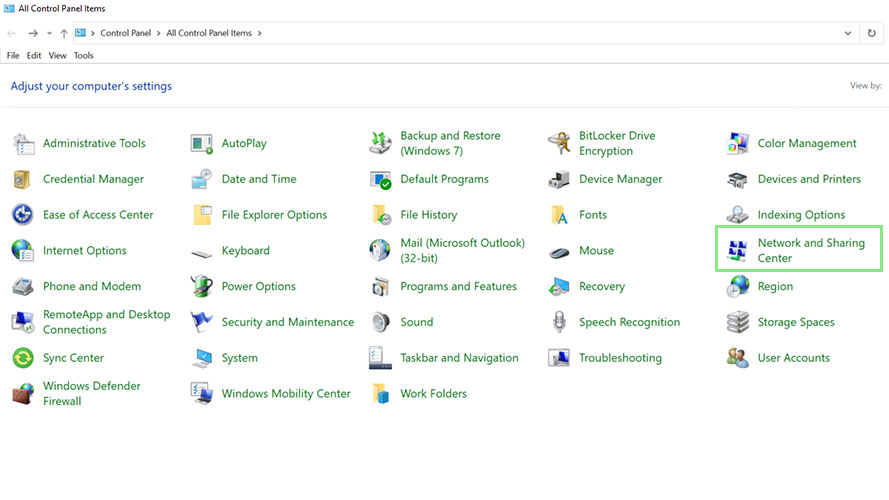
3. Under the View your active networks section, click the name of your WiFi router labeled Connections. Your screen should show a window with the title Wi-Fi Status.
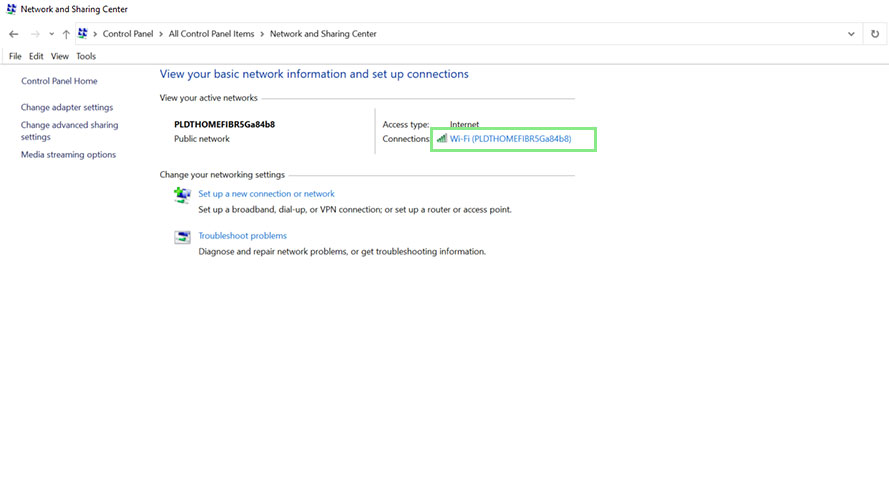
4. From the window above, click Wireless Properties, and navigate to the Security tab.
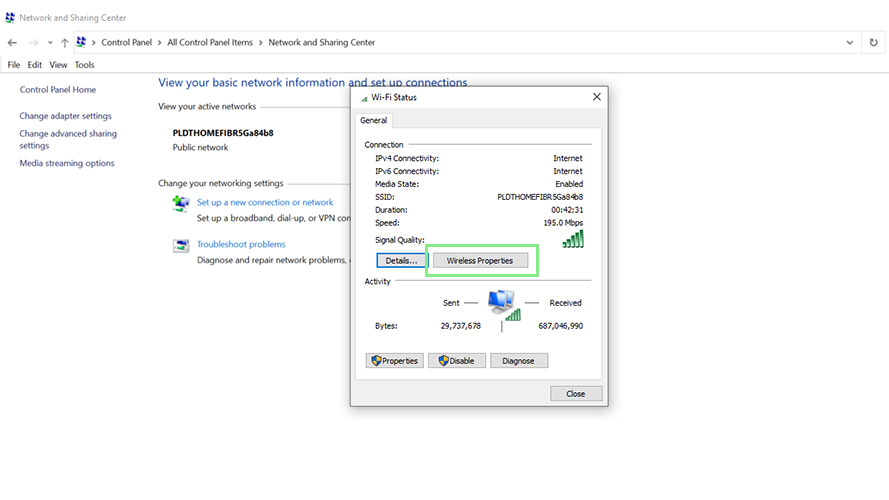
5. Under Network security key, tick the Show characters checkbox. You should now be able to see your WiFi password. You may be required to use an Administrator to do the steps above.