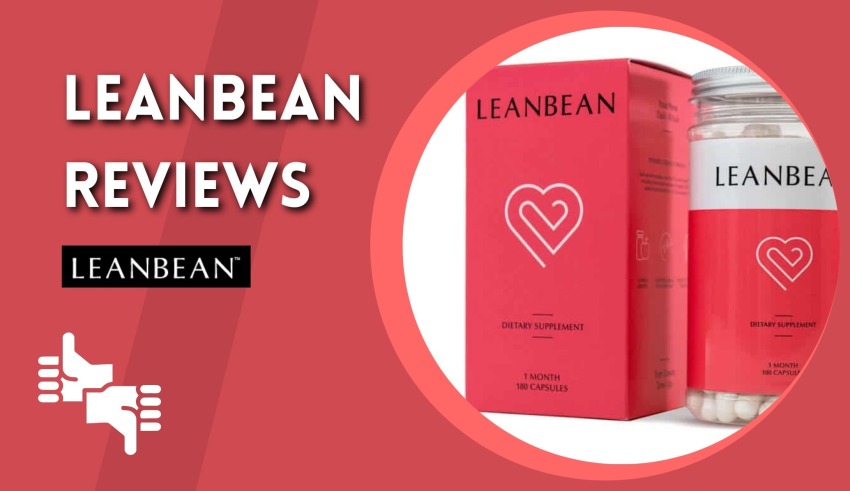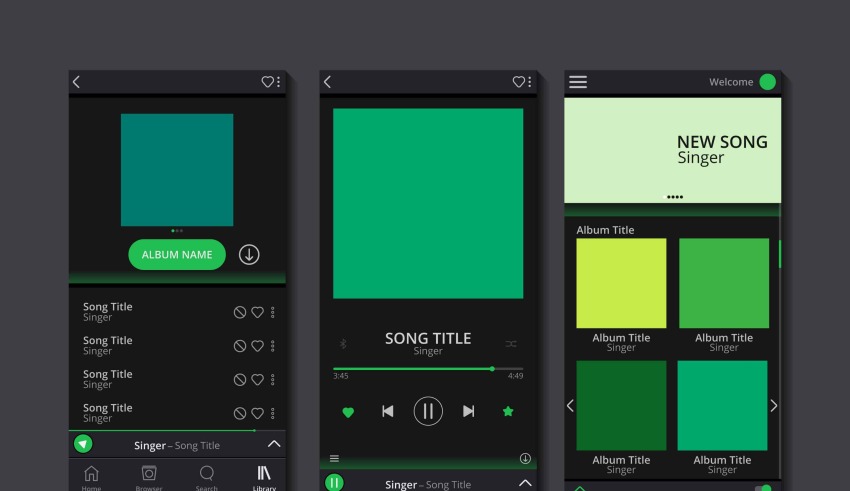
Download Spotify Playlists Without Premium
Spotify is a popular online streaming platform that allows you to create fascinating playlists and enjoy listening to your favorite Spotify playlists. This platform doesn’t restrict you to only listening to Spotify playlists.
Instead, if you’re in a place that doesn’t have internet service, Spotify allows you to download Spotify’s playlist and play it offline. However, to download a Spotify playlist, getting the premium package of Spotify is paramount.
Luckily, if you can’t afford to buy Spotify premium, this post will help you know how to download Spotify playlists without premium.
Part 1: How to download Spotify Playlist Without Premium Account
Downloading Spotify playlists without premium has become effortless, and credit for this astonishing thing goes to HitPaw Video Converter.
From allowing you to download Spotify playlist in lossless quality and helping you to retain the metadata information and ID3 tags, HitPaw Video Converter aims to turn Spotify playlists into multiple audio formats.
HitPaw Video Converter is a dependable Spotify downloader that makes it simple to download albums, playlists, and songs without breaking your sweat.
If you are interested in downloading Spotify music in its original format without acquiring the Spotify premium, there wouldn’t be a better tool than HitPaw Video Converter.
Features
- Support downloading Spotify playlists, songs, and albums by pasting a URL
- Convert Spotify to M4A/WMA/MP3 in lossless quality
- Allows you to download multiple Spotify songs simultaneously
- Works at 120x faster speed
- Retain Metadata information and ID3 tags: Artists, Title, Album artwork
- Edit the downloaded Spotify music
- Excellent technical support
How to download Spotify playlists via HitPaw Video Converter?
Step 1:
Launch the HitPaw Video Converter on your Mac or desktop after downloading it from the official website. Navigate to the Toolbox and select the ”Spotify Music Converter” icon.
Step 2:
Copy the URL of the Spotify playlists you’d like to download via HitPaw Video Converter. Next, paste the URL of Spotify playlists into the main interface of HitPaw Video Converter and tap on the Analysis icon.
Step 3:
HitPaw Video Converter will take moments before assessing the URL you’ve pasted. Next, click on the ”Convert All to” icon and select the audio format you’d want to download Spotify playlist into
Step 4:
Click on the ”Convert All” icon, which will help you download the Spotify playlists and listen to them offline.
Note:
The Spotify songs you download using the HitPaw Video Converter can be played on any media player you’d like.
Since HitPaw Video Converter supports downloading Spotify music in various audio formats, including MP3, and WMA/M4A, you won’t find any issue playing the songs on the device you’d want.
Part 2: How to download a playlist on Spotify on Mac or PC
Although downloading the Spotify playlist courtesy of Spotify premium might be trouble as you won’t be able to play the music in various media players, you can still take the opportunity to download Spotify playlist.
Here’s how to download Spotify playlists on PC or Mac with premium.
Step 1:
Install the Spotify desktop app and log in with the Spotify account credentials. After launching Spotify, you’ll need to find the name of the playlists you’d want to download. To do it, all you need to do is visit the ”Playlists”’ icon.
Step 2:
After entering the Playlists section, you’ll need to choose the playlists you want to download. Once all the desired playlists are selected, click on the ”Download” to get the playlists downloaded on the PC or Mac.
Step 3:
Once you’re done downloading the Spotify playlists, a small green symbol icon appears next to the name of the playlists. Now, you can play your favorite Spotify playlists offline.
Part 3: How to download playlist on Spotify on Mobile
Apart from downloading the Spotify playlists on Mac or PC, you can also download your favorite playlists on iPhone or Android. The good thing is that you’re only a couple of steps away from downloading the Spotify playlists on Android or iPhone devices.
However, before downloading Spotify playlist on an Android or iPhone device, you must ensure that you’ve acquired the premium package of Spotify. Otherwise, Spotify won’t allow you to download Spotify playlist.
Here’s how to download a playlist on Spotify on a mobile device.
Step 1:
Install the Spotify app on your Android or iPhone device and launch it afterward.
Step 2:
After entering the credentials and logging in with Spotify, you’ll need to hit the ” My Library” icon. Next, select the Spotify playlists you’ve been looking to download.
Step 3:
Turn on the Download option icon by toggling its layer on. The layer will turn green when it gets enabled
Step 4:
The process will only take a few minutes, depending on the size of your playlists. Now, you can listen to brilliant Spotify playlists online.
FAQ:
How to listen to music offline on Spotify?
You can download Spotify music if you intend to listen to Spotify music offline while traveling without an internet signal.
Unfortunately, you won’t be able to listen to Spotify music offline if you don’t have a Spotify premium. To download music, you’ll need to launch Spotify and start downloading the songs you’d like to listen to offline.
How to listen to Spotify offline without premium?
If you don’t have a Spotify premium and want to enjoy listening to Spotify songs offline, there is a workaround. HitPaw Video Converter stimulates downloading Spotify music in lossless quality, removing the protection from Spotify music.
Conclusion:
Since downloading Spotify playlist without a premium package is a complex process, we’ve recommended the HitPaw Video Converter in this post. This immaculate Spotify downloader allows you to download Spotify playlist without premium and without having caused sound quality loss. This post also introduces the official methods to help you know how to download Spotify playlist with premium.