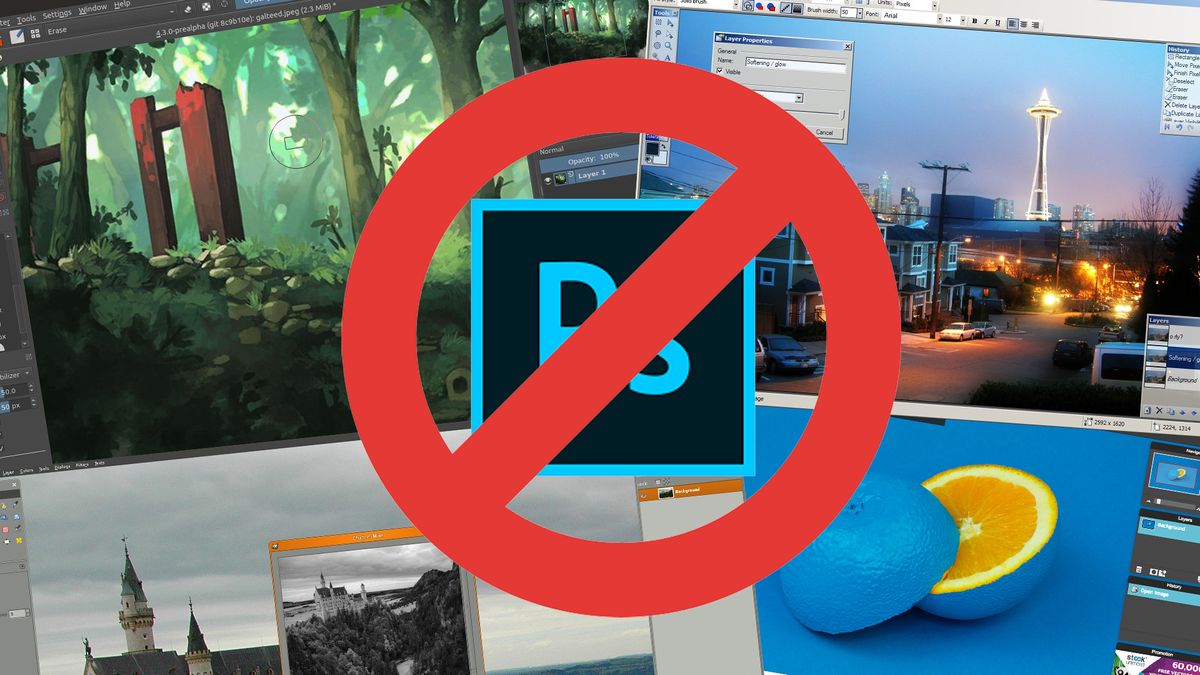Need all the power of Photoshop, but can’t afford Creative Cloud? Here are the best free alternatives to Adobe’s editing software.
For all tasks from making quick reaction memes to entertain the work Slack channel, to professional editing and color grading, the default option has always been Photoshop.
Right now, you can pick up a Creative Cloud subscription (opens in new tab) with Photoshop for $20.99/mo (or in a special offer for first-time customers, grab Photoshop and Lightroom for $9.99/mo).
On the face of it, that’s an affordable price; but what if you’re watching every penny at the moment or would rather not get stuck in another subscription plan?
Well, lucky for you, the market for free photo editing software is ripe for the picking. While they don’t come with the same cloud storage and multi-device compatibility as Adobe’s solution, these options don’t cost you anything.
Here are the best free Photoshop alternatives you can download right now:
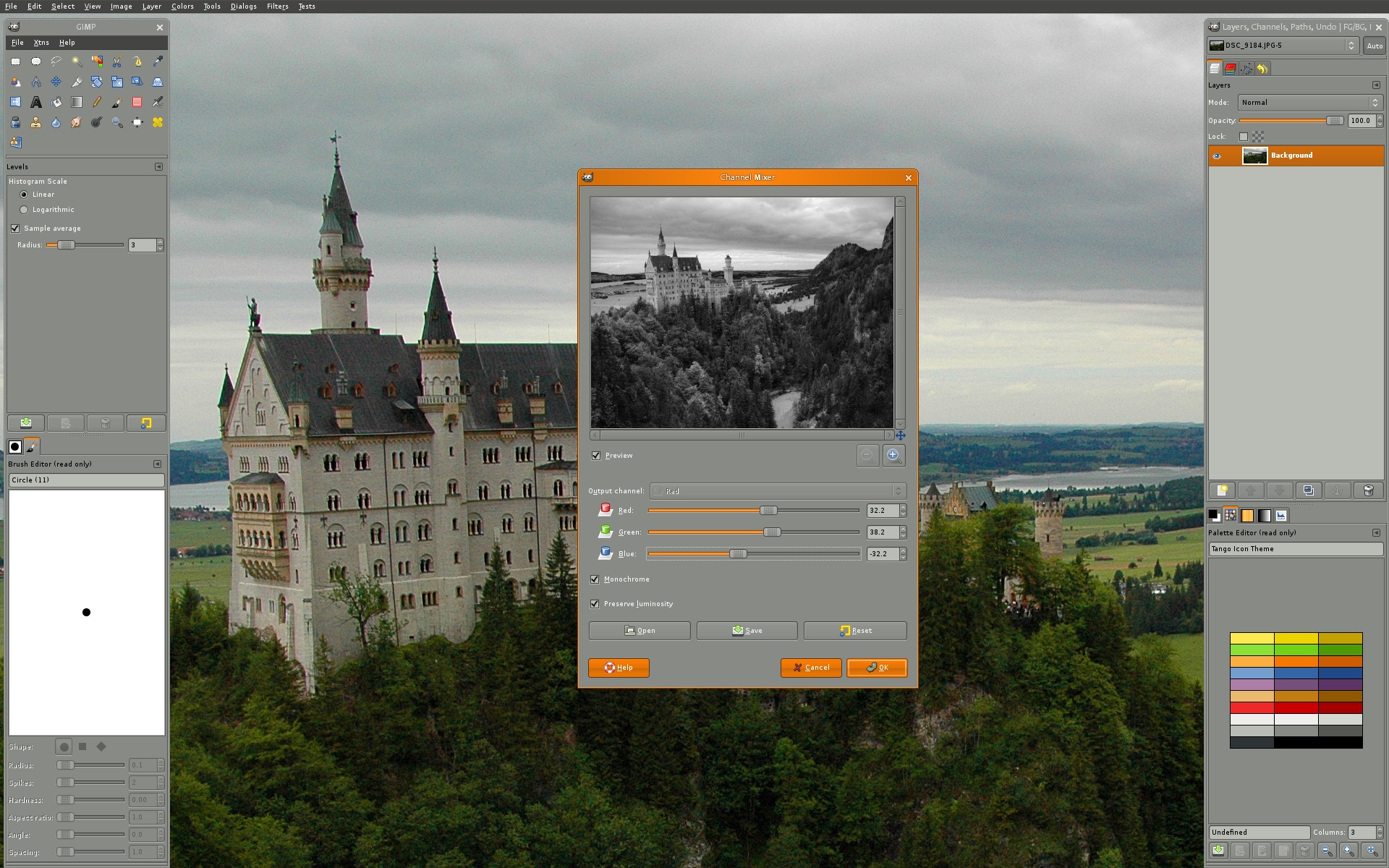
One of the most well-known free alternatives to Photoshop, the GNU Image Manipulation Program (GIMP — that’s what it stands for, so get your mind out the gutter) is ideal for photographers looking for something that can keep up with their edits, no matter how simple or complex they are.
GIMP is overflowing with features, provided you can look past the inability to edit RAW photos, and can invest some time in getting acquainted with the complicated UI, this software will cover all your bases.
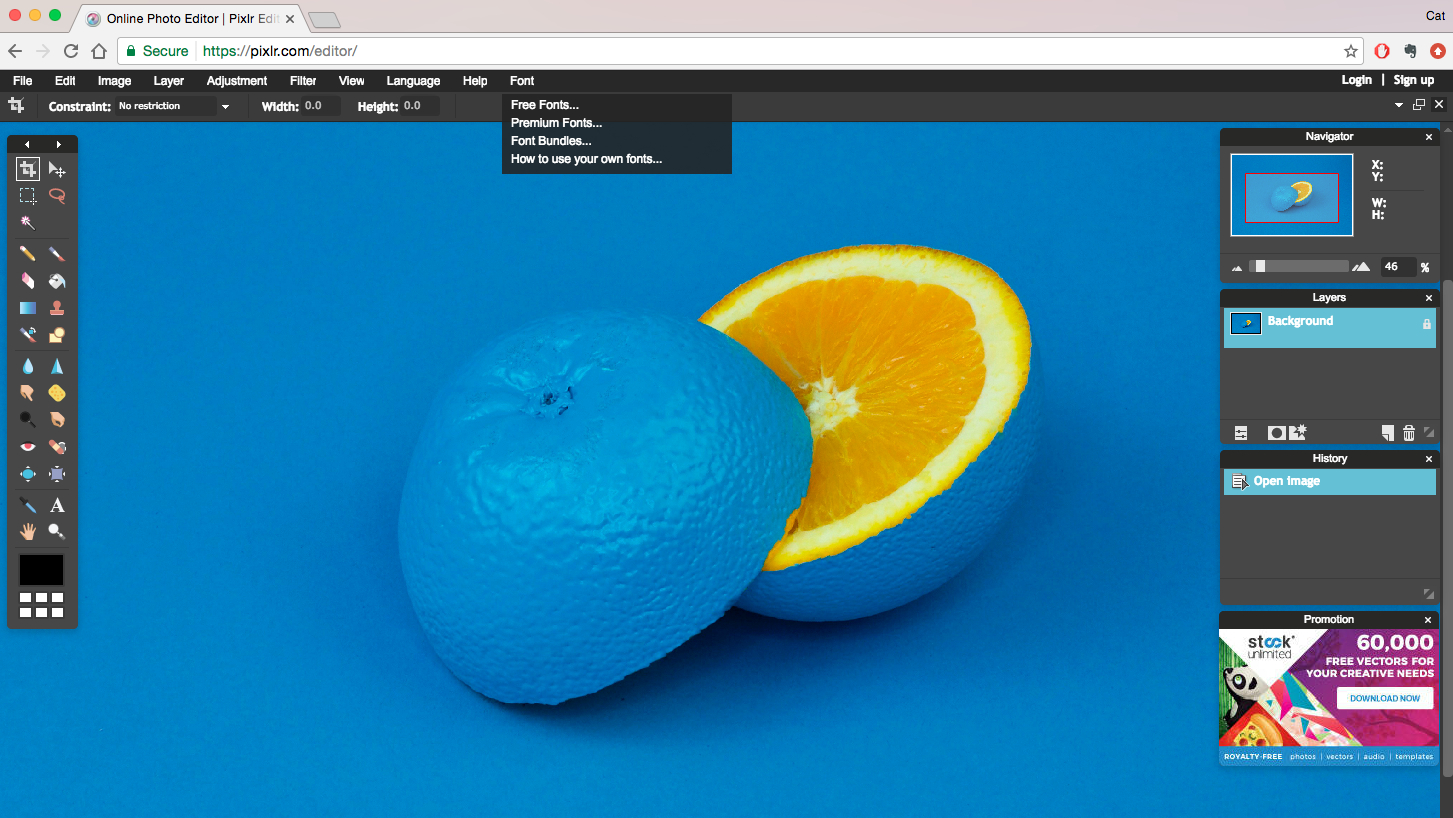
“A browser-based tool!?” I hear the outcry of creative pros out there, followed shortly by laughter as it surely can’t face up to the power and capabilities of Photoshop.
To that, I say look again, as Pixlr Editor comes from the team over at AutoDesk and gives you some really powerful tools. Without spending a single penny, you’ve got access to curves, blur, sharpen, noise level tools and much more.
Of course, there are some setbacks, such as the limited file compatibility, no rulers or guidelines, and the lack of a pen tool, but this is a strong option when you’re working in Chrome (or Edge) and are looking for a quick photo edit.
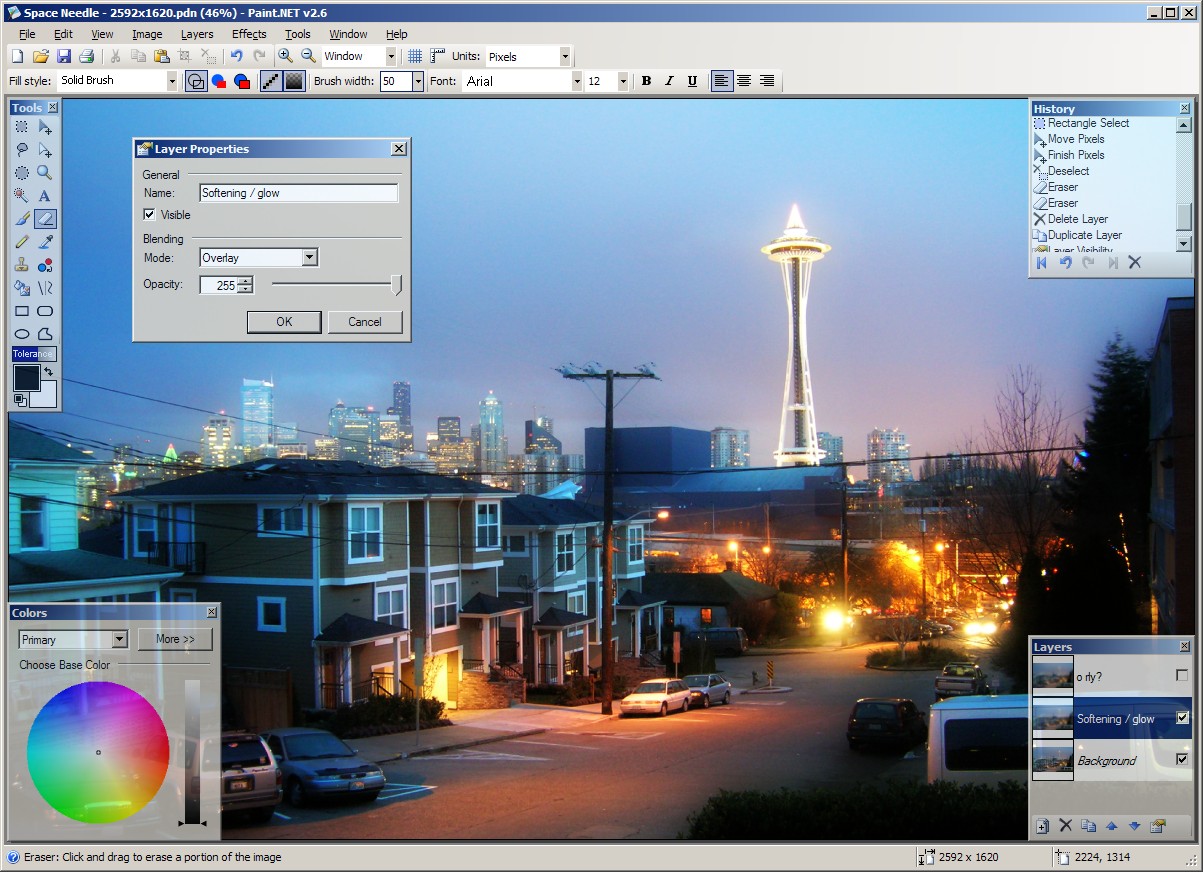
If the name is making you think of MS Paint, good. This was originally designed to be a more advanced version of Microsoft’s long-running graphics editor. Now, before you scroll on and ignore this spot, Paint.NET actually manages to do a lot more than you think, and crams its wealth of features into the easy-to-use UI of Paint itself.
Layers and blending modes, rulers and guides, and a great history tool make this a strong option for beginners. However, the lack of slice, patch or spot healing tools and no RAW compatibility mean you will outgrow this as you go pro. Still, this is definitely a top recommendation for a new starter.
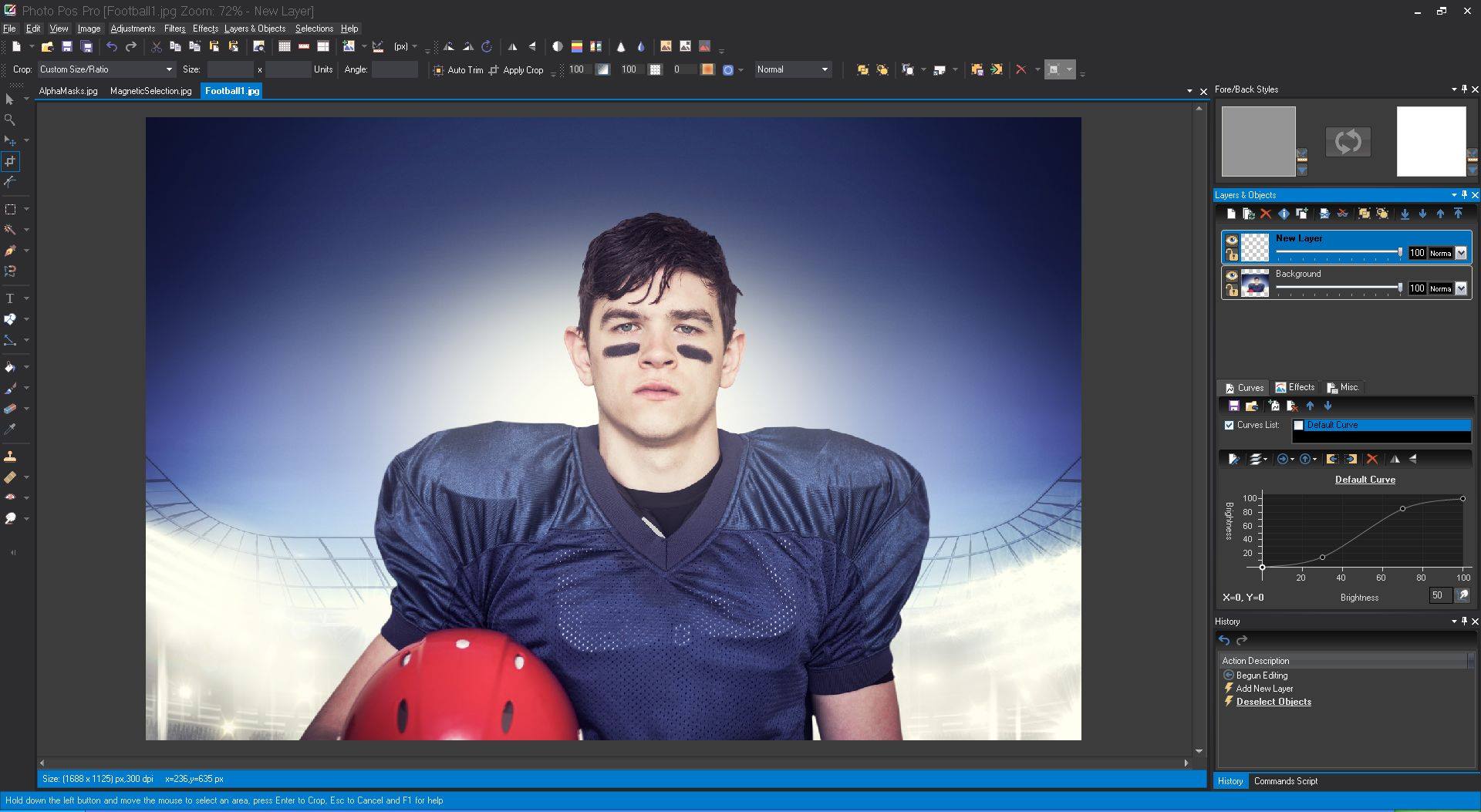
Speaking of UIs, Photo Pos Pro brings something unique to the table beyond the core essentials of a good free Photoshop alternative like layers and mask support. As you go from a new starter to an advanced user, you will be keen to customise the interface around your preferences. With Photo Pos Pro, you can do just that.
Yes, much like the previously mentioned software, there are some compromises. The software has some strange performance issues at times and the size of file exports is limited, but you’re still getting something that closely mimics Photoshop’s UI and even has its own extensions and plugins for greater usability.
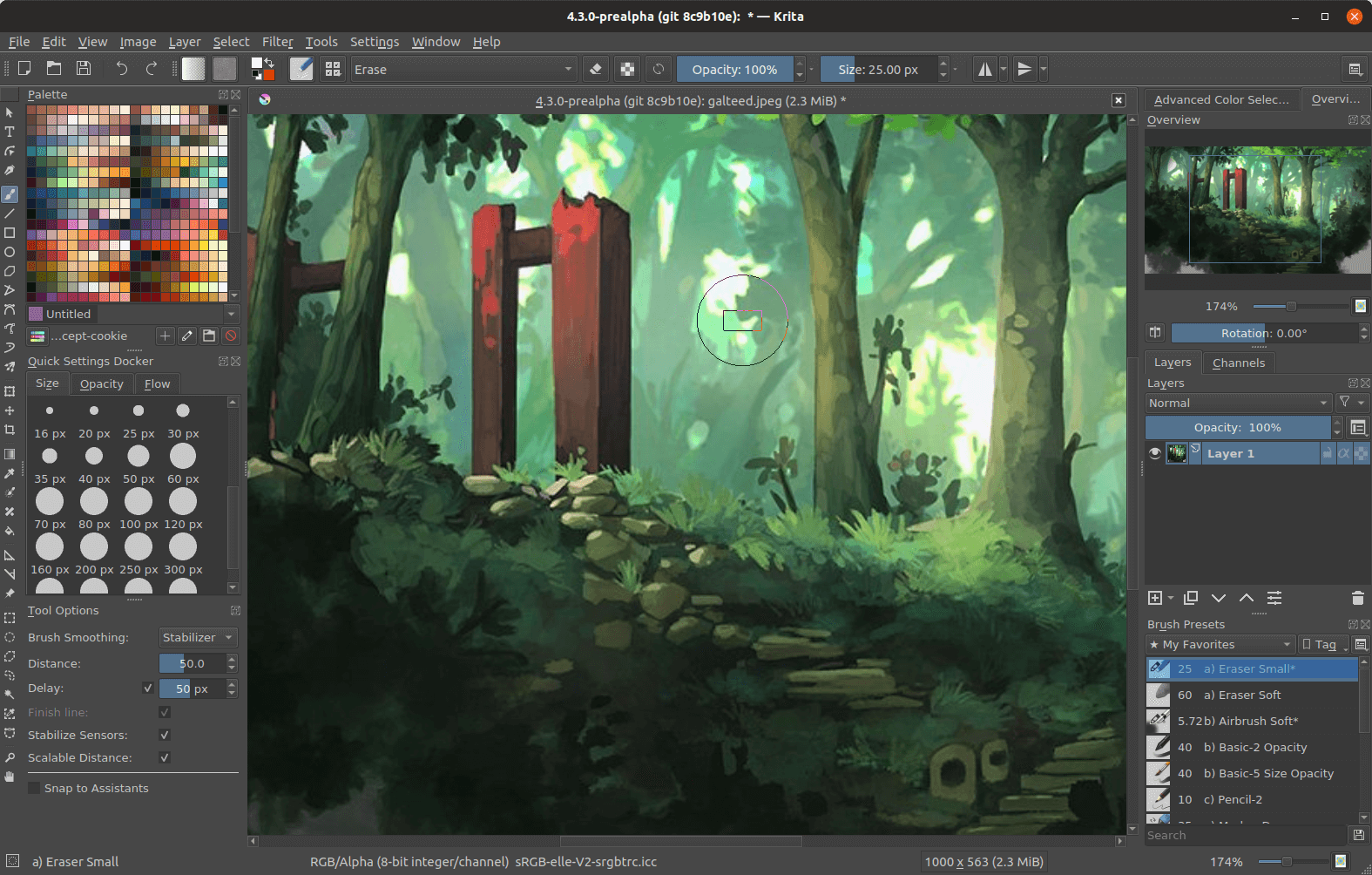
And finally, we turn our attention to another free alternative that is highly recommended by photographers. Krita shares a similar look and feel to Photoshop, supports rulers and grids, comes with pre-installed templates, and has a deep set of features and effects to choose from.
The text feature is far more limited than on Adobe’s paid option, there is no history function, and the app is a little slow at times, but look past those and you’ve got a great editor that won’t set you back any dollars or cents.