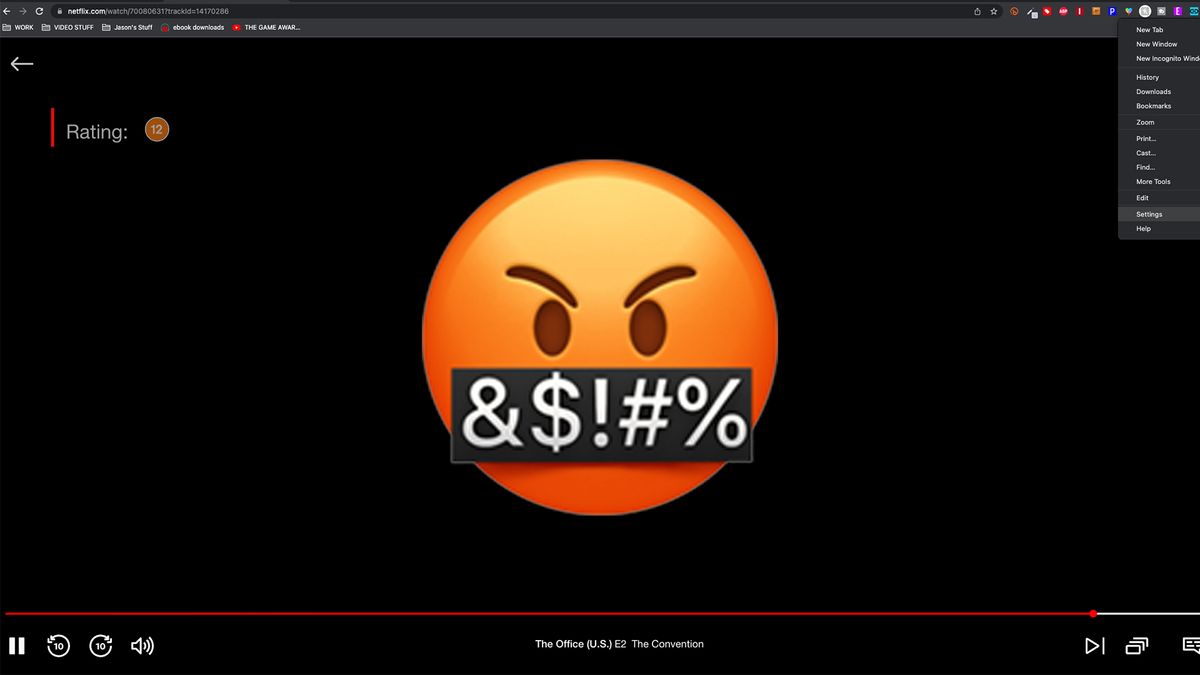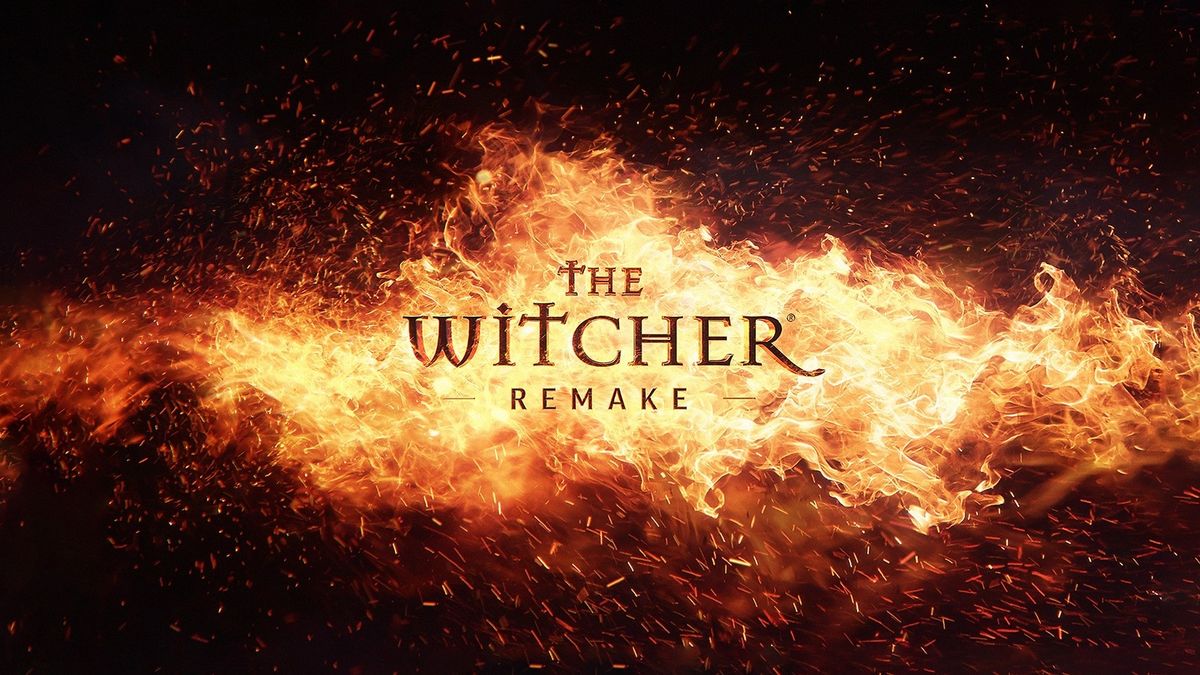Sick of seeing a black screen and hearing just the sound of a Netflix show when using a USB docking station? We have a quick workaround to fix this issue!
A lot of the best docking stations available require you to download DisplayLink Manager, but users (including me) have noticed this software results in no picture when trying to watch content on the likes of Disney+ or Prime Video.
At first, I thought it was some DRM-based issue. Maybe your hardware detects a chip in the dock and stops streaming services from working. But if that’s the case, why are you able to access these sites? Surely they would just be blocked.
However, it turns out the issue is a little simpler than that — it comes down to hardware acceleration. Something in the most recent version of DisplayLink Manager is not playing well with it, so here’s how to turn it off.
How to fix the black screen issue when using a USB docking station that requires DisplayLink Manager
One thing to make clear up top — this quick fix works only in Google Chrome. Dedicated apps are essentially nerfed by DisplayLink, so make sure whatever content you’re trying to watch is accessed via this specific browser.
1. Hit the three dots in the top corner of your browser and click settings.
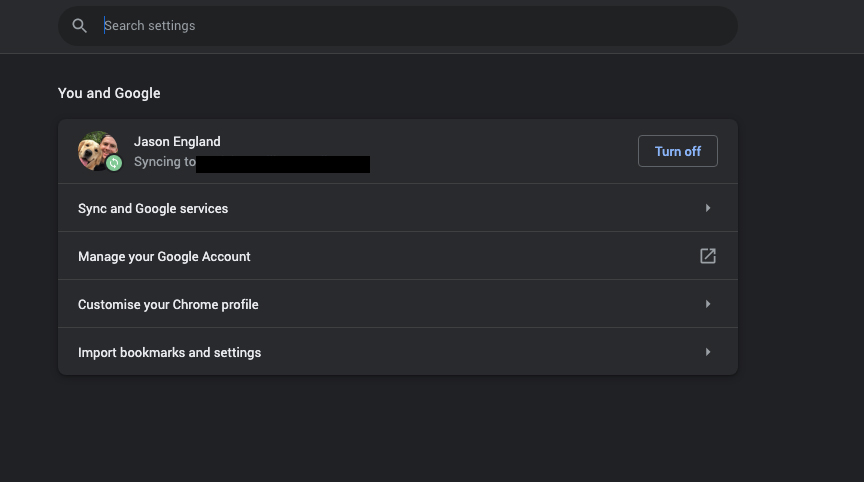
2. Using the search bar at the top, type out the word hardware and you’ll see a switch appear for Use hardware acceleration when available.
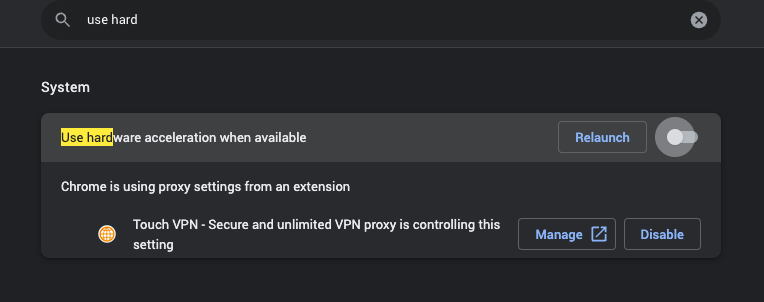
3. Turn this switch off and relaunch your browser.
4. And voila! Go back to the likes of Netflix and Disney+, and it should be working.