Considering how much time you spend typing on your iPhone keyboard wouldn’t it be nice if it were a little more fun to look at? Well problem solved, here’s how to add a custom picture background to your iPhone keyboard.
Unfortunately, there’s not much you can do to personalize the native iOS keyboard, so we do need to enlist the help of a third-party app to tack on a customizable keyboard that will gladly adorn any theme you throw at it. In this case, we’ll “cheat” a little bit by using an app called GBoard.
1. Download Gboard from the Apple App Store (opens in new tab).
2. Follow the steps to set up GBoard (step one requires you to grant it permissions and step two prompts you to tap and hold the globe icon to switch keyboards).
3. Launch the Gboard app and tap Themes.
4. Tap the plus under Custom. Your gallery will pop up; choose your desired background.
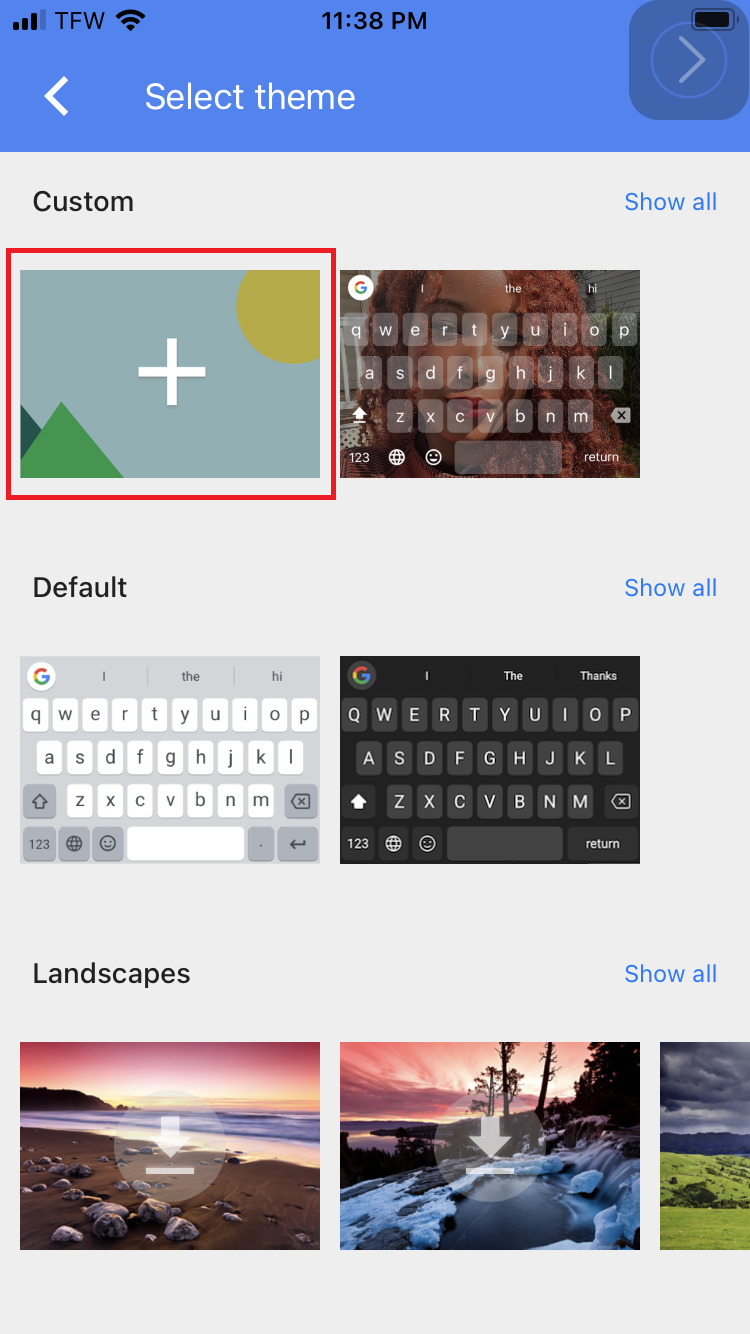
5. Your new background will appear on your keyboard.
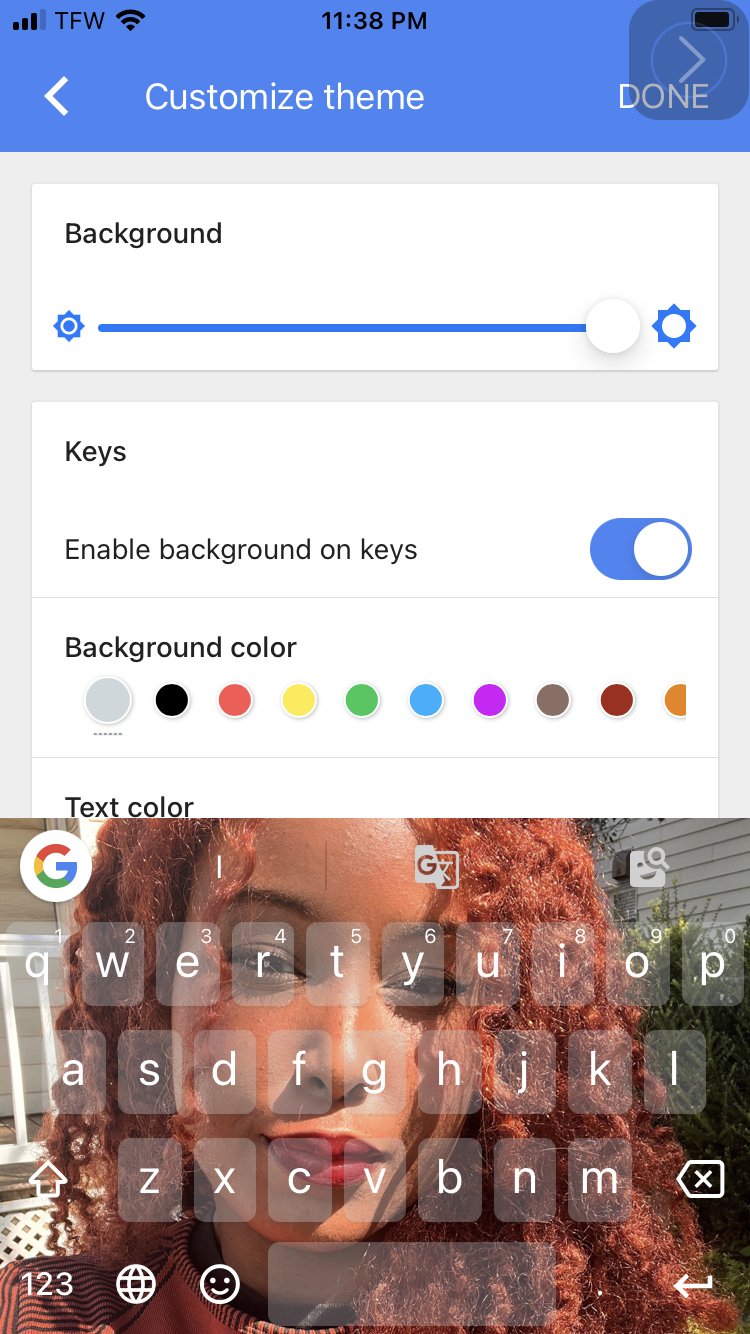
Make sure Gboard is toggled on by long-pressing the globe icon. You can switch back to the bland iOS keyboard via the globe icon, too.
Enjoy your fun new custom keyboard!







