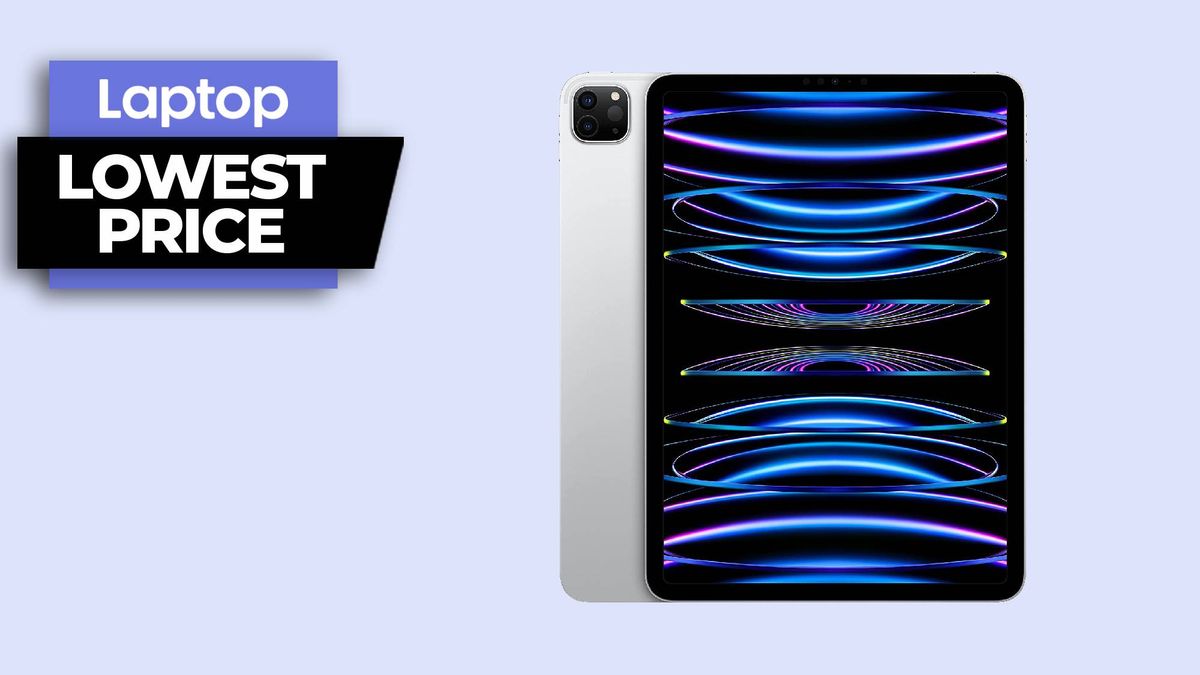You’re not the only one who’s searching for “how to change home screen on iPhone.” According to Google Search, countless others are scratching their heads on how to swap out their iPhone’s wallpaper for something new.
Changing the home screen on iOS isn’t immediately obvious, so it’s understandable why people are hunting for guides on how to do it. That being said, if you want to know how to change your iPhone home screen, you’ve come to the right place. Stick around for an easy, step-by-step tutorial.
How to change the home screen on iPhone
1. Tap on Settings.
2. Go to Wallpaper.
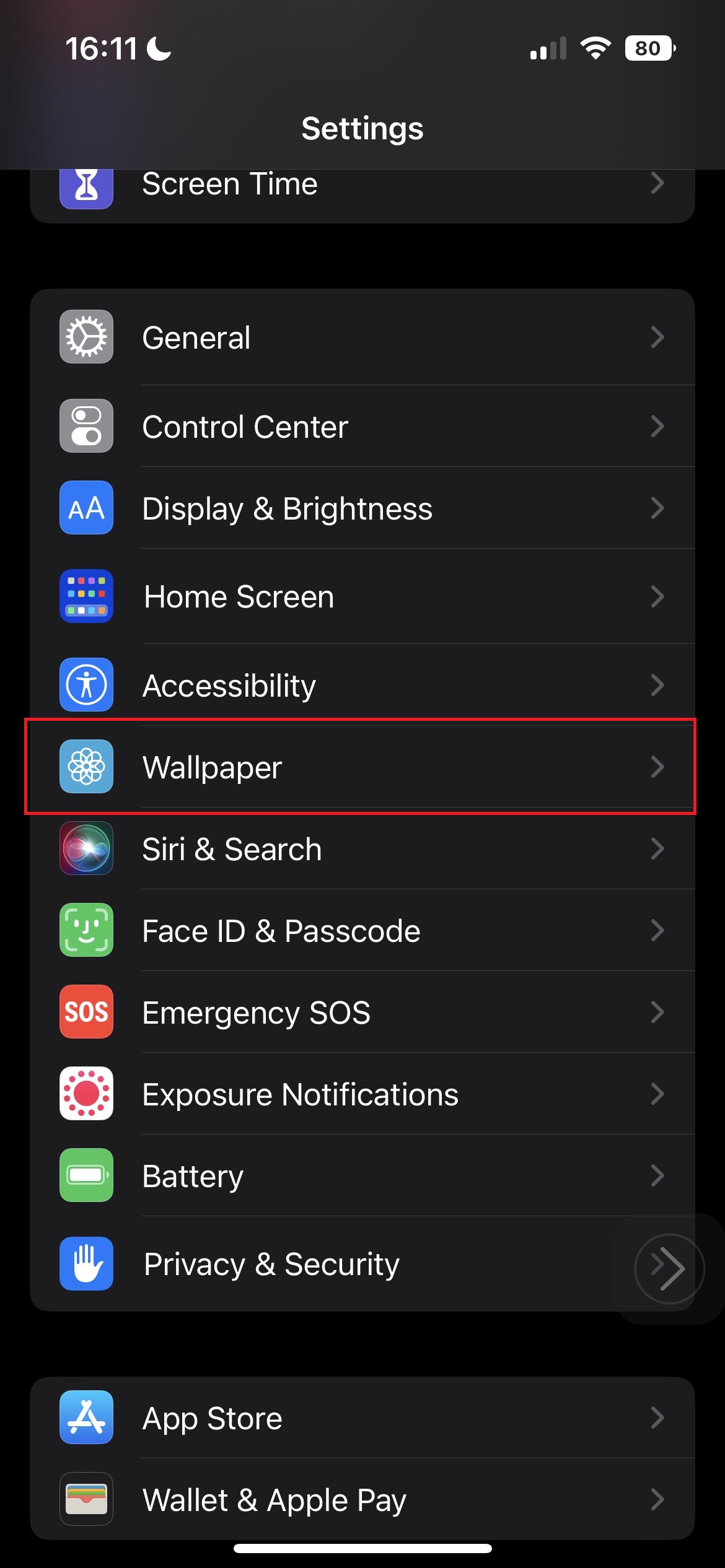
3. From here, you can customize your home screen by tapping on the far-right “Customize” button.
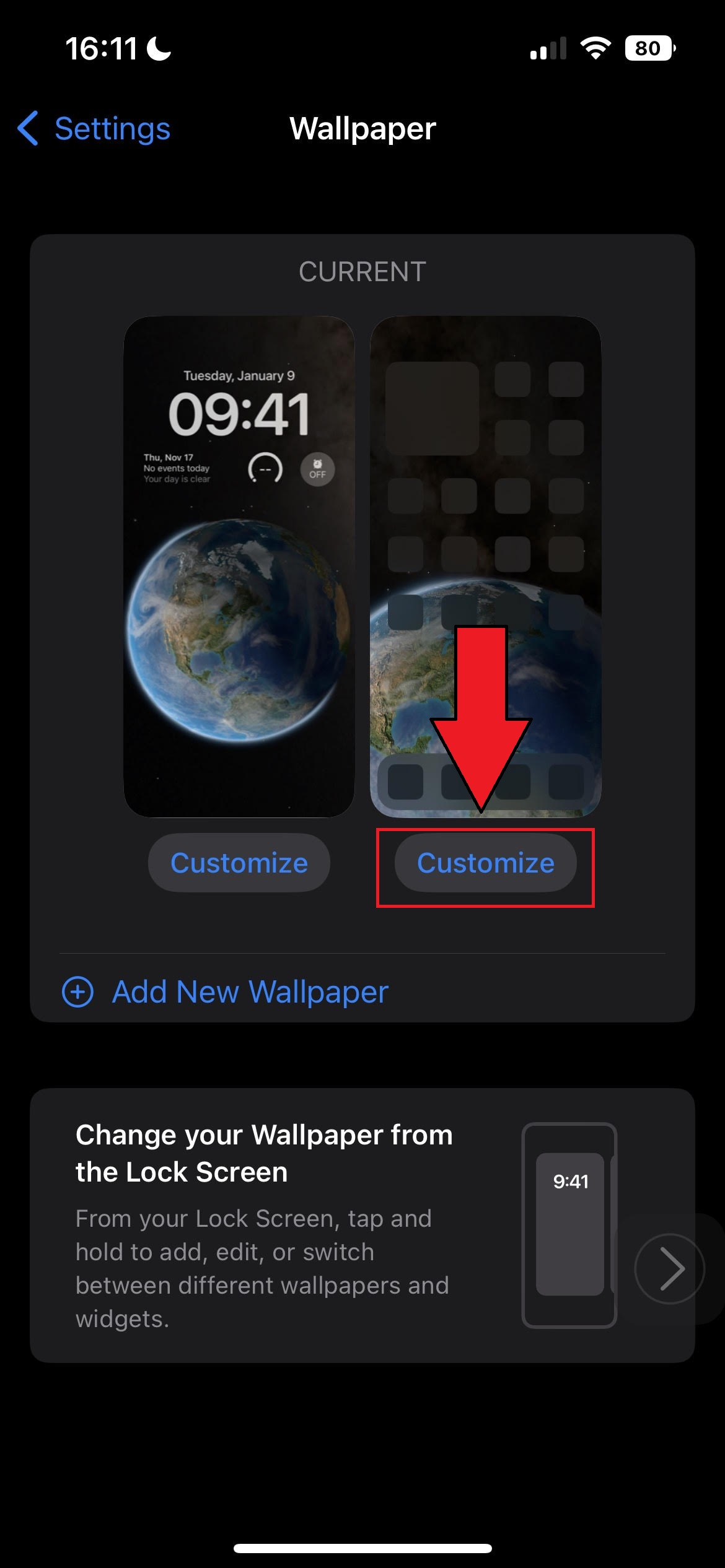
4. Next, you can adjust the home screen background to your liking by tinkering with the Color and Gradient buttons. The former lets you choose from 18 colors (or you can get more granular with the color wheel button on the top left). The latter gives you the same color presets, but as the name suggests, they have an ombre effect.
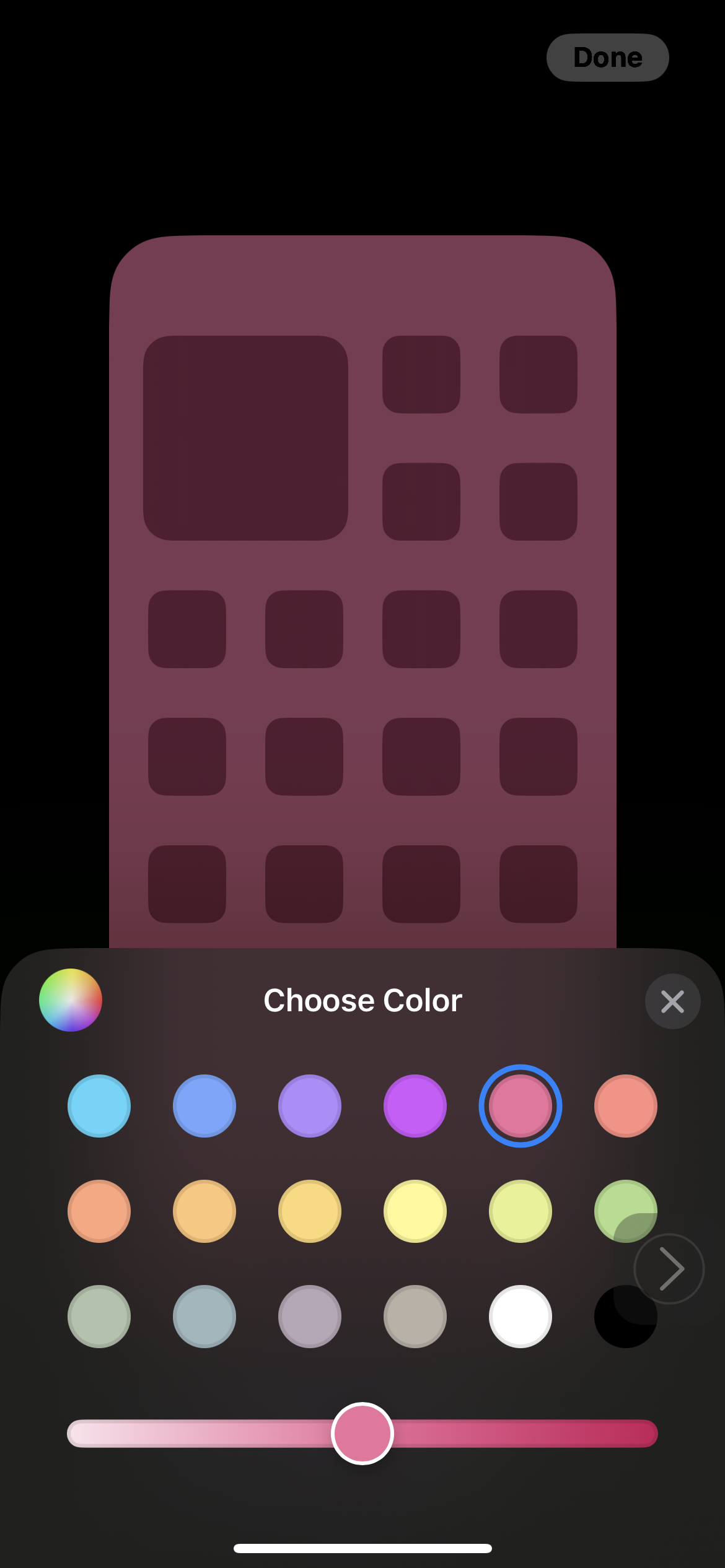
5. If solid colors aren’t your thing and you want a photo as your home screen, you can tap on Photos. Next, tap on All to scroll through your gallery of photos (or you can select Albums to choose a photo from a particular folder).
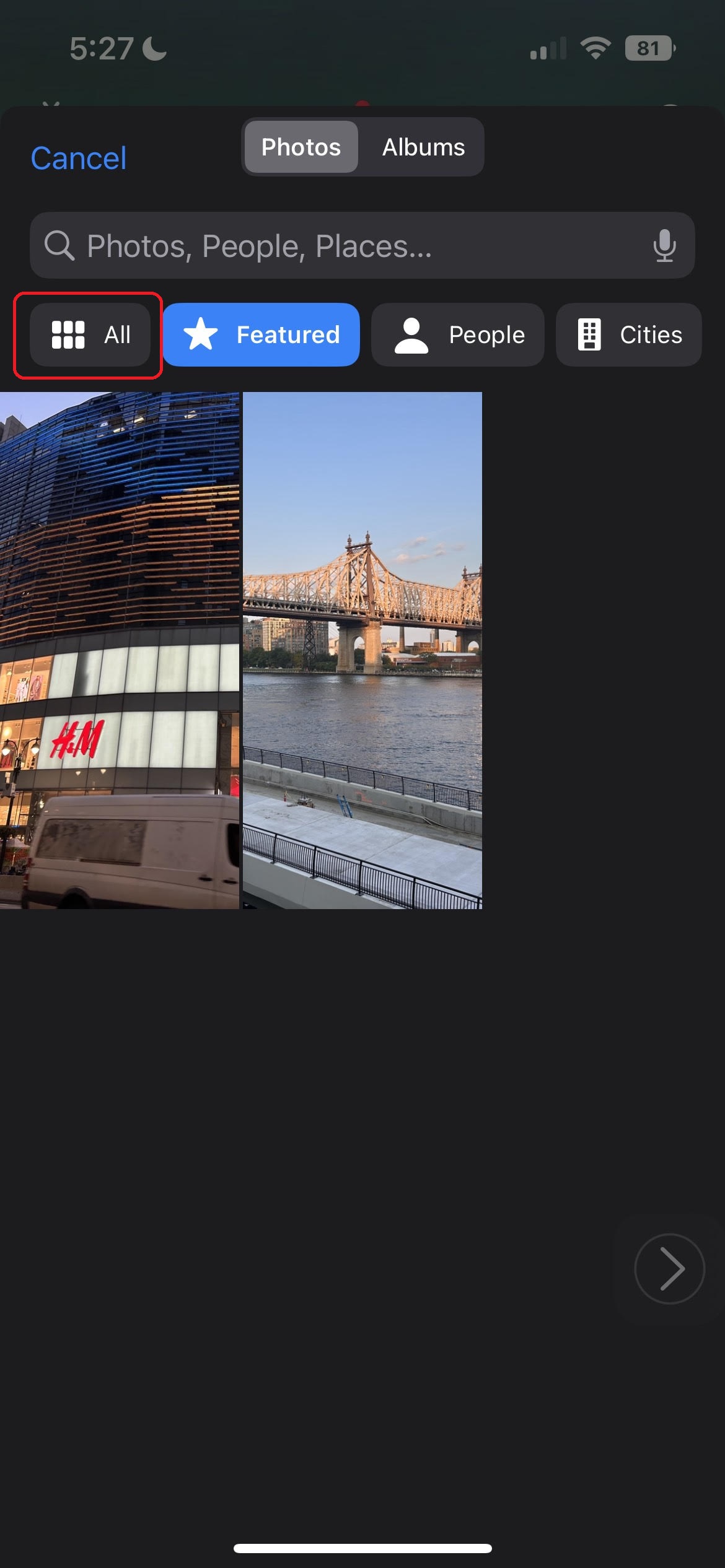
6. Once you’ve selected your preferred photo, hit Done followed by Done again.


Voila! When you head back to your home screen, you should see your new wallpaper. Be sure to check out our how to change the lock screen iPhone guide, too.