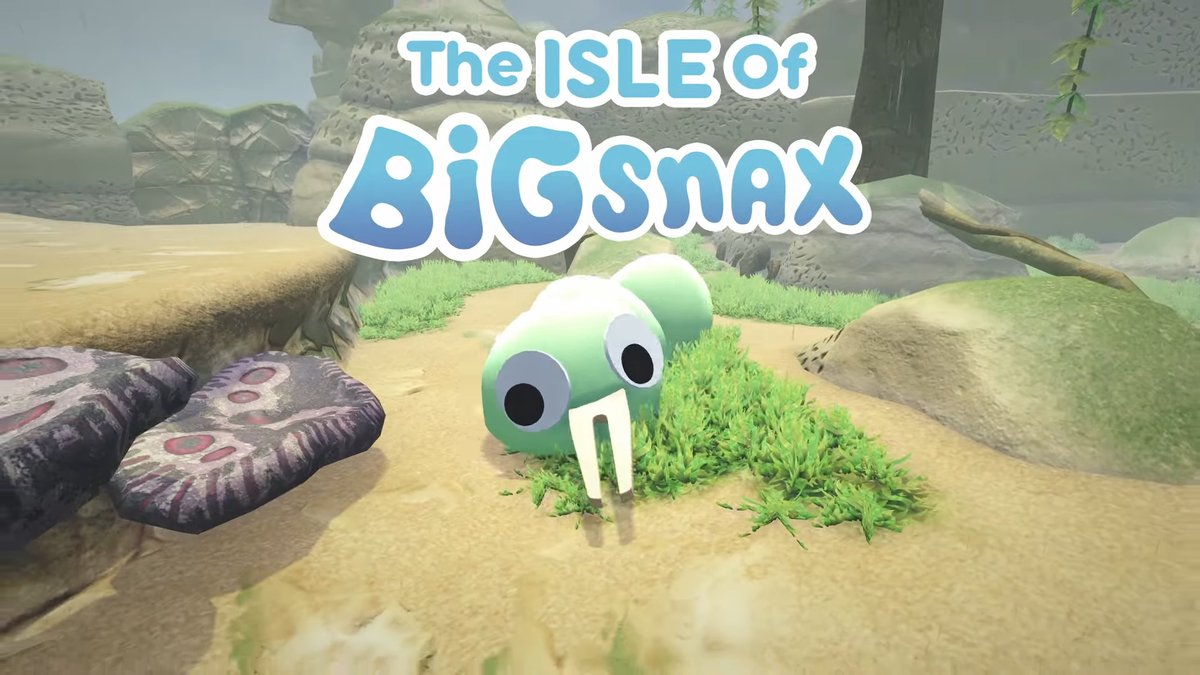Chromebooks have a reputation for being overly simple, but you can find out more about your particular Chrome OS machine if you know where to poke around. For example, did you know that you can check the health of a Chromebook’s battery, without any other apps and only a few clicks and commands?
This trick is super useful for finding out if your Chromebook’s battery is in its last days, or if its short battery life is due to you pushing it to the limits. Also, you get to meet the Chrome terminal, the Crosh — an amazing name. There’s also some optional algebra involved if you want to see what the results say about your system’s long-term life.
How to check your Chromebook’s battery health
1. Hit Ctrl + Alt + t to open the Crosh.
2. Type ‘battery test’ and hit Enter.
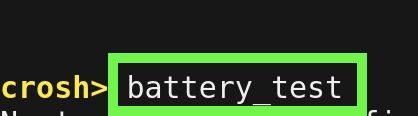
3. Here’s your battery’s health, measured in a percentage out of 100 percent.

4. If your Chromebook is unplugged, it will run its battery discharge test, which checks how much of your battery drains in 5 minutes.

You can get a speculative battery life estimate (based on whatever action you’re doing on the Chromebook) with that result. For example, I plugged 0.69, the result I got, into the following equation:
((100/0.69)*5)/60=
And got 12.07 hours of battery life. That being said, this test doesn’t take actual system use into account.
5. Type ‘battery_firmware info” into the Crosh and hit Enter.

6. Here you’ll see the maximum battery capacity (Design capacity), how of that capacity your battery hit at its last full charge, and how many battery cycles you’ve gone through.
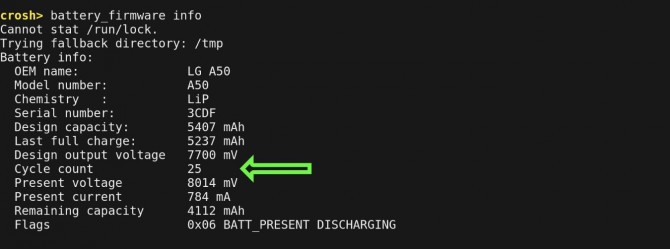
So, if my Battery Health is at 96.86 percent, that means I’ve used 3.14 percent of its total life in those 25 cycles. Then, (96.86/3.14) = (X/25), where X = the amount of cycles it will take to deplete the rest of the battery’s health. A simple bit of division and multiplication gets you the answer of approximately 771 cycles being left in your battery, with a total of 796 charges.
But I wouldn’t want to rely on long life from a laptop battery once it reaches 400 or more charges. So, if you’re thinking about selling your Chromebook or buying a used one, you’ll want to run these tests to see how its battery is holding up.
Congrats, now you’re a lot more informed about your Chromebook’s battery life!