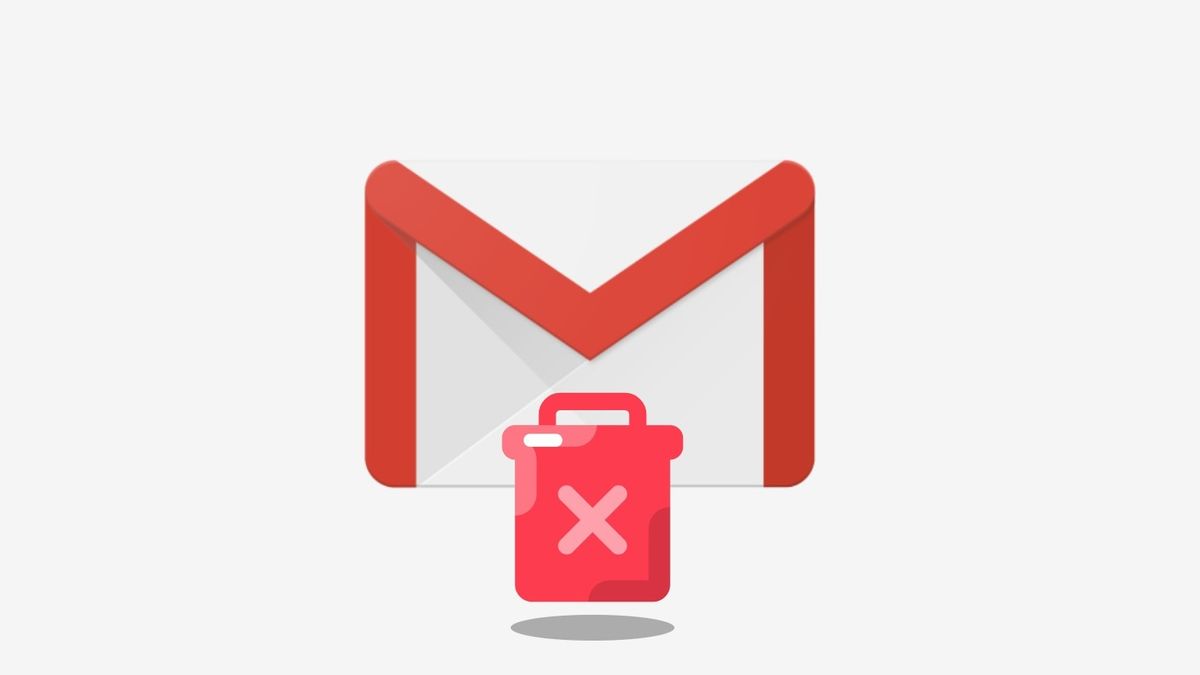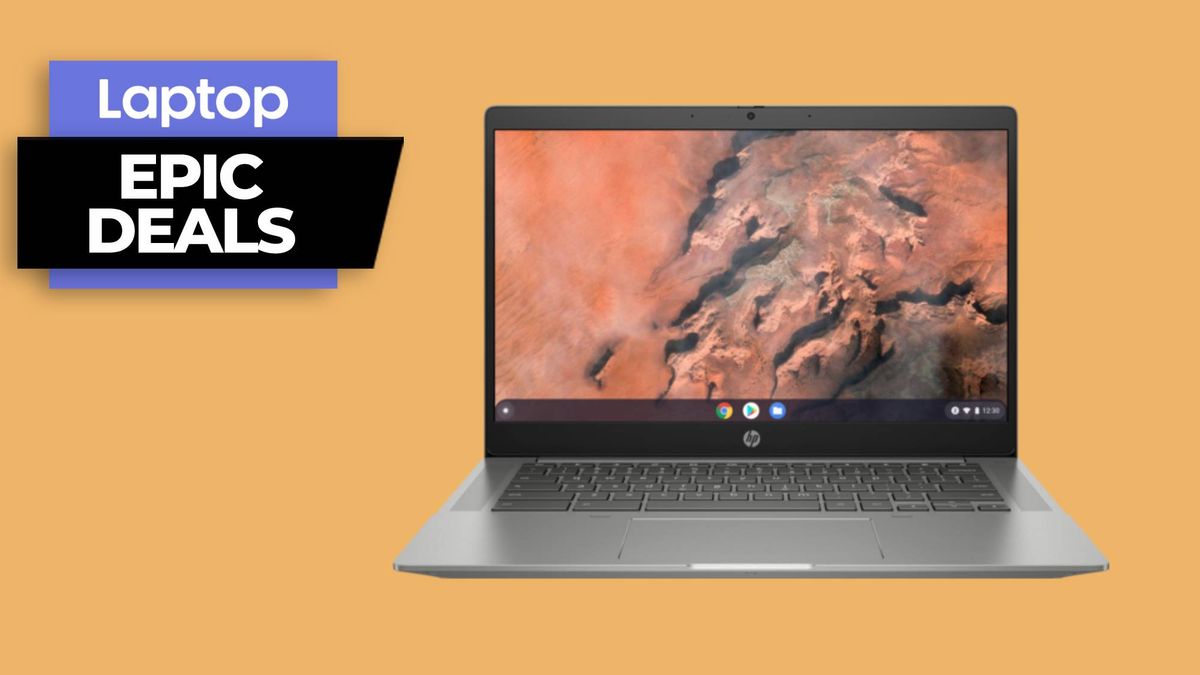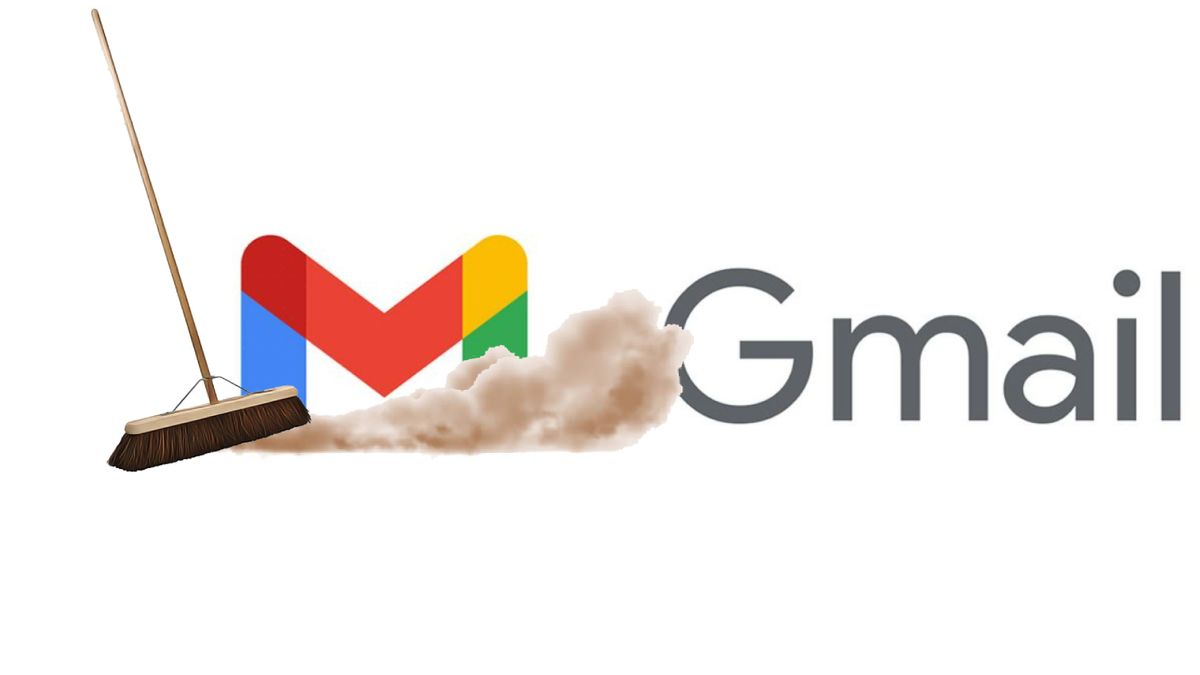“How to delete Gmail emails” is a popular phrase that’s blowing up on Google Search at the moment. Many Gmail users likely feel like they’re drowning in a sea of junk mail, but have no idea how to rid themselves of their overfilled inbox.
If you feel the same way, worry not. We’ve not an easy, step-by-step guide on how to delete all the Gmail emails you don’t need.
How to delete Gmail emails
The steps to deleting your Gmail emails en masse are so easy, you may kick yourself for not discovering how to do it sooner.
1. Fire up Gmail and click on the tab you’d like to empty, whether it’s Primary, Promotions, or Social.
2. Find the tiny square icon under the search field and click on it. This will select the last 50 emails in the tab.
3. If you’re OK with only deleting the last 50 emails, click on the trash can icon to delete them.

4. If you want the entire tab to be emptied out, look for a message that says, “Select all messages in [insert tab name].” Click on it.
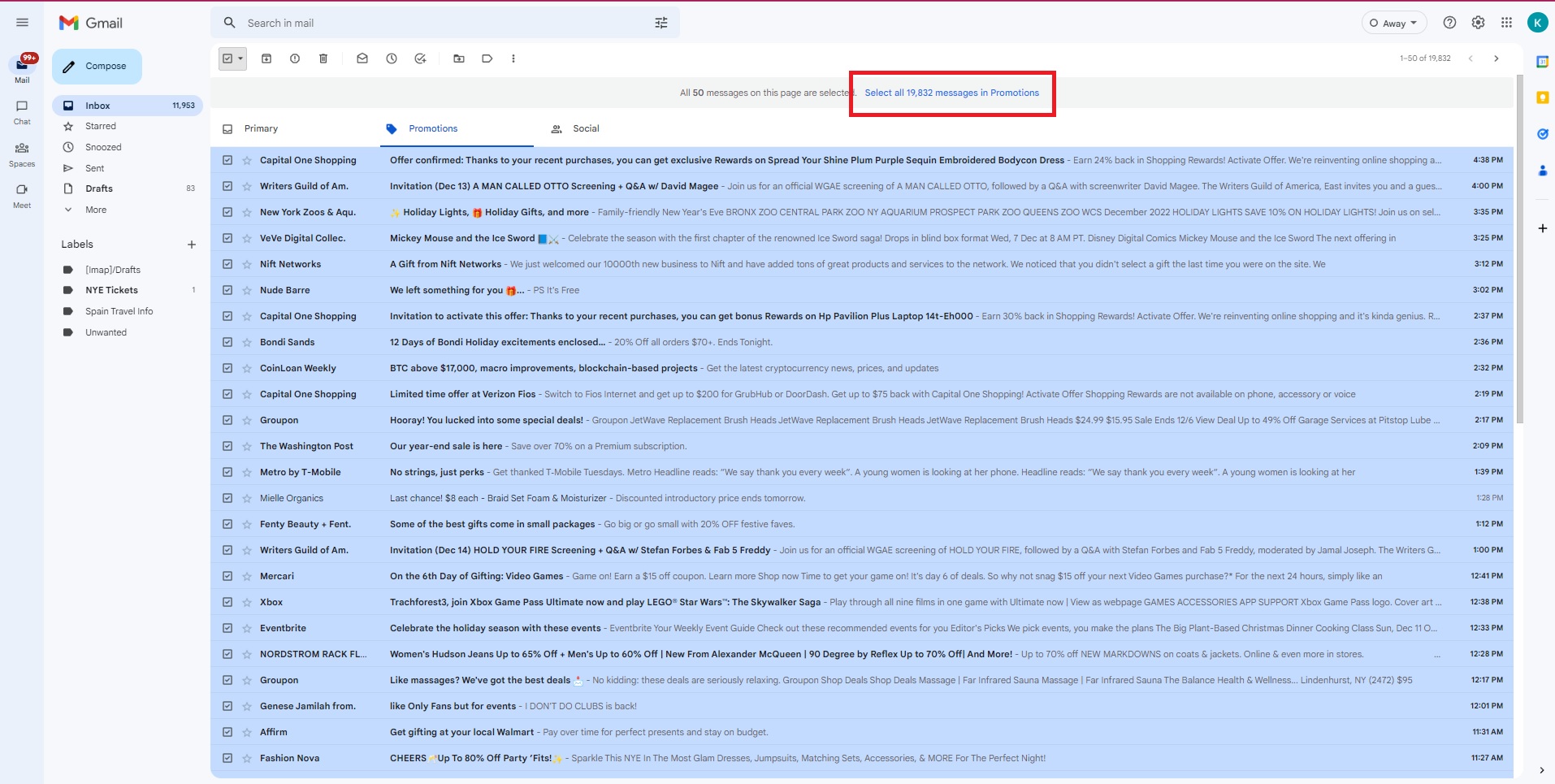
5. Once you’ve done that, confirm that it says, “All messages in [insert tab name] are selected” at the top. Click on the trash can icon and, voila, you’ve deleted all of your emails. You can do the same for the other tabs.
6. If you prefer to delete the emails individually, click on the empty box next to the email and click on the trash icon.