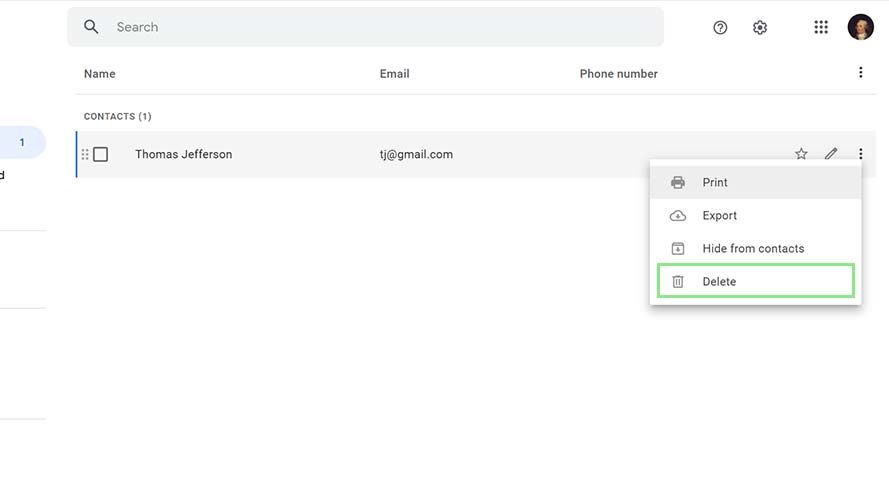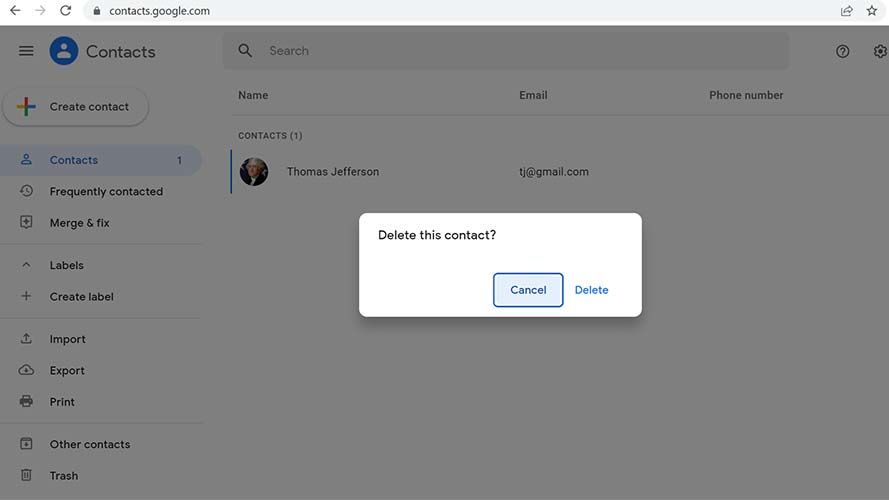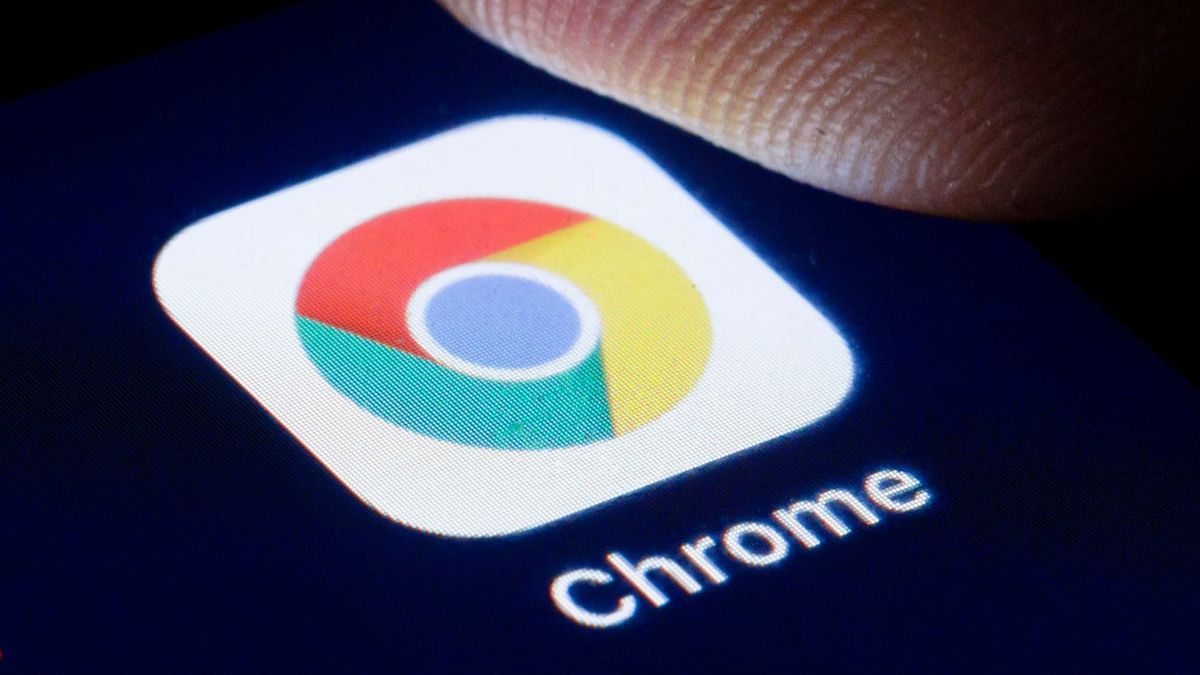Gmail allows you to save as many as 25,000 contacts in your directory, but if you have been using Gmail for your business’s email list, then you are bound to hit the limit sooner or later. Besides deleting contacts, you may also want to correct or update them.
Deleting and editing your contacts are everyday actions that may seem straightforward, but you can never be too careful when handling your email directory. Otherwise, you may lose vital contacts forever.
Before deleting or updating your contacts, it would be wise to back them up. You can do this with the Export feature of Google Contacts. For now, we’ll save that topic for another article. Here are the steps for editing and deleting contacts in Gmail.
1. Navigate to your Google Contacts, then look for the one you need to update.
2. Hover your cursor over the contact and click the Edit contact icon. This will redirect you to your contact’s record page.
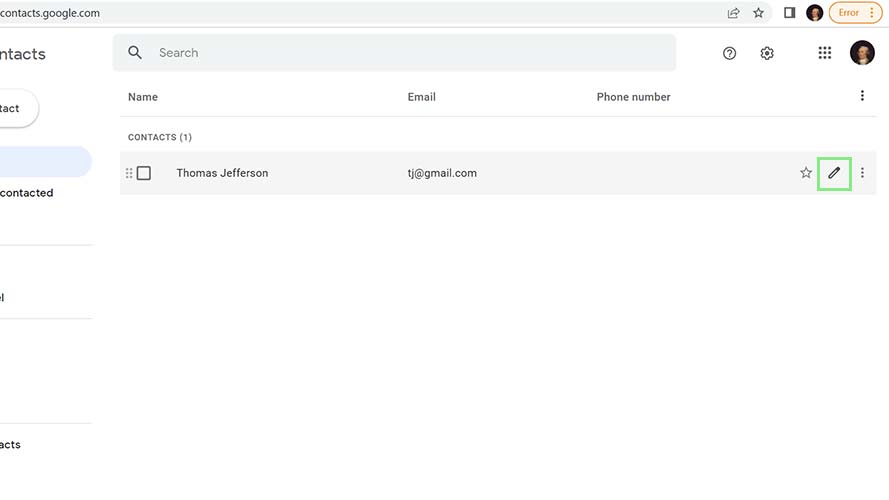
3. Update the information, making sure to double-check its accuracy.
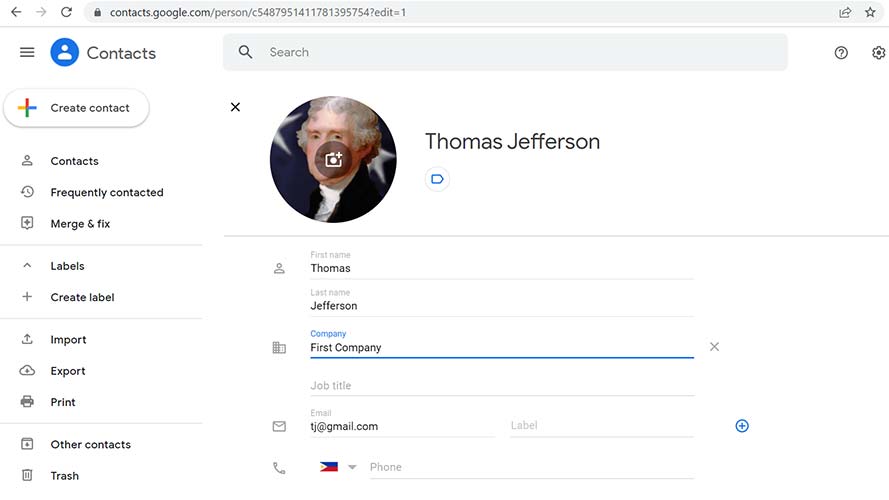
4. Click the Save button to save the changes you made.
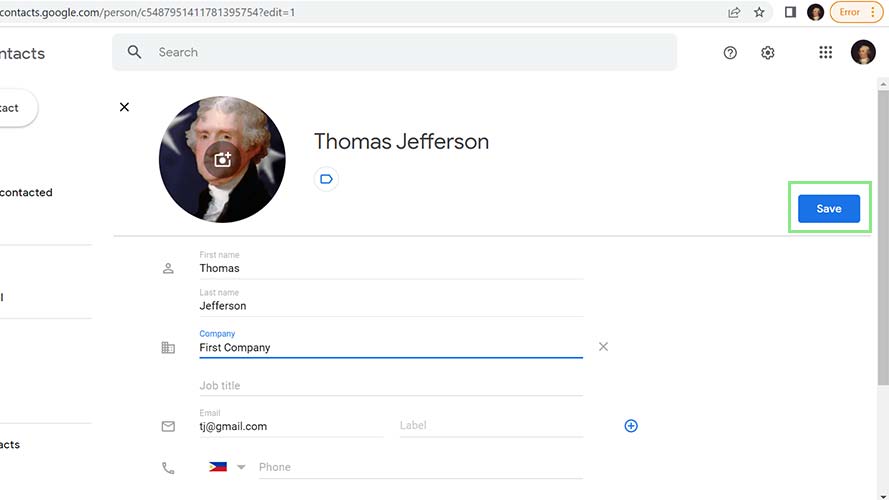
1. Hover your cursor over the contact you want to remove.
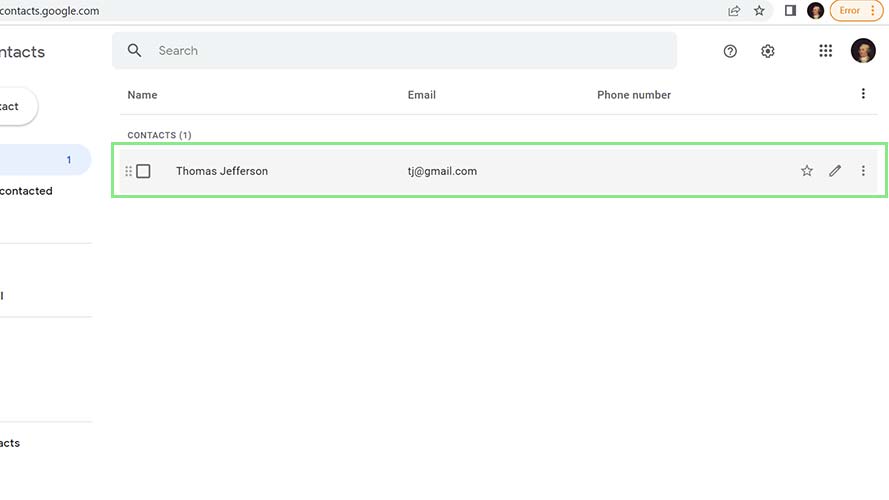
2. Click the More actions icon beside your contact. This will show you a menu specific to that contact.
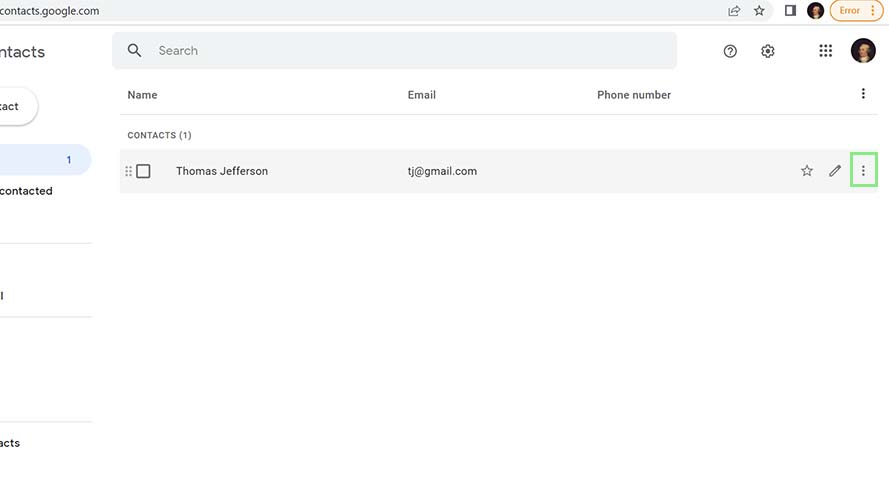
3. From the menu above, select Delete. Confirm that you want to delete the contact.