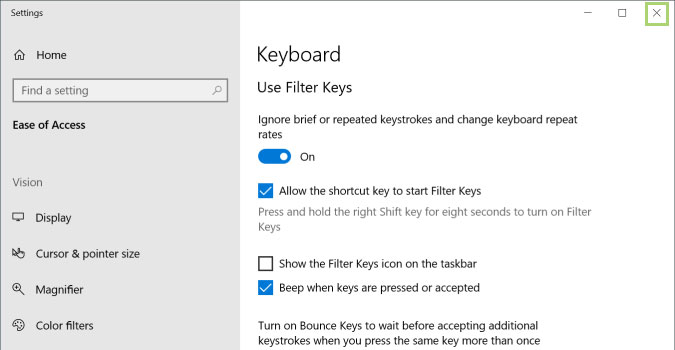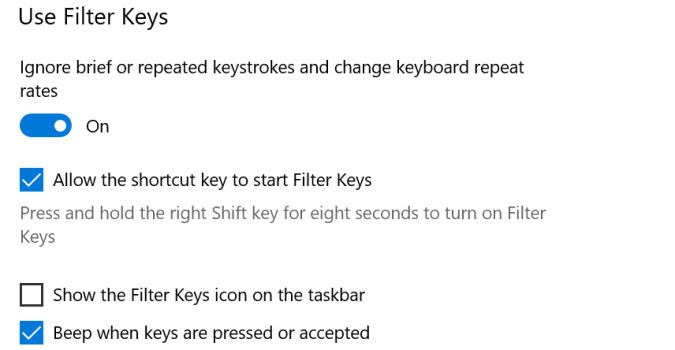Microsoft already offers physical feedback on some devices, or haptic feedback on others. Both give you a more tactile sensation when typing on a touch screen or some other devices. While both are great, nothing beats the clicky typing sound of a keyboard. If you miss the sound of a physical keyboard, you can enable these sounds with the Ease of Access menu. It’s even available for users who are already typing on a physical keyboard, in case you need some extra clicky sounds.
1) Type Ease of access in the search box on the toolbar.
2) From the search results, select Ease of Access keyboard settings.
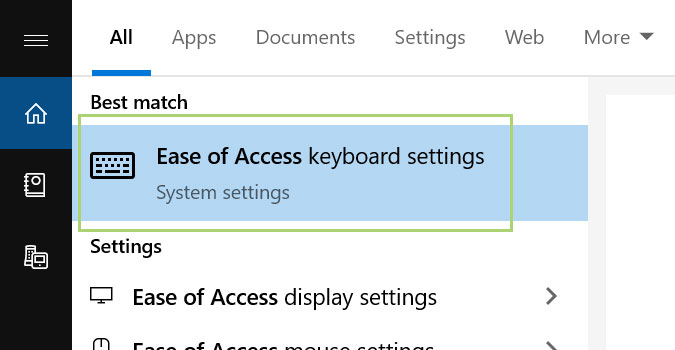
3) In the Keyboard settings window, scroll down to the Filter Keys section.
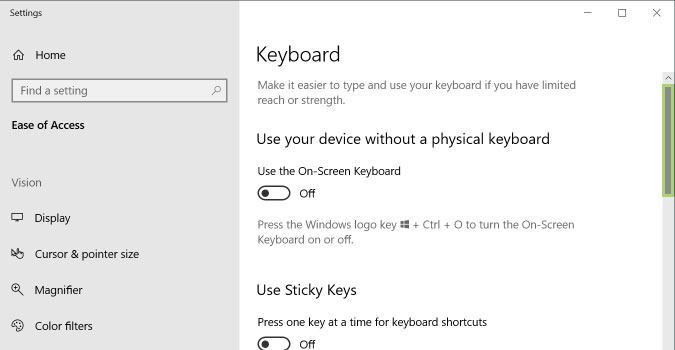
4) Under the Use Filter Keys title switch on the toggle button.
5) In the options that open up, select Beep when keys are pressed or accepted.
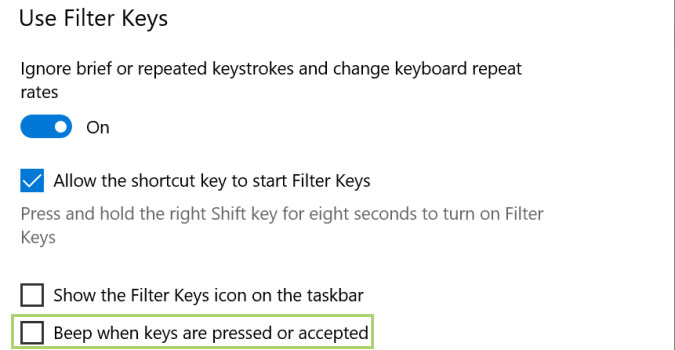
6) Click X to close the window.