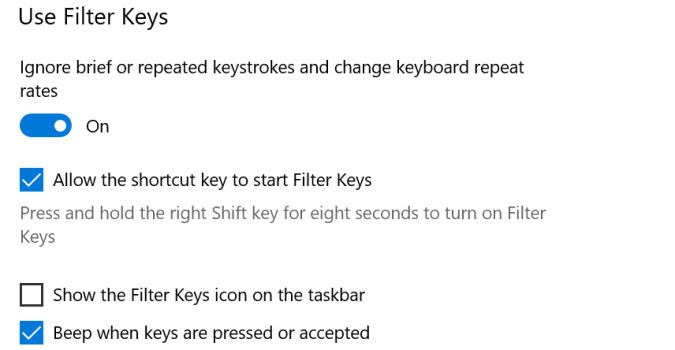Any disk connected to your PC (whether removeable or integrated) shows up in the disk management tools, and typically Explorer and other desktop applications. Today, we’re going to hide a partition (or entire disk) for those times you’d rather keep sensitive files out of the prying eyes of casual users who may access your laptop (or desktop). It’ll still be visible in certain tools, like Disk Management, but won’t appear in Explorer or various other programs that might display it.
And if you change your mind later, you can always make it visible again.
- Right click the Start menu and select Disk Management.
- Locate the partition you’d like to hide and click to select it.
- Right-click the partition (or disk) and select Change Drive Letter and Paths from the list of options.
- Click the Remove button.This won’t delete anything.
- Click Yes on the warning confirming you’d like to hide the disk or partition. If the drive is currently in use, you’ll need to restart your PC after this step.
> - To make it visible again, right-click the disk or partition in Disk Management.
- Select Change Drive Letter and Paths.
- Click the Add button.
- Click OK to assign the drive or partition a new letter.