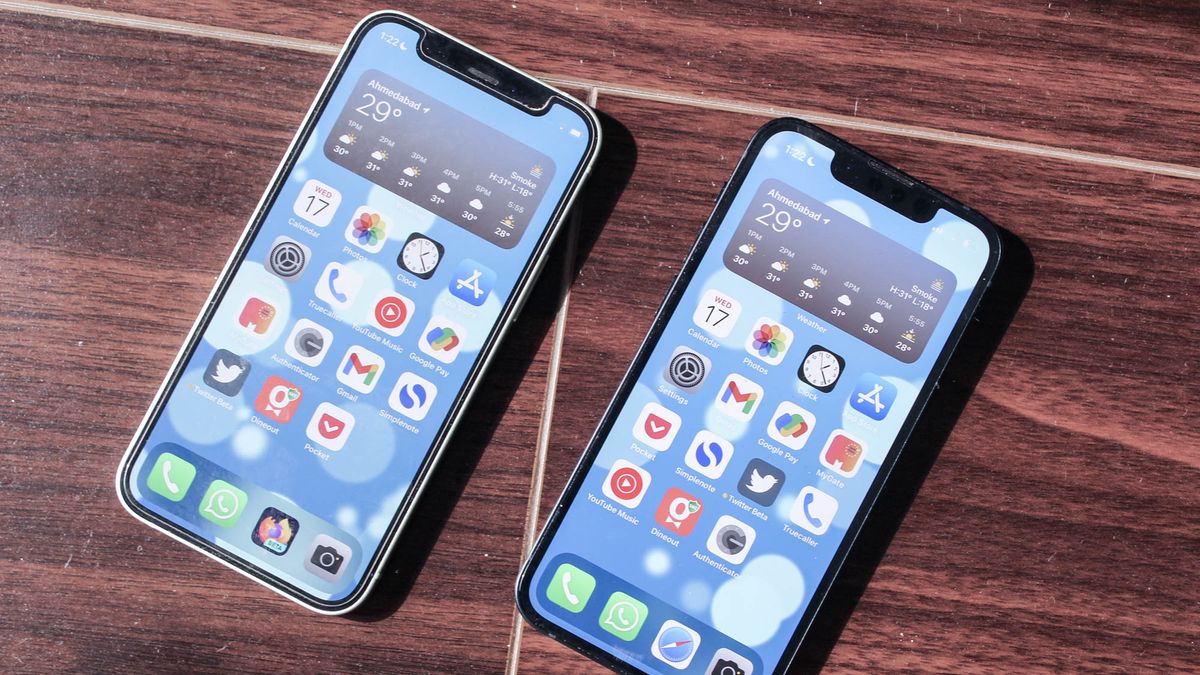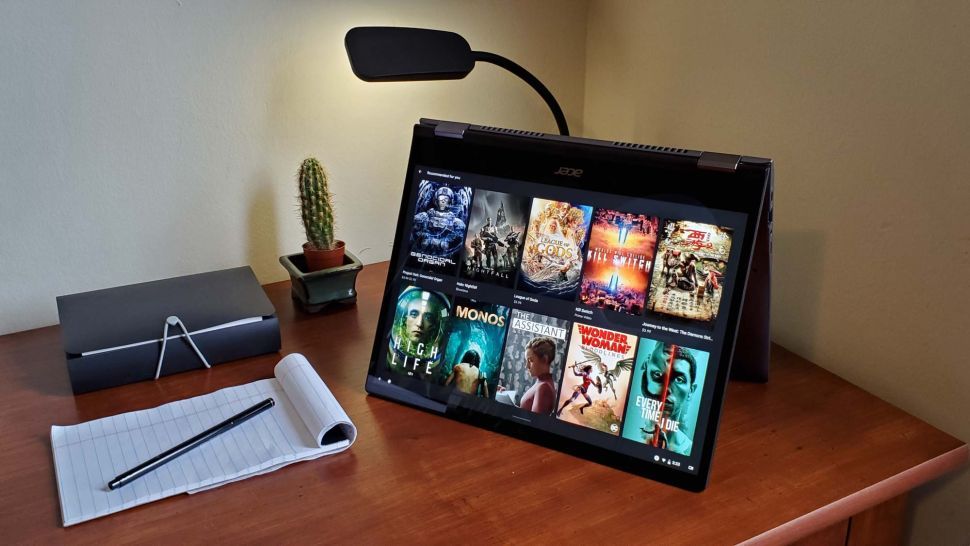Locking apps on your iPhone can help you set up an extra layer of security for sensitive and personal information, and can even help limit how often you use the more addictive ones. Unfortunately, Apple doesn’t offer an official way to lock each application, but there is a Screen Time hack that temporarily lets you guard your sensitive apps.
Whether you need to limit how often you scroll through social media apps or want to keep certain apps away from prying eyes, here’s how to lock apps on your iPhone.
How to lock apps on your iPhone
With Apple’s Screen Time feature, you can limit how long you’re allowed to use a particular app in a day, and once that timer runs out, the only way to get in is by punching in your passcode. This effectively locks the app for the day, but you’ll need to reach the limit on a daily basis. The good news is you only need the app to be open for a minimum of one minute.
- On your iPhone, head to the Settings app
- Navigate to Screen Time and tap “Use Screen Time Passcode,” and set a new passcode for Screen Time limits.
- Once done, tap on “App Limits,” and hit the “Add Limit” option.
- Find the category or specific app you want to lock, and tap on “Next.”
- In the time menu, set the limit to the number of hours or minutes you need. To lock the app, set the time to one minute.
- Enable the “Block at End of Limit” toggle, and select “Add.”
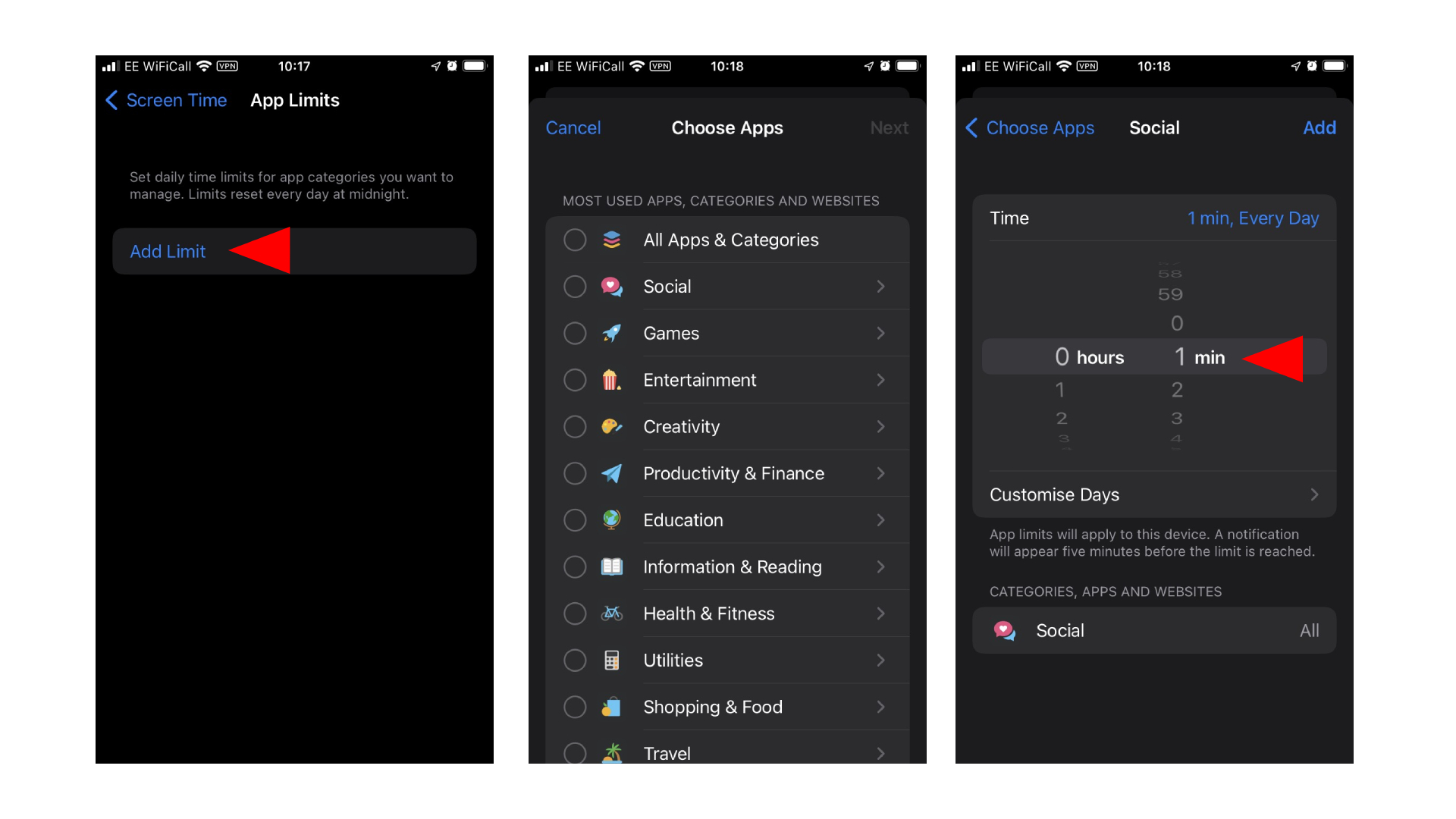
There you have it. Once the app reaches its time limit, it will ask if you want to add a set amount of time to use the app. However, you’ll need to input the Screen Time passcode to use them. You can also share this limit across all your devices, including on iPad.
If you’re looking for more ways to customize your iPhone, we’ve got you covered.