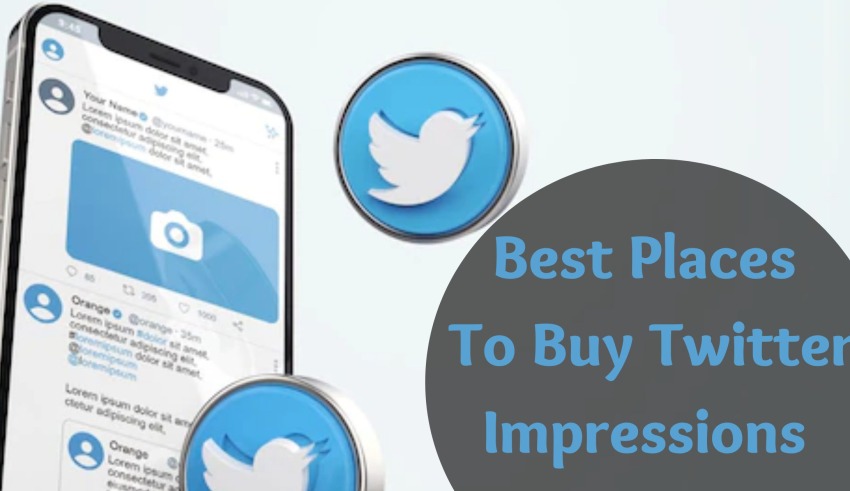Are you tired of seeing the spinning wheel of death every time you go to complete an important task on your computer? Do you fear that your slow computer is a sign of a larger issue? If so, then you’re probably wondering, “What are some tips for how to make my computer run faster?”
You’re not alone. These days, we’re all so spoiled by fast-running technology that, when it starts to slow down, it feels like an eternity. Fortunately, there could be several ways to fix it.
See below for an in-depth guide on how to make your computer run faster in only a few minutes.
1. Complete a System Update
Have you ever felt like there’s a new system update every week? If you get the system update notification as you’re completing an important task, you’re more likely to hit “Remind me tonight” and forget all about it. We’re all guilty of it!
If you’ve noticed that your computer is slowing down, then it might be for no other reason than the backlog of system updates you’ve yet to provide your computer.
Check your computer to see if there are system updates it needs to perform. If so, then make sure you have enough free storage (more on that in a moment) to perform the update.
While they might feel like a nuisance at times, system updates actually help you in several ways such as:
- Removing outdated features within certain software and apps
- Enhance the security of your computer and the apps you use
- Speed up the operations of your computer (which is the primary goal of this article)
- Provide new features to enhance your experience
- Boost the efficiency of your computer and its software
The list goes on and on. If you have an update you’ve yet to perform, then do so right now and see if that doesn’t help your computer run faster.
2. Declutter Your Storage
Many people are surprised to find out that a full hard drive memory is to blame for their computer’s slow speed. But think of it this way: a computer with a full memory is like a guy running up a hill—the less baggage he’s carrying, the quicker he’ll make it to the top.
A full hard drive memory lessens the free space that your computer requires for optimal operations. You typically want to ensure that there is at least 500 MB available.
If you currently have less than that, then it’s fair to assume storage is part of your problem. Thankfully, there are many things you can do to free up space, such as:
- Delete all duplicate files
- Emptying your trash
- Get rid of temporary files you no longer require
- Delete applications you don’t use
Your computer can give you an idea of what items are taking up the most space on your storage. For all you Mac or Macbook users, you might notice that there’s a percentage of your storage that falls under the category of “Other”.
The “Other” category on an Apple computer could refer to such things as PDFs, system cache files, browser cache files, videos, images, and so forth.
3. Purchase and Use an External Drive
For all of you that are thinking, “If only my computer had more space, then I could save my photos, videos, and important documents without sacrificing storage,” We have a solution for you: external drives.
External drives are great for both storing and backing up files that you simply can’t afford to lose. This could be things like rough drafts for a book you’re writing, meaningful photos, family videos, projects for work, important documents, and so on.
All you have to do is plug in the external drive (via USB) and drag all of the essential files into it. This will automatically make a copy of the file into the external drive. After it’s saved there, you can delete the file from your computer. You might decide to save important files in more than one external drive, just to be safe.
4. Avoid Poor Ventilation
Do you put the “lap” in “laptop”? Are you constantly setting your laptop on fabric surfaces such as the couch or a pillow? If so, then this could be a major reason for your computer’s snail pace.
Placing them on surfaces like these can cause the entire system to overheat. Since the fan will have no place to push out the heat, that heat stays inside and ruins key laptop parts.
Always ensure that your computer stays on a flat, hard surface such as a desk, a coffee table, or a counter. If you feel that your laptop’s parts have been damaged, be sure to reach out to a professional computer repair service right away.
5. Upgrade Your RAM
For those of you that are unfamiliar with the term, RAM is the temporary storage that your computer uses to help programs run.
If your computer doesn’t have enough RAM, then your computer will slow down. Thankfully, it’s as easy as buying an extra memory stick or replacing the RAM in your computer.
Don’t worry, you don’t have to turn this into a DIY project. We’ll be happy to help you add or replace RAM as you need.
How to Make My Computer Run Faster: Follow These Tips
Now that you have seen an in-depth guide on how to make my computer run faster, be sure to use this information to your advantage.
Take the time to read this blog article for more information on Random Access Memory (RAM) and why it’s so important. To get started, please be sure to reach out to us via phone at 520-888-8100 and we will be happy to assist you further.