“How to reset Apple ID password” is rising in the ranks among popular search queries on Google. There’s a chance that many people have found themselves in a sticky situation in which they can’t access their Apple ID, the key to unlocking many services in the Apple ecosystem, including the Apple App Store, iCloud, Apple Music, and more.
If you need to reset your Apple ID password, no problem! Here’s an easy, step-by-step tutorial on how to reset your credentials.
Method 1: How to reset Apple ID password
1. On your browser, go to Iforgot.Apple.com. (opens in new tab)
2. Enter your Apple ID (the email associated with your account). If you don’t know it, you can click on Look It Up.
3. Confirm one of the phone numbers you use with your Apple ID.
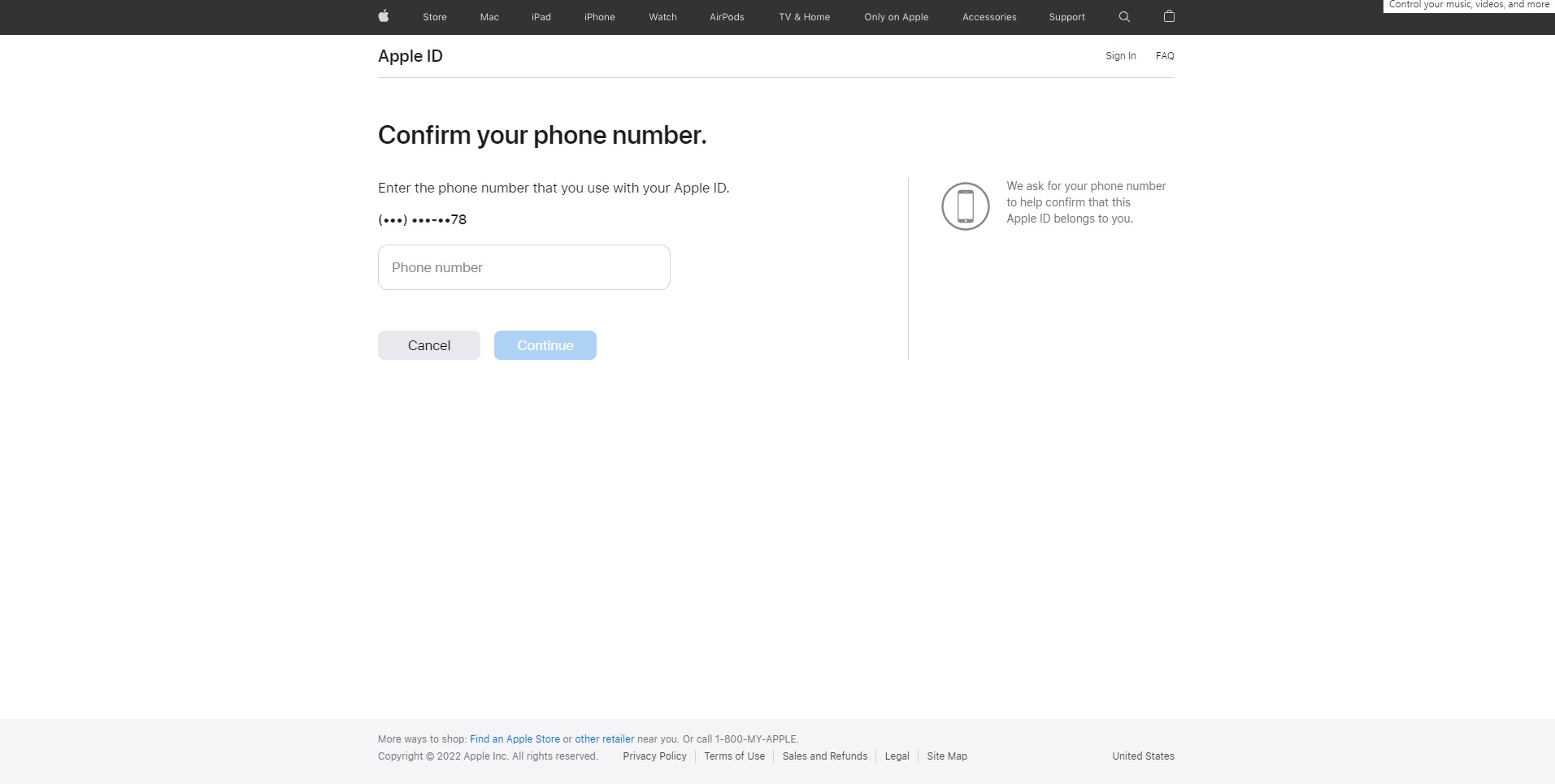
4. You’ll get a prompt on all of your iCloud-connected devices. Hit Allow on one of them.
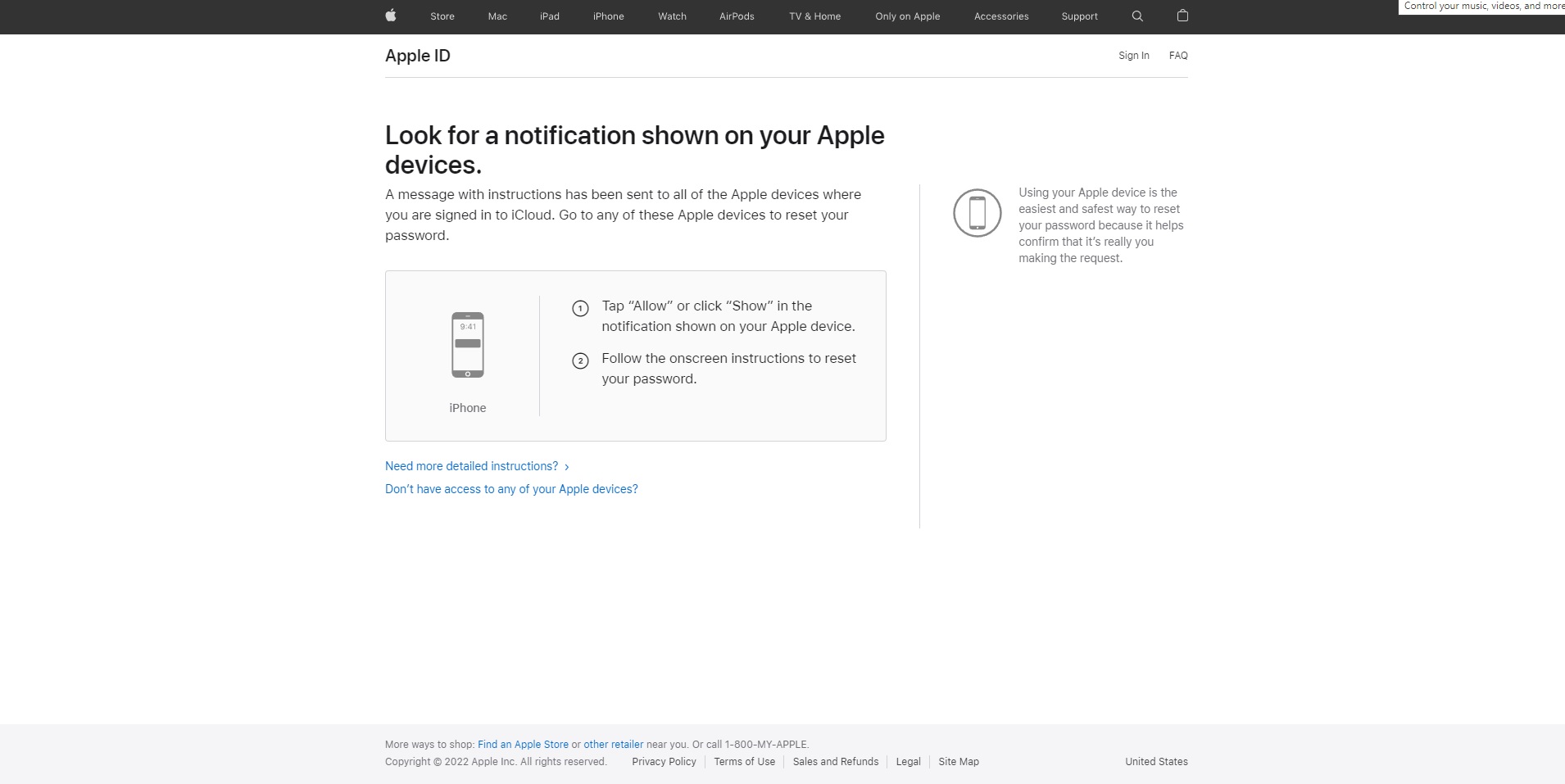
5. Follow the onscreen instructions to reset your password.
(If you can’t use any of your devices right now, click on the “Don’t have access to any of your devices?” link).
Method 2: How to reset Apple ID password
1. On your iPhone, navigate to the Settings app.
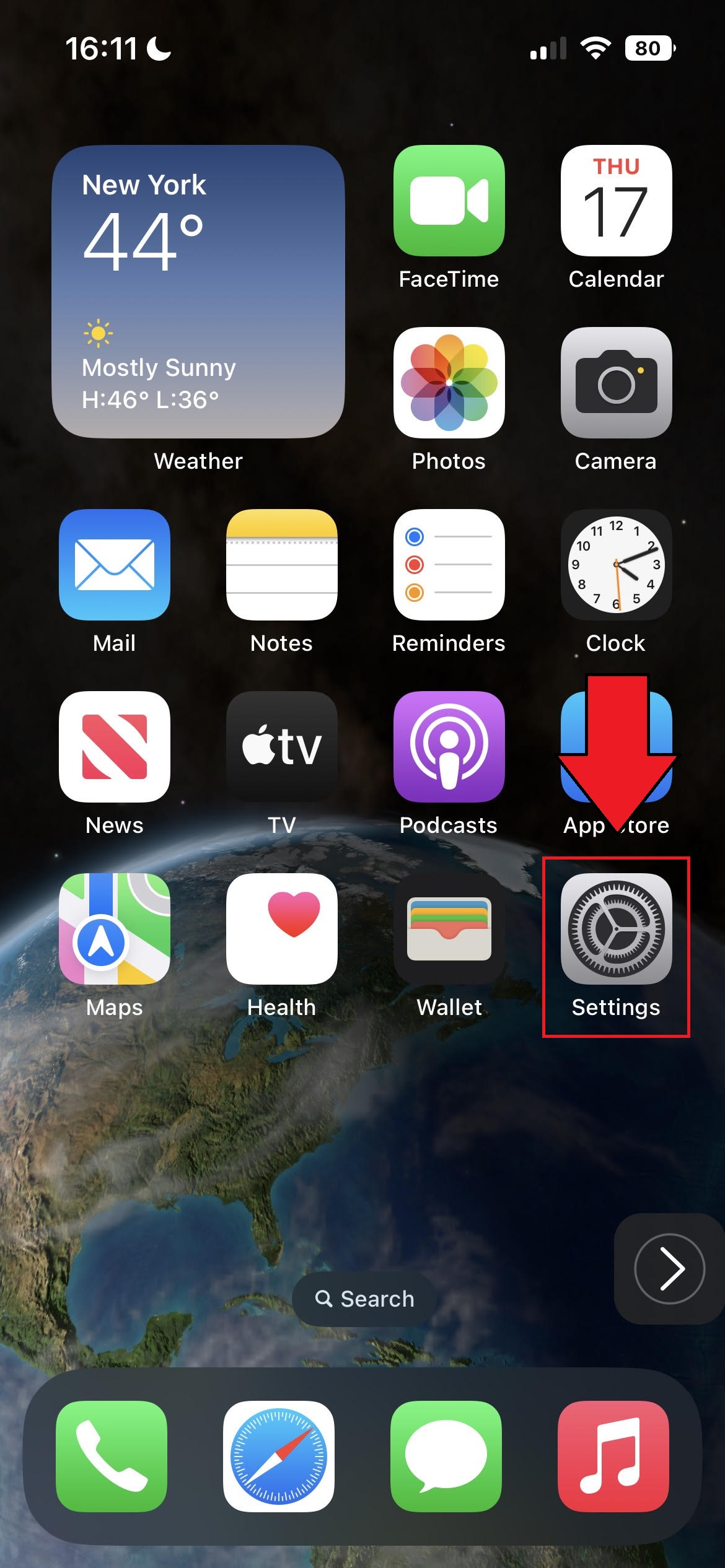
2. Tap on your name.
3. Tap on Password & Security.
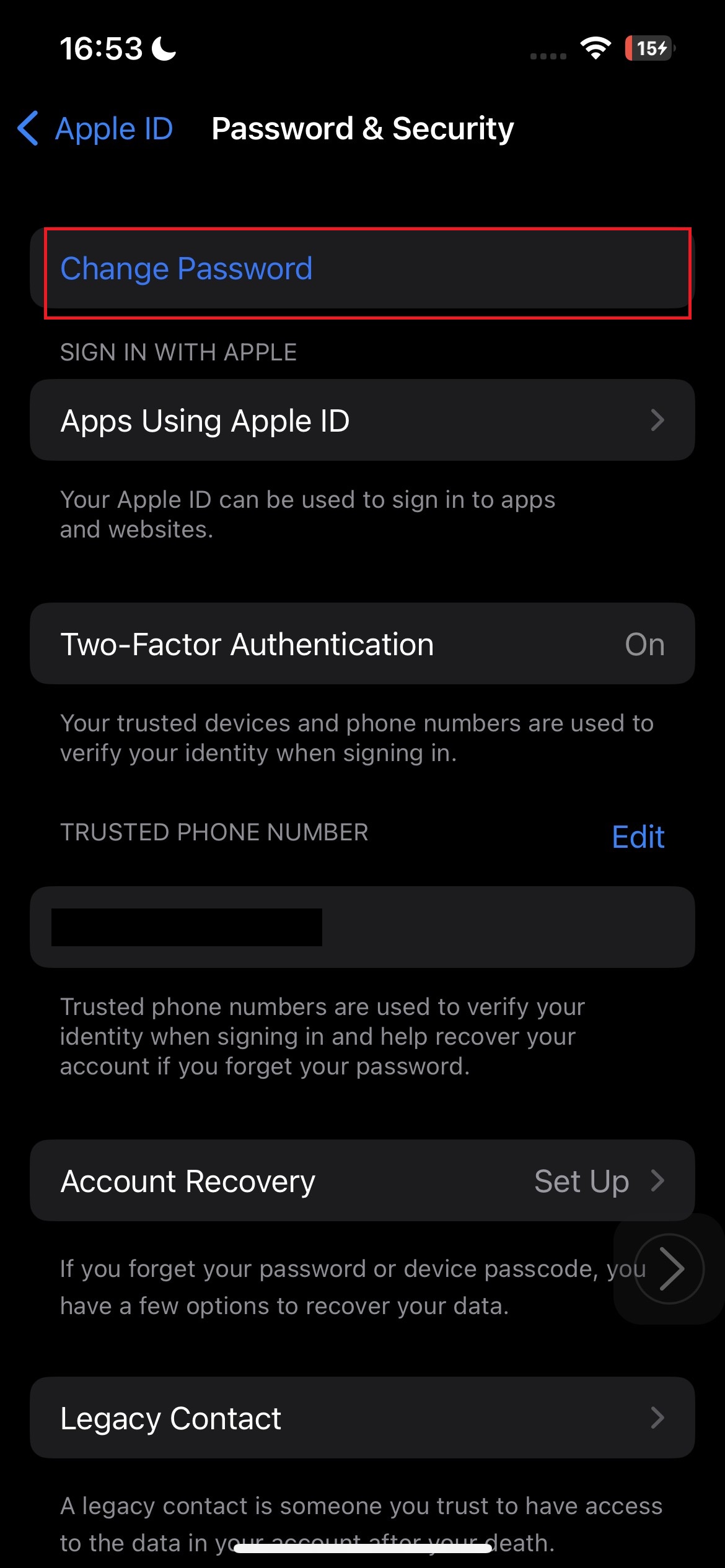
4. Tap on Change password.
5. Enter your iPhone passcode.
6. In the “New” field, enter your new password. In the “Verify” field, re-enter it.
7. Tap Change.
Method 3: How to reset Apple ID password
1. On macOS, navigate to System Preferences.
2. Click on Apple ID.
3. Click on Password & Security.
4. Click on Change Password.
5. Enter your local macOS password (not Apple ID) and click Allow.
6. Enter your new password and re-enter it to verify it. Hit Change.







