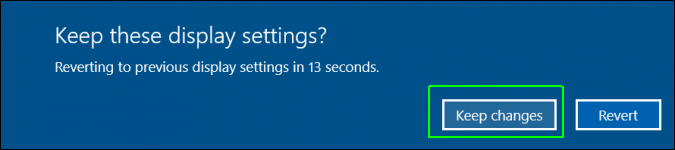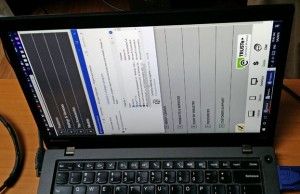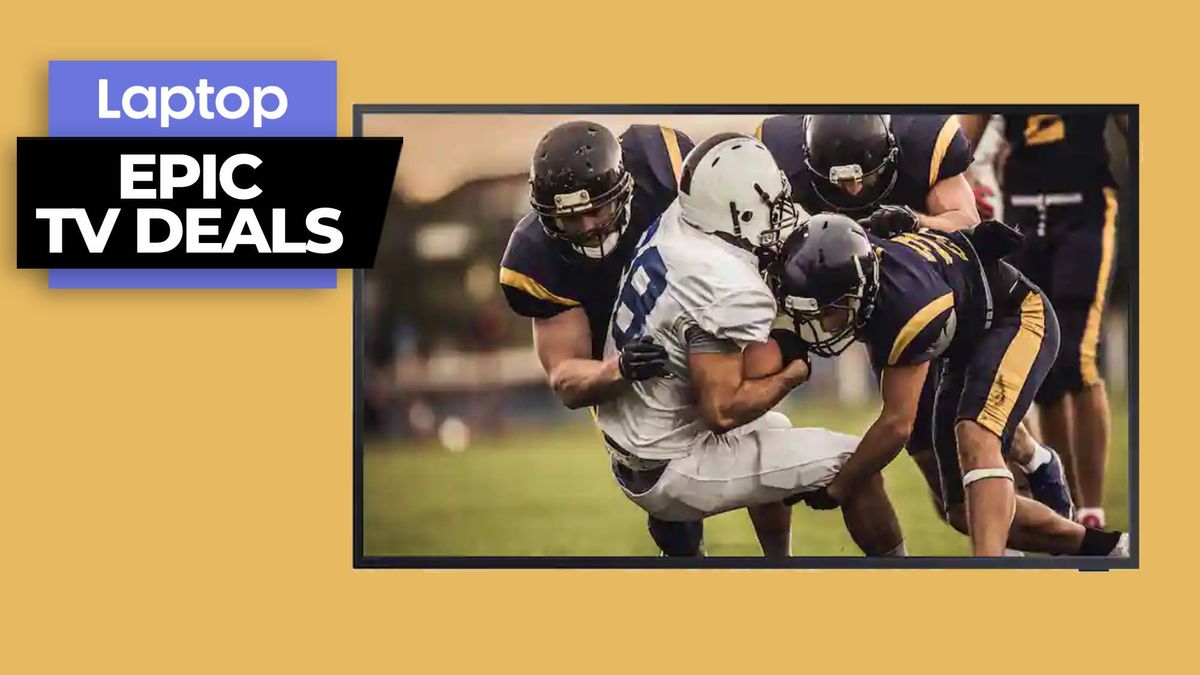Perhaps it happened when you plugged in or detached an external monitor. Maybe you just hit the wrong key somehow, but now your laptop’s screen is stuck in portrait mode while you’re attempting to use a landscape (horizontal) view. You can’t even read the text without tilting your head or turning your display on its side. Fortunately, there are a couple of ways to rotate the screen in Windows 10; these methods work in Windows 7, 8 and 10.
Rotate the screen with a keyboard shortcut
Hit CTRL+ALT+Up Arrow and your Windows desktop should return to landscape mode. You can rotate the screen to portrait or upside-down landscape by hitting CTRL+ALT+Left Arrow, Right Arrow or Down arrow.
If, for some reason, the shortcut keys don’t work (and they should), try this method.
1. Right click on the desktop and select Display settings.
2. Choose a screen to fix if you have multiple monitors attached. (Skip this step if you have only one.)
3. Select Landscape from the Display orientation menu.
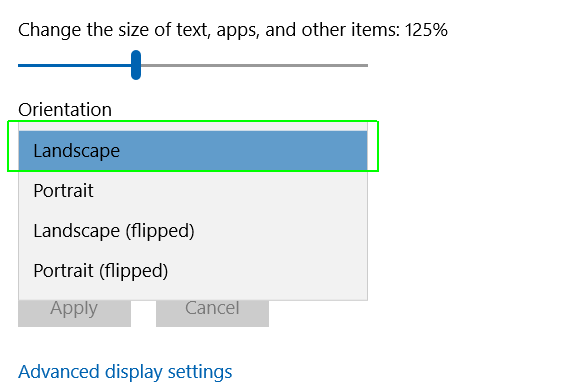
4. Click Apply (or OK)
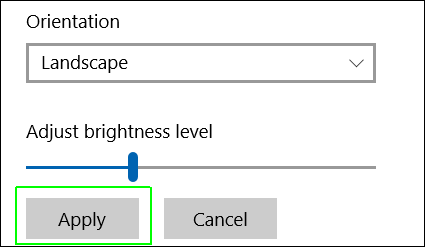
5. Click Keep Changes when prompted.