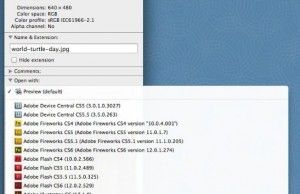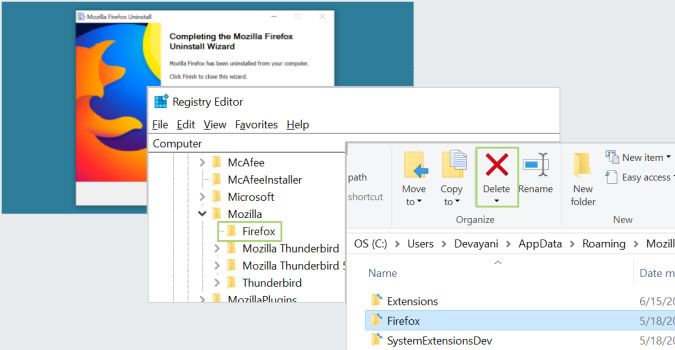Windows Snap Assist has been around a while, but that doesn’t make it any less useful. The feature first made an appearance in Windows 7, but to this day I’m surprised by how many people are downloading third-party programs to do the bulk of what they can accomplish with a built-in tool.
As such, today we’re going to look at the easiest ways to break up your screen into two, three, or four windows by only using the default windows management tool, Snap Assist.
- Open a browser window (most apps and programs work here too).
- Click the top of the browser window and drag it to the right side of the screen.
- After releasing the mouse button, your window should now be arranged on the right half of your screen, with the left half displaying any other open windows. Click one of them, and it’ll move to the left.
- For three windows, just drag a window into the top left corner and release the mouse button.
- Click a remaining window to automatically align it underneath in a three window configuration.
- For four window arrangements, just drag each into a respective corner of the screen: top right, bottom right, bottom left, top left.
You don’t necessarily have to work in this order. Essentially, you’ll just have to remember the placement options for your desired arrangement. Dragging to either side of the screen splits the screen in half. From there, you can work in a three window arrangement by dragging any remaining windows into the top and bottom corner of that side. Or, you can drag one window to the opposite side of the screen to create a two window arrangement.
For four windows, again, you’ll just move each window into opposite corners.