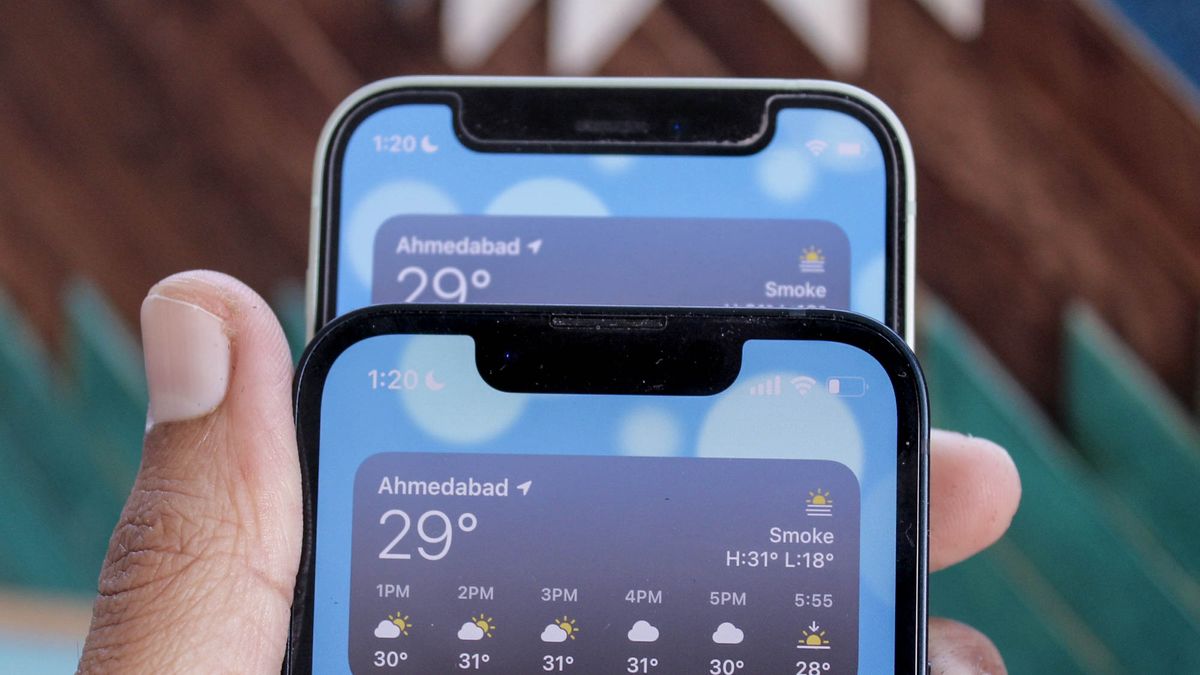Being able to share your Wi-Fi password on iPhone has been a long-time perk for iOS users, but some may forget how to use the handy feature, and instead have to type in a lengthy password that’s susceptible to annoying mistakes. Luckily, all you need is the latest version of iOS, iPadOS, or macOS installed and you’ll be able to share away.
If you’re tired of punching in elaborate passwords every time you visit friends and family, find out how to share your Wi-Fi password on your iPhone and other Apple devices.
How to share your Wi-Fi password on iPhone
As previously mentioned, you’ll need to make sure you have the latest version of iOS installed on the devices you’re trying to share a Wi-Fi password with. You’ll also need to make sure that both Wi-Fi and Bluetooth are turned on in Settings, and turn off Personal Hotspots.
For the share Wi-Fi password feature to work, you’ll also need to make sure the email address you’re using for your Apple ID is saved in the other person’s contacts, and vice versa. Keep both devices in close range, and follow these steps:
- Open and unlock the iPhone sharing the password.
- On the device looking to connect to Wi-Fi, open Settings and navigate to the Wi-Fi menu.
- Select the Wi-Fi network you want to connect to.
- The iPhone will automatically detect the device, and a pop-up window will ask if you want to share the Wi-Fi password with the other device. Tap “Share Password.”
- Once, connected, tap “Done.”
There you have it. This saves you or anyone coming over to your home time when typing in a lengthy Wi-Fi password. The share password ability works across multiple Apple devices, including iPhone, iPad, iPod touch and MacBook.
While it’s tempting to change your default Wi-Fi password to something simpler, it’s important to keep your network secure from malicious threat actors. Find out the best ways to generate a strong password on our best password managers page.