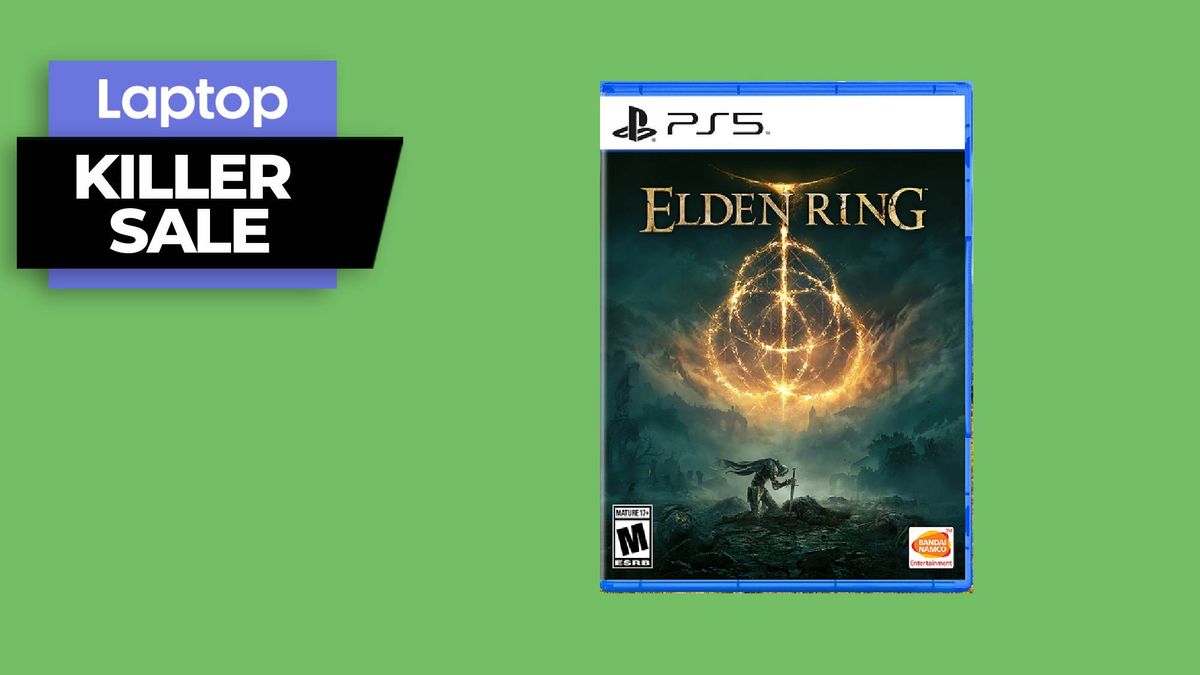Webcams are now a ubiquitous part of laptops, but some users might want to turn them off because of security concerns. While it’s infrequent, some malware can actually access computers’ webcams and quietly spy on users. In 2014, several people were arrested in the United Kingdom for spreading that kind of software.
There are several ways to ensure that your computer’s webcam is behaving the way it should.
MORE: Best Antivirus Protection for PC, Mac and Android
Download and Run Antivirus/Anti-Malware Software
While this should be a normal part of maintenance for any Windows user, it’s one way to ensure that no malware is attempting to hijack your webcam. Popular free options for security software include Avast and Malwarebytes. In addition, practicing normal, safe Internet usage habits (not opening unfamiliar email attachments, etc.) is also advised.
Turn Off the Webcam Completely
1. Open the Start menu or (on Windows 8) the Start screen.

2. Type Device Manager into the search field and select the first result, which should open Windows’ Device Manager.

3. Locate Imaging Devices, which should display any webcams installed, under the Device Manager.

4. Right click on your webcam and select Disable. A pop-up window will appear to confirm this choice; click Yes and close the windows.

Your webcam will now be turned off. If you ever need to use the webcam, follow the above steps, but select Enable when right clicking on your webcam.

Put Tape Over the Webcam

This final method is rather low-tech, but works if you can’t or don’t want to mess with software or your computer’s settings. Simply put a piece of duct tape or masking tape over the lens. The downsides, of course, are mainly aesthetic, including sticky residue possibly left behind if the tape is removed.