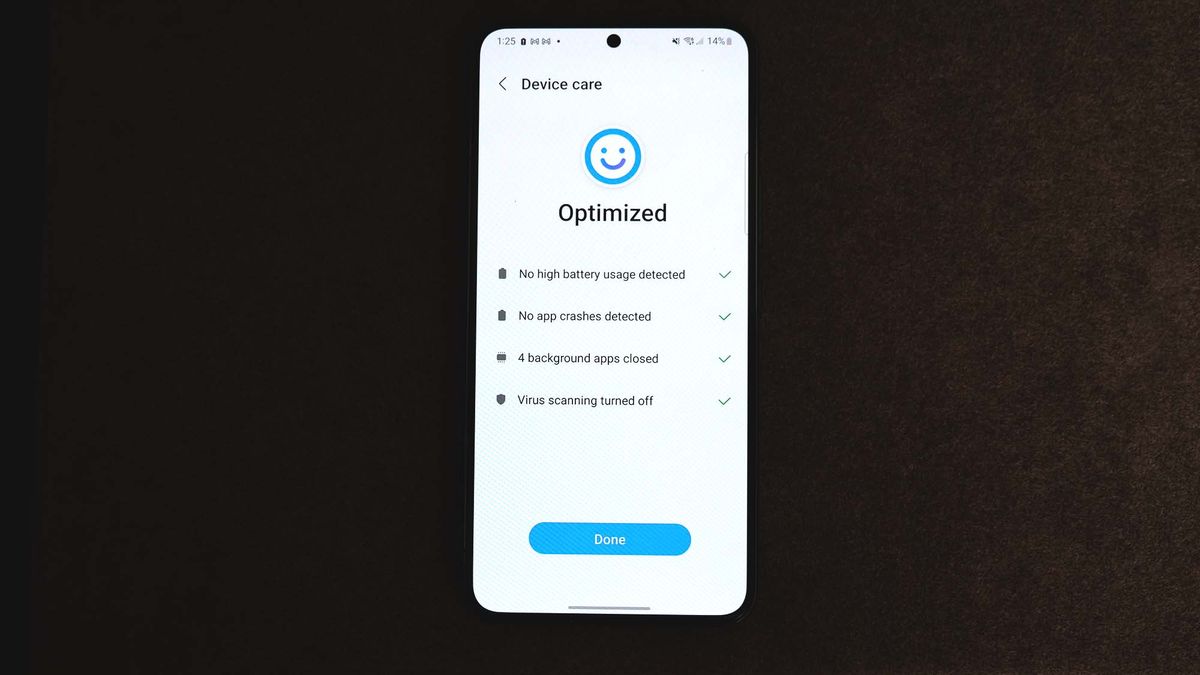“How to update apps” is a popular query that is getting a lot of traction on Google Search. So if you’ve been wondering how to upgrade your favorite apps, just know that you’re not the only one seeking guidance on how to do it.
Fortunately, you’ve come to the right place. We have an easy, step-by-step guide on how to update your apps in a jiffy. It’s important to keep your apps up-to-date. This ensures that your apps are running on the best version, which often includes fixes for bugs, security flaws, and more.
How to update apps on an Android phone
1. Tap on the Google Play Store app.
2. Click on your profile icon on the top-right corner.
3. Tap on Manage apps & device.
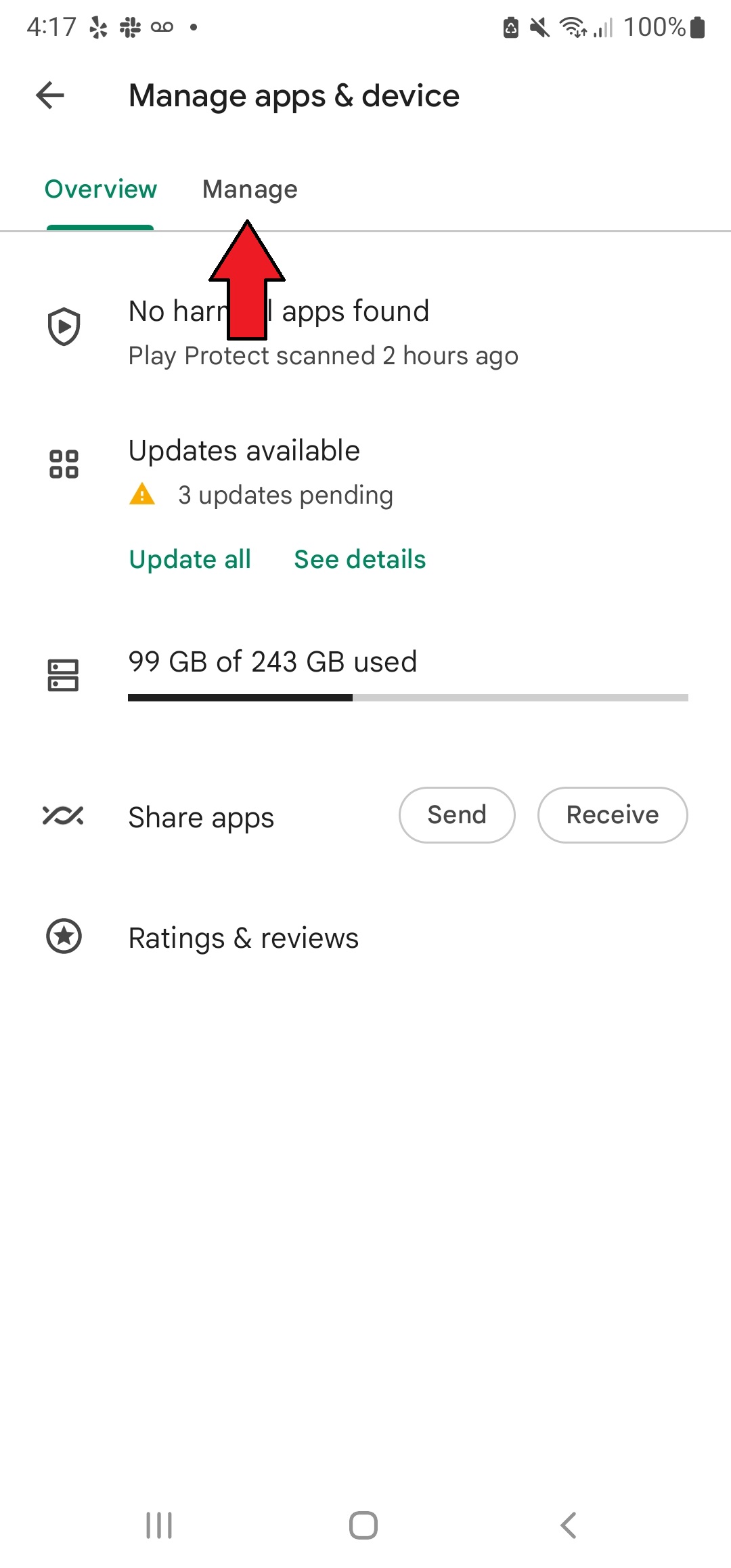
4. Navigate to the Manage tab.

5. Tap on Updates available, which will show you the apps that require updating. In the example below, three apps require updates: Slack, Samsung Health and Facebook View.

6. Select all the apps you’d like to update and tap on the update icon (the check inside a circle).
7. Once the updates are successfully completed, the apps will disappear from the Upgrades available tab.
Keep in mind that, for this tutorial, we used the Samsung Galaxy Note 20 Ultra as an example. Though it runs on Android, other smartphone OEMs may use different variations of the OS. However, for most phones, the steps should be similar, so you should still be able to follow along, no matter which device you have.