Knowing how to voice record on an iPhone is an imperative. Whether you’re a journalist who needs to document sources for an exposé or you simply want to chronicle an important event, we have an easy, step-by-step guide on how you can save audio to your iOS device.
Voice Memos is the app you’ll want to use for this process. Don’t worry. You don’t need to download it from the Apple App Store. It should already be pre-installed on your iPhone by default.
How to record on iPhone
1. Find the Voice Memo app on your home screen. If you can’t find it, see if it’s sitting in another folder (e.g., on my iPhone, the Voice Memo app is in the Utilities folder).
2. Tap on Voice Memos. If it’s your first time using the app, you’ll get a “Welcome to Voice Memos” greeting. Tap on “Continue.”
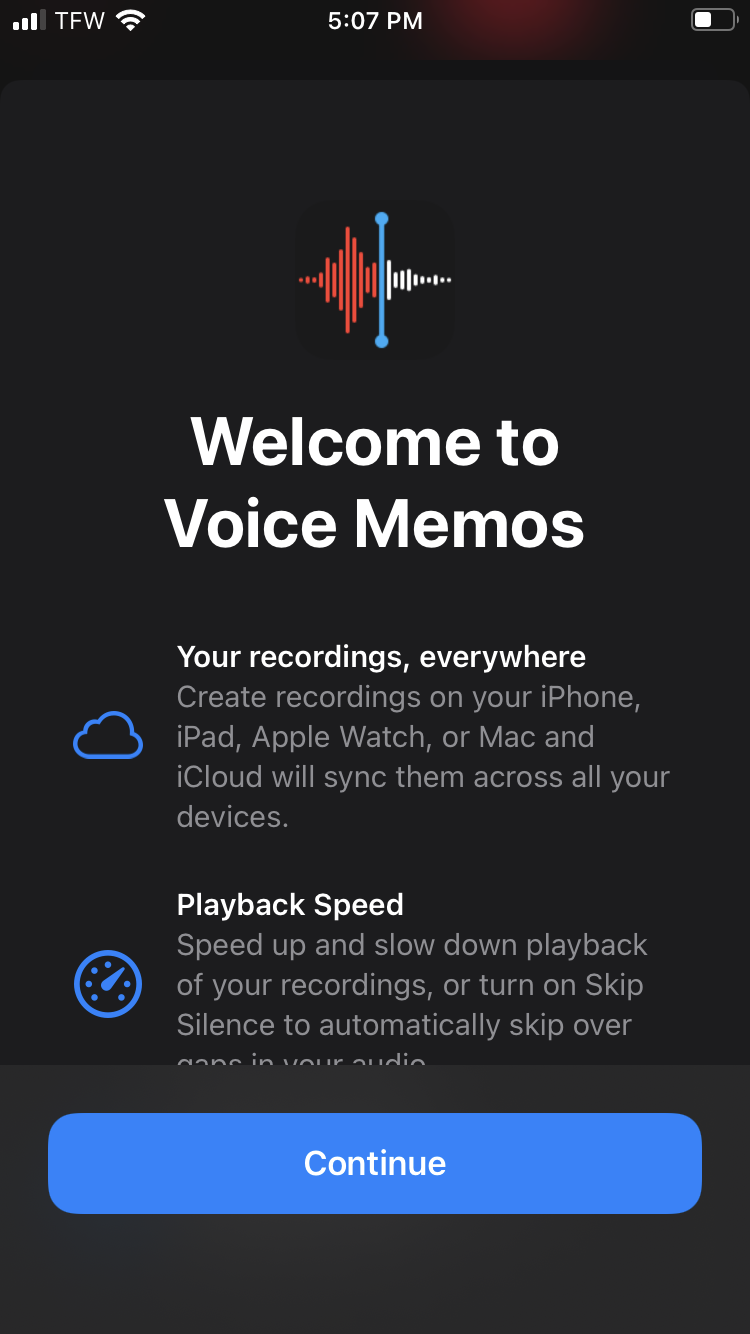
3. Once you’re ready to record, tap on the solid red circle. This will begin recording the audio in your environment.
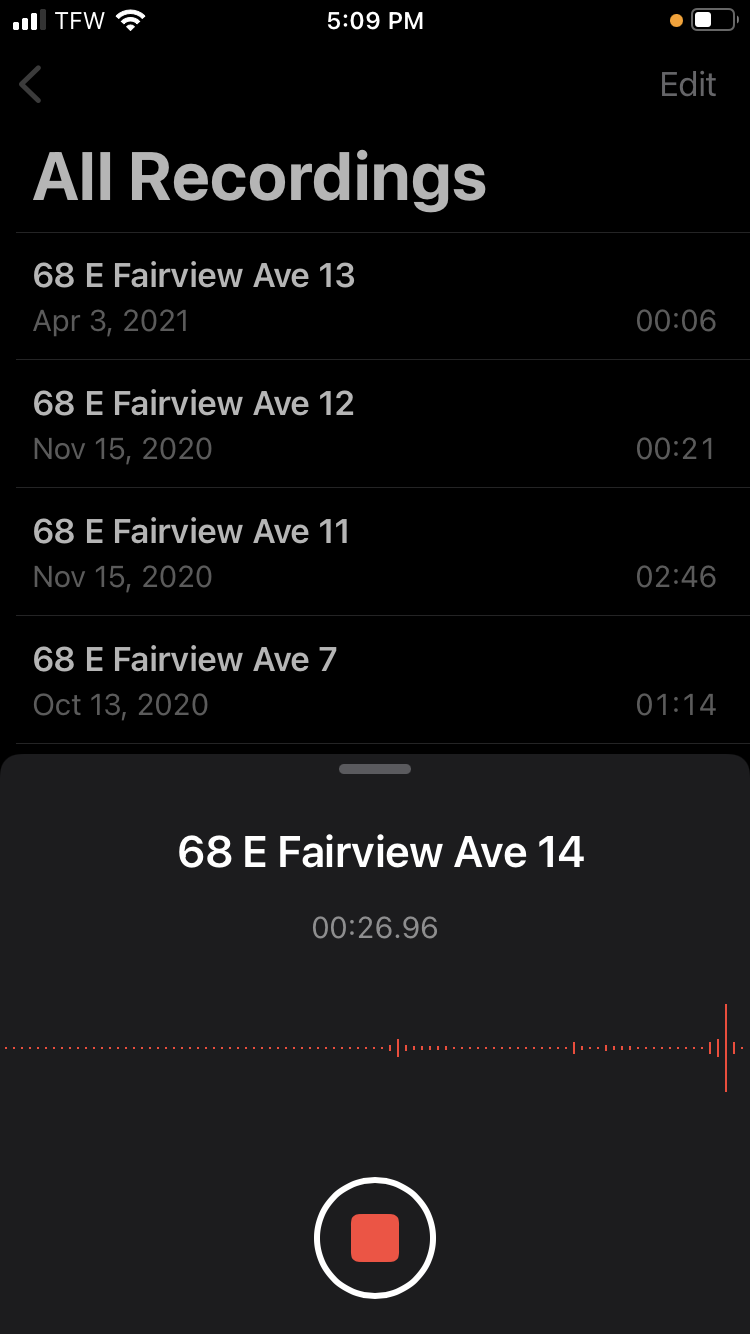
4. When you’re done, hit the stop button (the red square). Your iPhone will autosave your recording and file it under “All Recordings.”
If you have several Apple devices and you want to sync your recordings, ensure iCloud backup is enabled by going to Settings > [Your Name] > iCloud > iCloud Backup.







