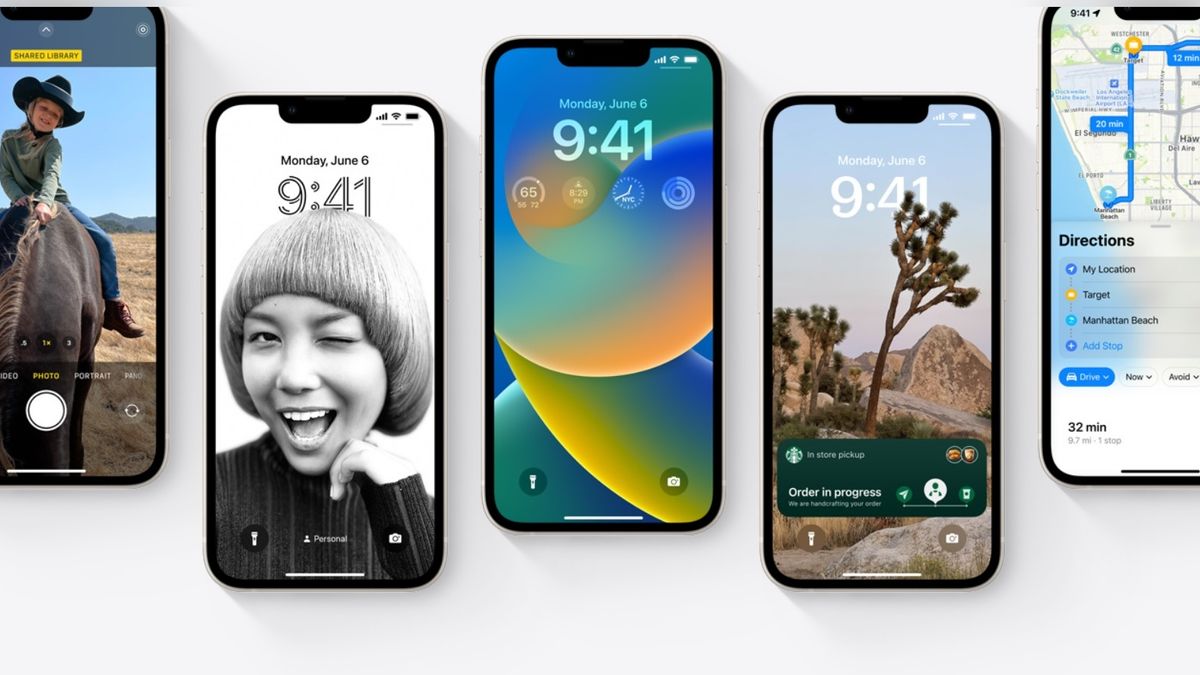“How do I get battery percentage on iPhone?” is one of the most searched queries on Google as the tech world gushes about a new iOS 16 feature Apple revived. Back by popular demand, the battery percentage has returned to the status bar!
Some say it still needs tweaking, however, because, one, it’s difficult to see, and two, a “full battery” icon is shown even if it’s not at 100% yet. Weird! Either way, it’s nice to get a more accurate description of your iPhone’s current power-consumption status.
How do I get battery percentage on iPhone?
First things first, you must determine whether your iPhone supports the iOS 16 battery percentage feature. If your device os not on the following list, it cannot display battery percentage:
- iPhone X
- iPhone XS
- iPhone XS Max
- iPhone 11 Pro
- iPhone 11 Pro Max
- iPhone 12
- iPhone 12 Pro
- iPhone 12 Pro Max
- iPhone 13
- iPhone 13 Pro Max
You may be wondering, “I have an iPhone mini. Does my phone support the new battery percentage feature?” Initially, it didn’t at launch, but according to MacRumors, iOS 16.1 (which hasn’t been rolled out publicly yet) adds support for iPhone 12 mini and iPhone 13 mini.
The iPhone XR and iPhone 11 will reportedly join the party, too. Now that’s settled, let’s dive into how you can get this battery percentage feature on your phone.
1. Go to Settings.
2. Navigate to Battery.
3. Tap on the toggle next to Battery Percentage, ensuring it turns green.
Now that you know how to display the popular feature on your iPhone, you can see for yourself whether you dig the new battery-status UI. Be sure to check out our list cool iOS 16 features you likely haven’t heard about yet.