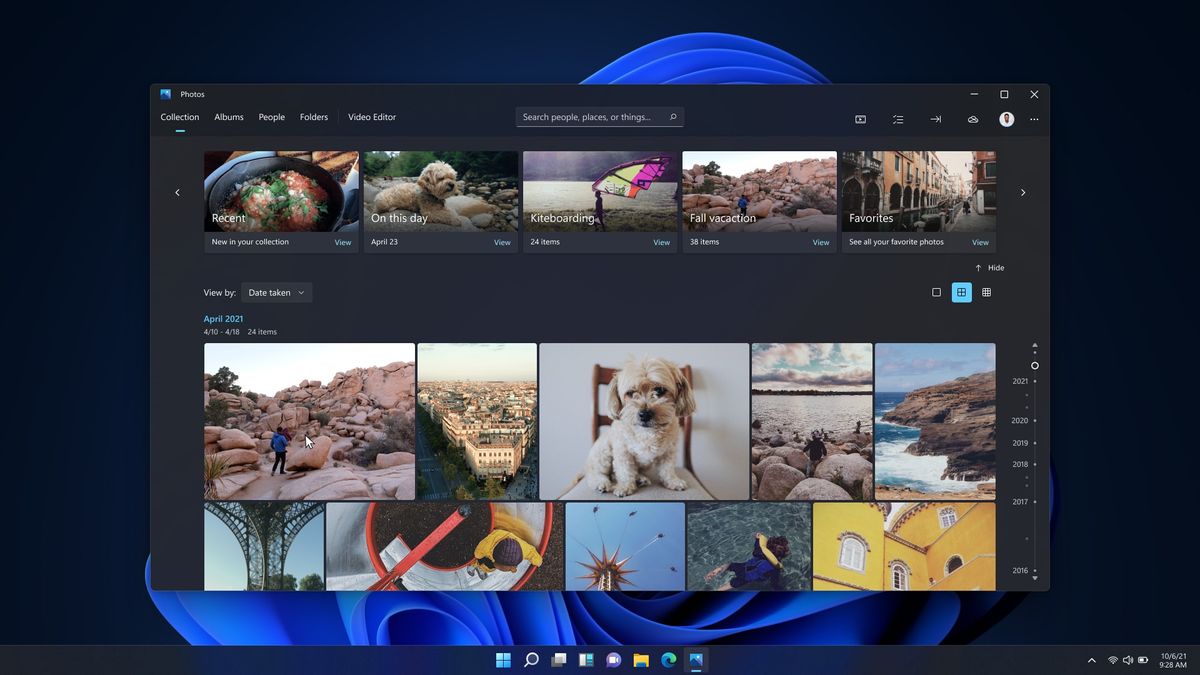If you have a iPhone and a PC, there’s now an easier, faster way to access your photos and videos from your Apple device. The Cupertino-based tech giant collaborated with Microsoft to integrate iCloud with the Windows 11 Photos app. Woo-hoo!
PCs aren’t the only places you can now access your iPhone content; you can also use any Xbox device (e.g. Xbox Series X and Xbox Series S) to interact with your photos and videos. You may be wondering, “That’s great news! But how do I get started?” Lucky for you, we’ve got a step-by-step guide on how to do it.
How to sync your iCloud photos and videos with the Windows 11 Photos app
There’s no way around it, but if you want to access your iCloud content on your PC, you must upgrade to Windows 11 (here’s how to install Windows 11). Once you’ve got Windows 11 ready to go, follow the instructions below to access your iPhone’s photos and videos on your PC.
1. Click on Microsoft Store icon on Windows 11’s desktop taskbar.
2. Type “iCloud” in the search bar and hit Enter. This should bring up the iCloud for Windows app.
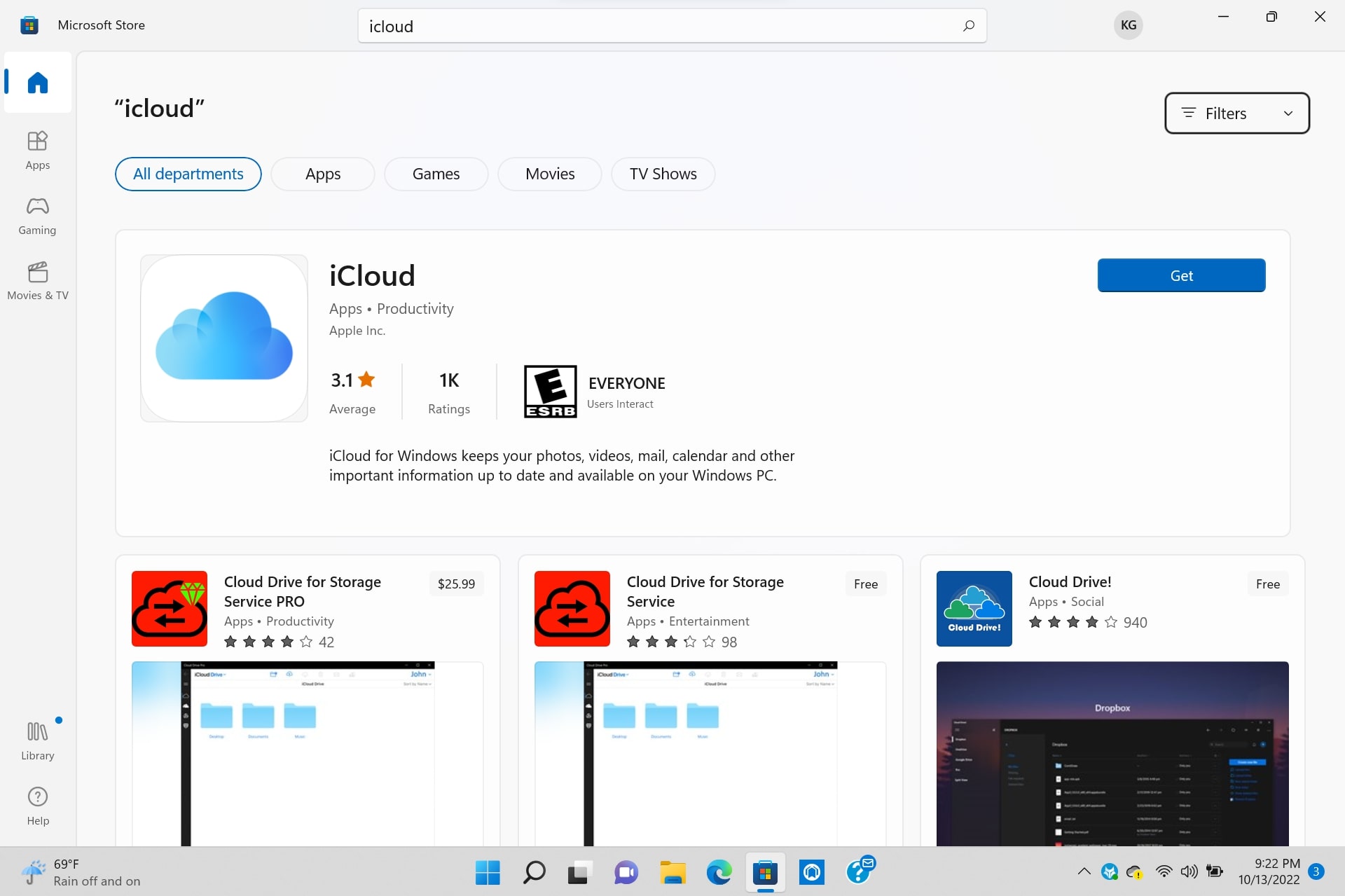
3. Tap on “Get.”
4. Once installed, click on “Library.”
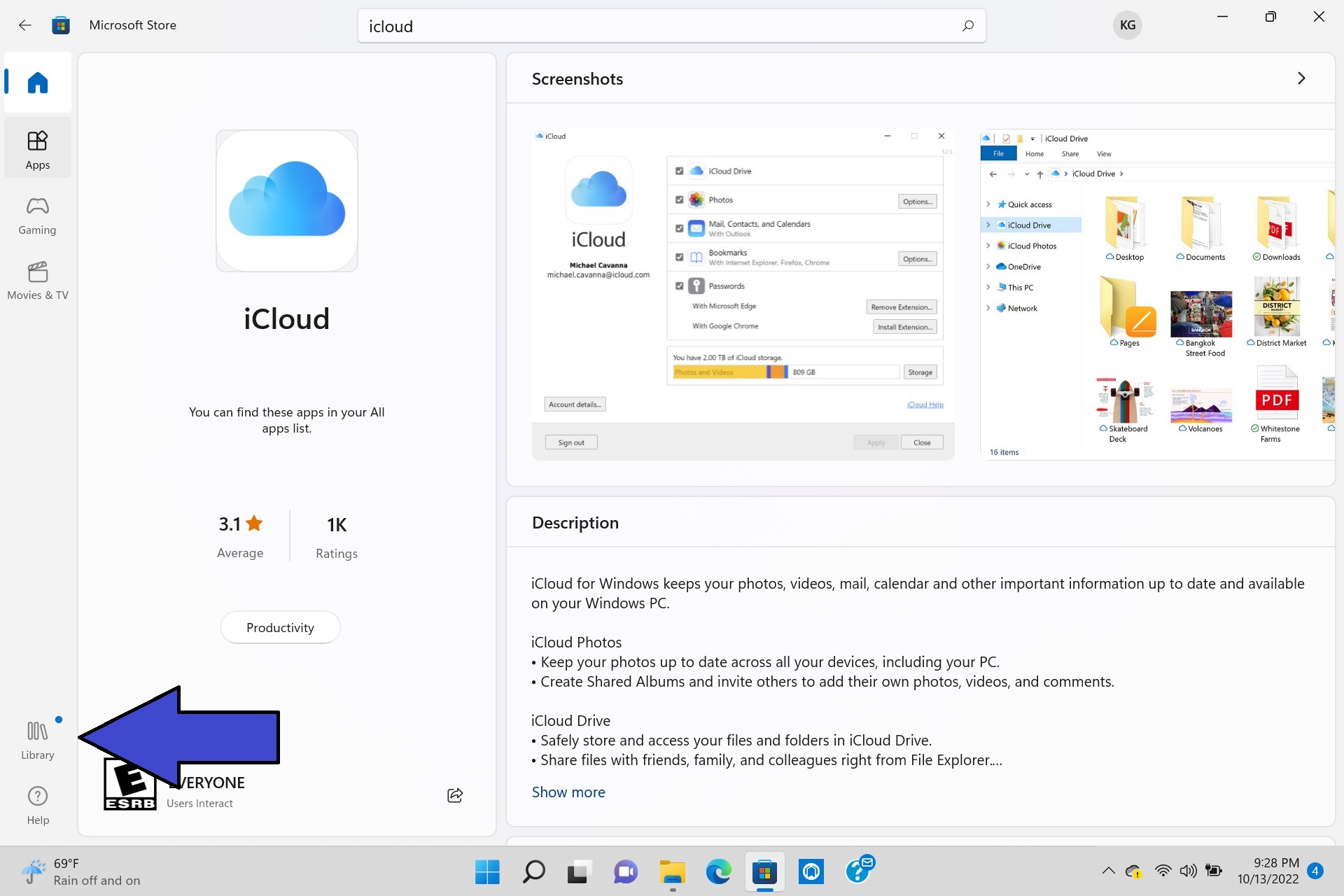
5. Scroll down to iCloud and click “Open.”
6. You may get a message that says, “Do you want to allow this app to make changes to your device?” Click “Yes.”
7. Input your Apple ID and password.
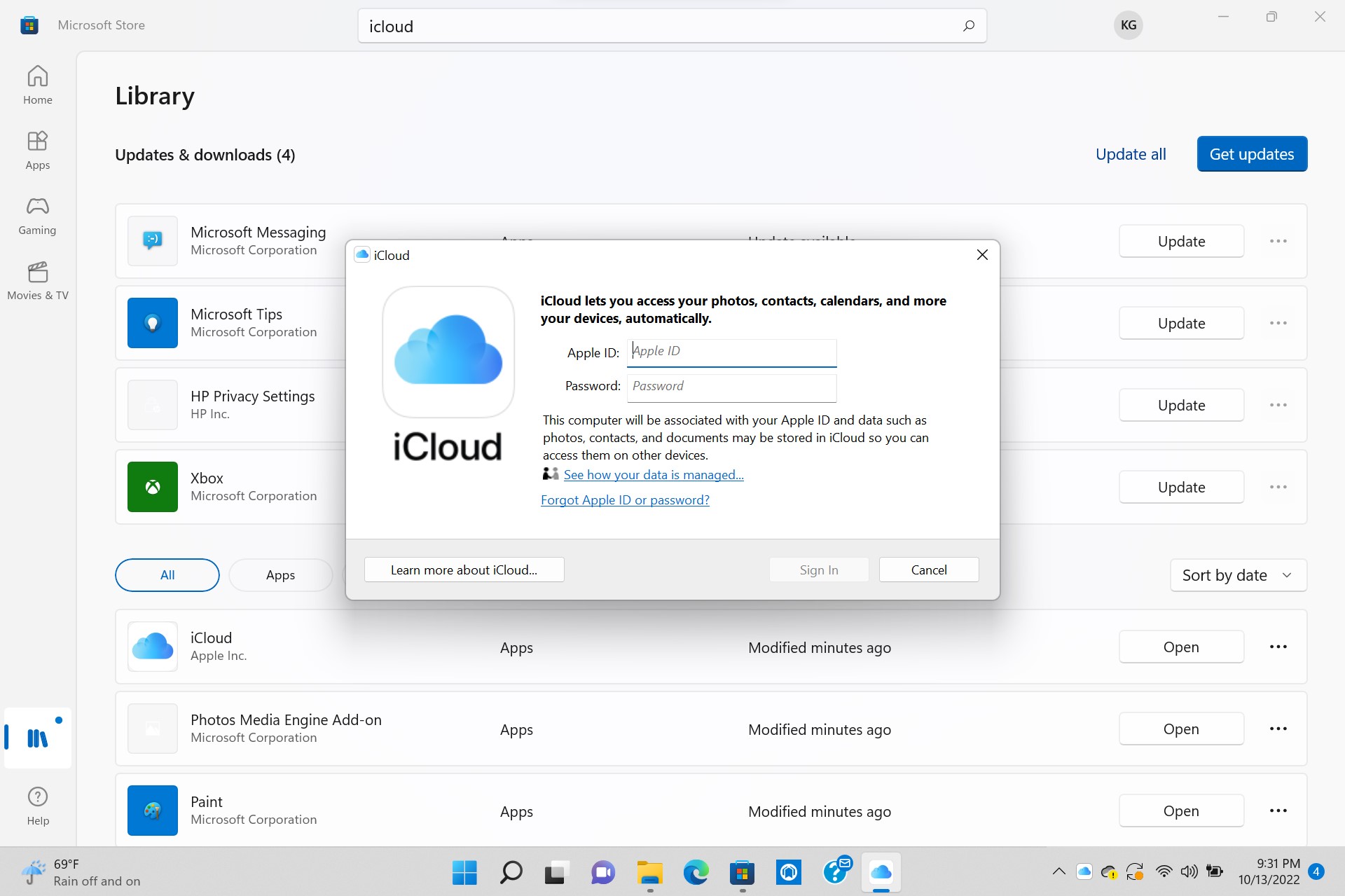
8. For 2FA, you’ll be asked to input the verification code that was sent to your Apple device.
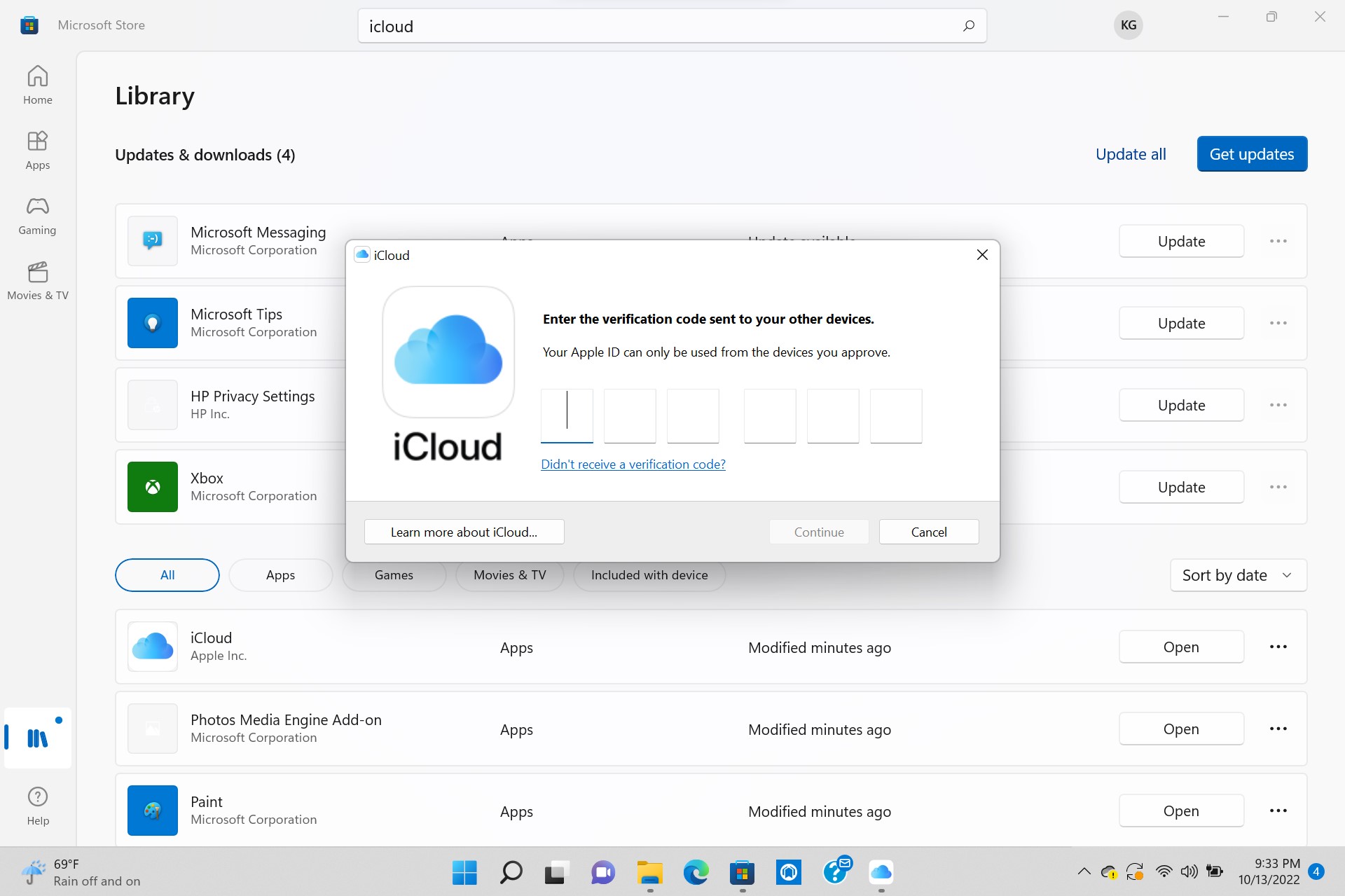
9. Once you’ve been verified, the iCloud app will appear. Click on “Apply.”
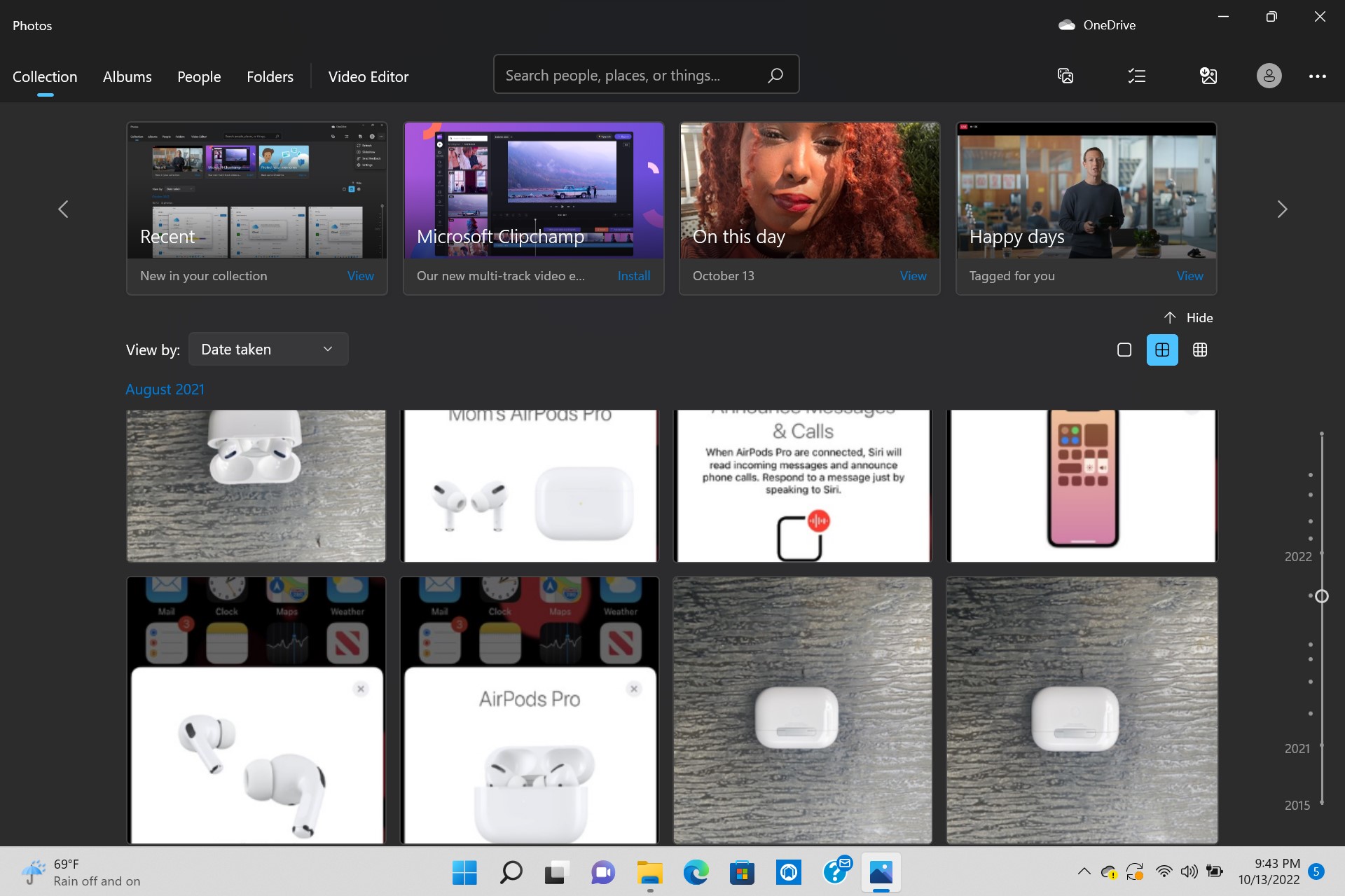
10. Next, click on the Photos app on the taskbar and you should see that your iCloud photos and videos is totally integrated with your Windows content by scrolling through the Collection tab.