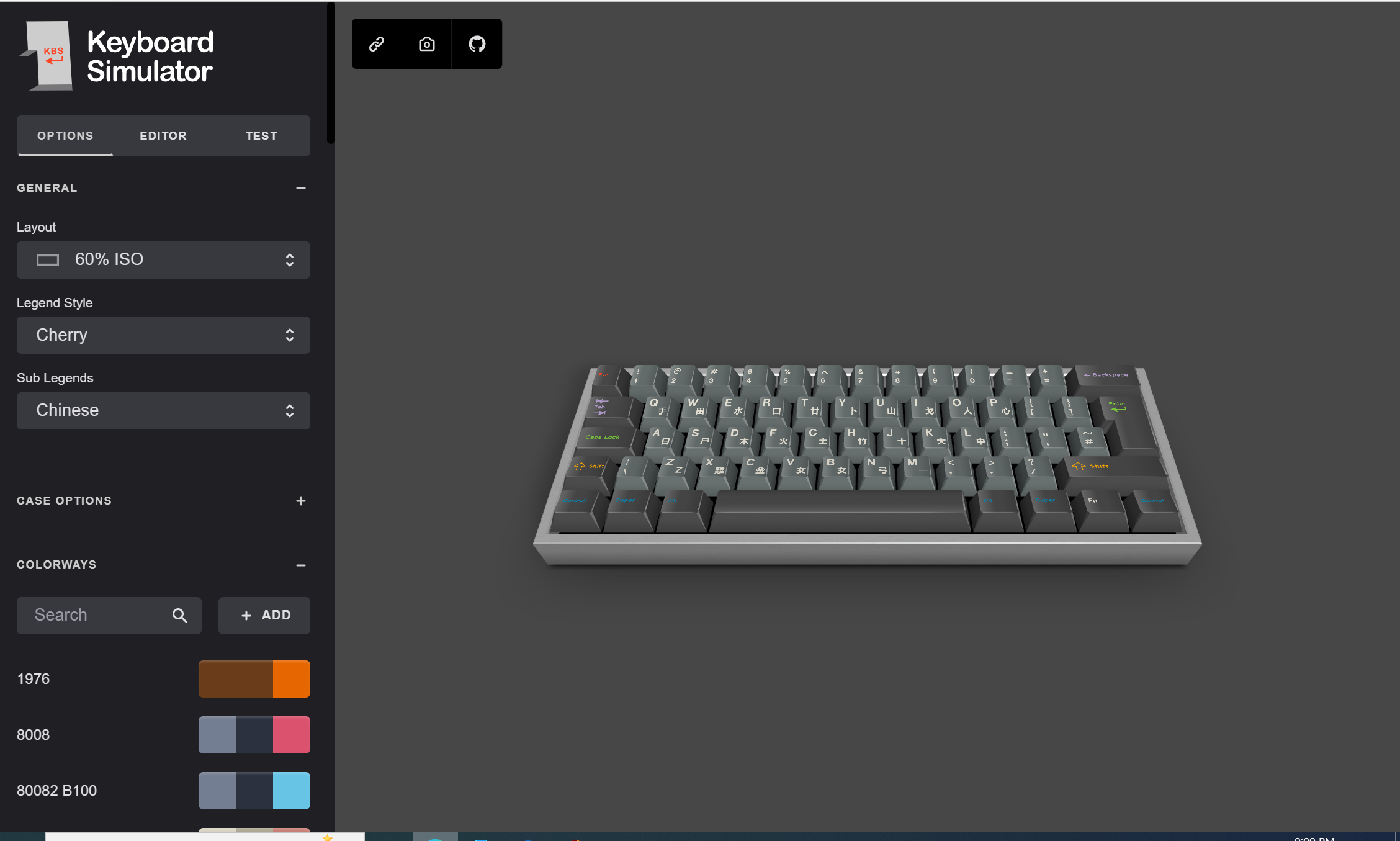Keyboard Simulator (Keyboardsimulator.xyz) has been doing the rounds on reddit recently- thanks to user jbryant3 for unearthing this gem.
Even though the Keyboard Simulator app has been around since 2020, it turns out a lot of people didn’t know about this handy tool. Myself included!
How to use the Keyboard Simulator
Keyboard Simulator allows you to view live previews of various customisations in a self-contained 3d environment. It’s quite intuitive from a usability standpoint. I was just using it in a web browser, and everything seemed pretty smooth other than the occasional hiccup with refreshing my preview.
First impressions of Keyboard Simulator and my initial designs
Yep, I immediately came up with the loudest design ever- ‘Miami’ colourway with a brushed finish on a 60% sized ISO. I also chose the angular edges for a sharp and classy finish.
The ‘Miami’ colorway caught my eye- probably because it’s quite loud, but I did observe every angle possible of the 3d preview render to work out if I could truly pull it off.
I went for the slightly more subtle ‘Gregory’ colourway for the accompanying numpad- a useful auxillary piece for the data entry pros or accountants among you.









This is the view that greeted me on first inspection of the app on my mobile- featuring the ‘Lunar modified colorway’ on a 65% board.
Simulating different keyboard casing styles
You have case options- choose between a rounded bevelled edge or angular casing.



You can also change the color of the casing.
Case finish options:
Simulating your colorway using the colorway editor
The keyboard simulator features a ton of pre-made tri-tone ‘community’ colorways and in my opinion they are pretty well curated. I particularly like some of the retro ones such as ‘1976’ which has a more appetising palate than you might expect when talking about retro. You can also make your own colorways which are then stored in the editor locally for future use.
One cool feature is that you can use the editor to further customise your colourways- you can map a selected color swatch to your keycaps by pressing keys on your keyboard.
I toggled ‘apply swatches on keypress’ on to colour individual key caps.
Here’s a watermelon themed board a Redditor created using this feature:
You can also add more color swatches to your colorway if your design calls for more colors
Keyboard Simulator Key tester and Typing simulator
The app also features a built in key tester and typing simulator. The key tester works by emulating your keystrokes on the virtual board.



Limitations of the Keyboard Simulator
One thing the app lacks is the ability to customise the actual layout of where the keys are located on the board. It doesn’t have any functionality that would allow you to create a custom non-standard key layout like keyboard layout editor can. An option to change keycap sets to try out different keycap profiles could also be interesting to see how different shapes might impact the overall appearance of the board.
But as a quick visualisation from a visual perspective with a number of colorway editing options and built in layouts it’s a fun and useful little resource.
Any more mechanical keyboard apps or resources I need to share? Feel free to leave suggestions in the comments.
And I almost forgot- have a Merry Christmas!
Related