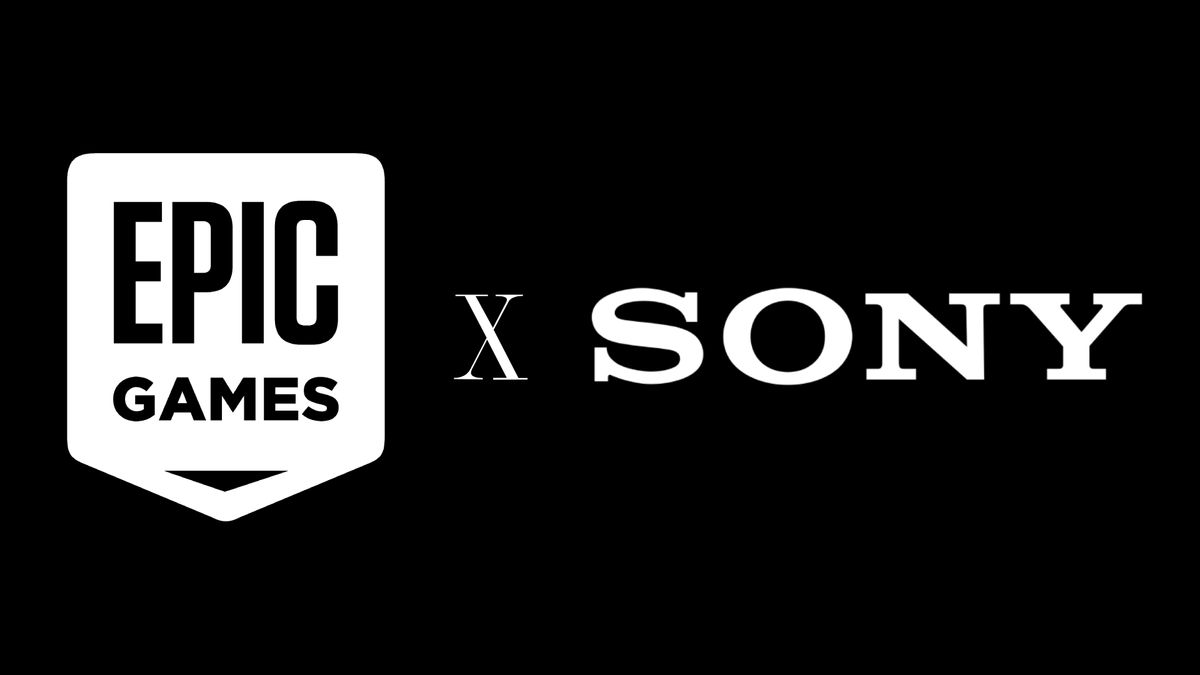When it comes to improving your home Wi-Fi coverage, it’s easy to think that a new router or added piece of equipment will solve all of your wireless woes. To an extent, that’s true, and a new mesh router or Wi-Fi extender will definitely give you better coverage in a large home. But the first thing to ask is whether you’re really getting all the performance your router has to offer. In many cases, the quickest way to clear up dead spots and enjoy better connectivity isn’t new hardware, but a new position for the router you already own.
A wireless router is essentially a wireless access point married to a basic network router, and the convenience of wireless connectivity boils down to one thing – radio waves. Even knowing the basics of how radio signals work will help you ensure that you eliminate the most frequent causes of bad signal and poor coverage.
We’ve pulled together six essential guidelines for finding the best spot for your router and getting the most coverage it can offer. By eliminating sources of interference and finding an optimal position for your router, you can be sure that you’re getting the best performance available from whatever router you have, old or new.
Where to place your router for the best Wi-Fi signal
1. Put it in a central location
A radio signal doesn’t just broadcast in one direction. Instead, it’s more like ripples in water, with the router sitting dead center and coverage radiating outward. If you’ve placed your router in a far corner of your home, or set it up at one end or another, you’re probably reducing your usable coverage by half. The other thing to consider is that the signal is stronger at closer distances, so you’ll want to reduce the distance between the router and any connected device.
Higher positions allow more signal to cover the areas where you actually use your Wi-Fi, and let the router broadcast with fewer objects impeding the signal.
The ideal position for a wireless router, then, is in a central location. Placing your router in the center of your home reduces wasted coverage area and eliminates unnecessary distance between the unit and any connected devices on the outside edges of the coverage area.
It’s also worth considering what parts of the home you want to get Wi-Fi coverage. Do you want wireless coverage in your garage or backyard? If so, include these areas as you determine a central location.
MORE: Out-of-the-Box Router Tips: 4 Changes to Make on Your New Router
2. Place the router in a higher position
Although ripples on a pond are a good way to visualize how a Wi-Fi signal radiates outward, it’s also deceptively two-dimensional. Radio waves don’t just radiate out horizontally, but vertically, too. A better illustration might be a bubble, with the router at the center. That spherical coverage means that you want to put the router in an elevated position, rather than on the ground, where the floor and foundation might get much of your coverage “bubble.”
Higher positions allow more signal to cover the areas where you actually use your Wi-Fi, and let the router broadcast with fewer objects impeding the signal (more on that in a moment). When in doubt, take a page from professional installers, who will place routers on high shelves, or even mount them on the ceiling or high on a wall.
If you’re in a multistory home, you’ll also want to consider how the different floors get covered. For a two-story home, the best position will be located either near the ceiling on the first floor, or near the floor on the second, providing consistent coverage both upstairs and down.
3. Cut down on walls, and stay away from windows
Radio signals travel best through open air. The ideal situation would let you have a direct line-of-sight between your device and the router at all times, but that’s rarely feasible when trying to cover multiple rooms in a home.
One Wi-Fi impediment you might not have thought of is water. Water is much denser than air, so keep your router away from that aquarium.
Thankfully, most building materials will still let a Wi-Fi signal through – wooden beams and drywall won’t disrupt the signal too much, and neither does glass. That said, you want to keep the number of walls between your device and your router to a minimum. And be wary of denser materials, like concrete or brick, which absorb radio waves far more than regular wood and drywall.
Although routers aren’t the sort of gadgets we want to put on display, sticking it in a closet or tucking it behind another object will have a negative impact on performance, since you’re surrounding it with signal-killing materials.
You’ll also want to keep your router away from windows. Glass doesn’t do much to impede a wireless signal, meaning that a big window might just be letting your Wi-Fi signal spill out into the yard, or right into your neighbor’s home.
4. Clear the obstacles
The one material most likely to foul up your Wi-Fi signal isn’t wood or glass or even concrete. It’s metal. Whether it’s a wire-shelving unit, a steel desk, the refrigerator in the kitchen or the water heater in your basement, large metal objects will reflect and absorb the Wi-Fi signal, creating dead zones. If your router is right next to a metal object, that dead zone might be a whole wing of your house.
When in doubt, move your router 5 to 6 feet away from other electronics.
Try to position your router so that large metal objects won’t come between it and the areas of the house you want coverage. And think about the metal you might not see. A large metal pipe hidden in a wall, a duct running across the ceiling, a cast iron bathtub or a steel security door covered with a wood veneer will disrupt wireless signals just as much as a wrought iron wall-hanging or a big metal filing cabinet.
One other Wi-Fi impediment you might not have thought of is water. As a liquid, water is much denser than air, and especially large amounts of water, like in an aquarium. You might love Finding Nemo, but putting your router next to a fish tank will definitely have a negative impact on your wireless performance. For best results, keep your router a few feet from any large amounts of water, and try to position the router above the aquarium to ensure that the signal travels beyond your finned friends.
5. Avoid interference and noise
While physical obstacles are easy to spot, interference can have just as big an impact on your Wi-Fi performance. A lot of devices will use the same 2.4-GHz wireless band that your router does. Everything from cordless phones to Bluetooth speakers to baby monitors share this segment of the airwaves, and things get pretty crowded. And if you’re in a tightly packed neighborhood or an apartment building, that band isn’t just crowded, it’s bumper-to-bumper traffic. If your router offers 5-GHz coverage, consider switching solely to that, since it’s less congested.

It’s also common to see everyday electronics pump out electronic noise in this same frequency band. Everything from elevators to poorly shielded TVs can create interference. When in doubt, move your router 5 to 6 feet away from other electronics.
The worst offender for interference is, by far, the microwave. If your router is within 10 feet of a microwave oven, you’re probably nuking your Wi-Fi signal every time you warm up a burrito or reheat last night’s leftovers.
MORE: Best Wi-Fi Routers 2018
6. Reposition those antennas
Once you’ve positioned the router itself, you may also want to consider the router’s antennas.

For starters, you’ll want to use whatever orientation the router is designed for. If it’s meant to sit horizontally, don’t try to wedge it into a bookcase vertically or hang it vertically on the wall. Internal antennas are prepositioned to provide optimal coverage, but throwing off the angle of the router can negate that.
And although there’s not much else you can do to position an internal antenna, external antennas can often be adjusted. Several manufacturers recommend putting the antennas at either a 45-degree diagonal or parallel to the floor at zero degrees to get the best coverage in a two-story home.
If you still have a limited wireless connection, you can try some workarounds for certain tasks, like preventing Steam from auto-updating games so they don’t become more demanding to run.
Troubleshooting your router or want to take a deeper look at connected devices? Here’s how to find your MAC address on Windows 10.