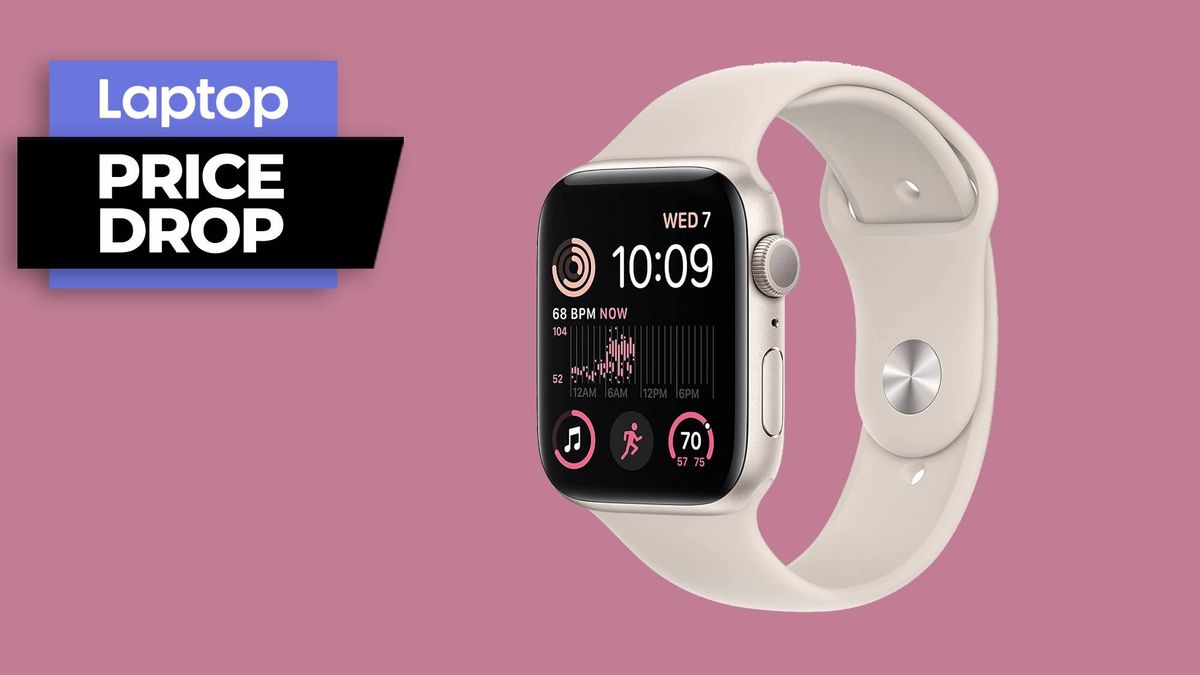Microsoft is rolling out its Windows 11 22H2 update, the first major update since the release of Windows 11 last year. Also known as the Windows 11 2022 Update, the new update is available to all users, and it comes with a selection of fresh and updated features including Windows Studio Effects to improve video and audio calls, tweaks to the Start Menu, more accurate searches in the system, enhanced gaming features, and more.
There are plenty of updates big and small that Windows 11 22H2 offers, with Microsoft focusing on “innovation” in a number of areas. We’ve already talked about handy Windows 11 tricks that make life easier and effortless Windows 11 tricks that changed can change the way you work, but now Microsoft has a few more features up its sleeve. Read on to find out what’s new and how to install the Windows 11 2022 Update.
How to install Windows 11 22H2 update
The Windows 11 22H2 update is now available to all users via the Windows Update system. Microsoft claims the update will show up when data shows your device is ready. If there is an issue, such as application incompatibility, the update will be on hold until it is resolved.
Those with Windows 11 already running on their laptops will have the easiest time updating to the latest version. To get the ball rolling:
1. On your PC, navigate to Windows Update by opening the Settings app and selecting Windows Update.
2. Click on Check for updates.
3. The Windows 11 version 22H2 update should appear. Click on Download & install.
4. Your PC will download the update and restart afterward. This process could take some time so leave yourself a few hours just in case.
There you have it. For those still using Windows 10, make sure you laptop is compatible by checking the Windows 11 system requirements before proceeding.
Windows 11 2022 Update features
There are a host of small updates and new features, and you can find the key updates listed below.
General updates
- System-wide live captions to automatically generate captions from any form of audio content on Windows 11.
- Voice access lets you control your PC using your voice.
- “Natural Voices for Narrator” mirrors natural speech more closely for “pleasant-sounding audio.”
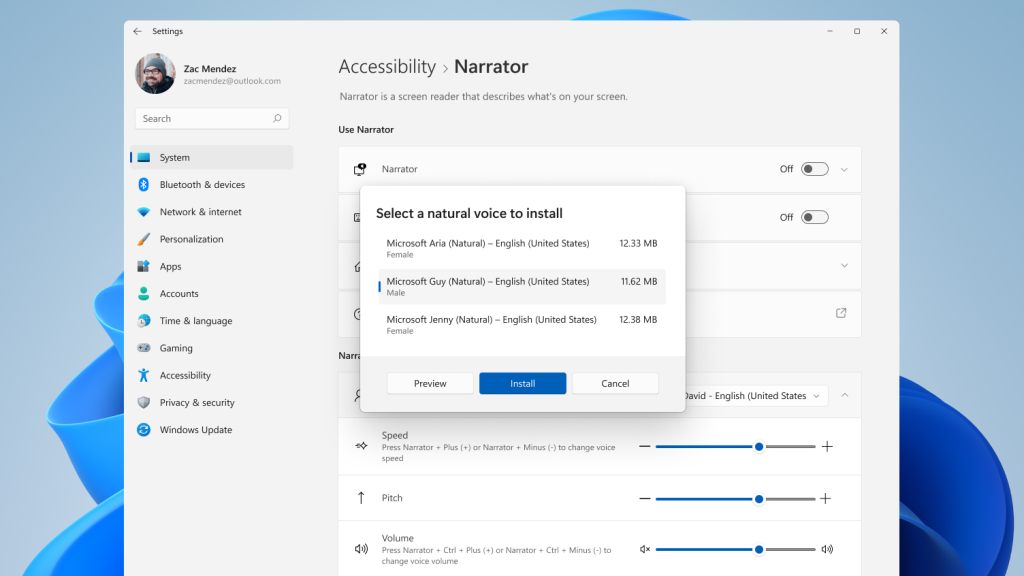
- New Focus Sessions and a Do Not Disturb mode, which silences notifications and turns off taskbar badges.
- “Windows Studio Effects” will improve video and audio calls.
- Microsoft Store Ads pilot for developers.
- Expansion of the Amazon Appstore in international markets (bringing 20,000 Android apps and games).
- Performance and battery optimizations.
Gaming features
- New Controller bar lets you quickly access recently player and installed games, and it’s controller-friendly. This is available by pressing the Xbox button on your Xbox Wireless Controller or other compatible controllers.
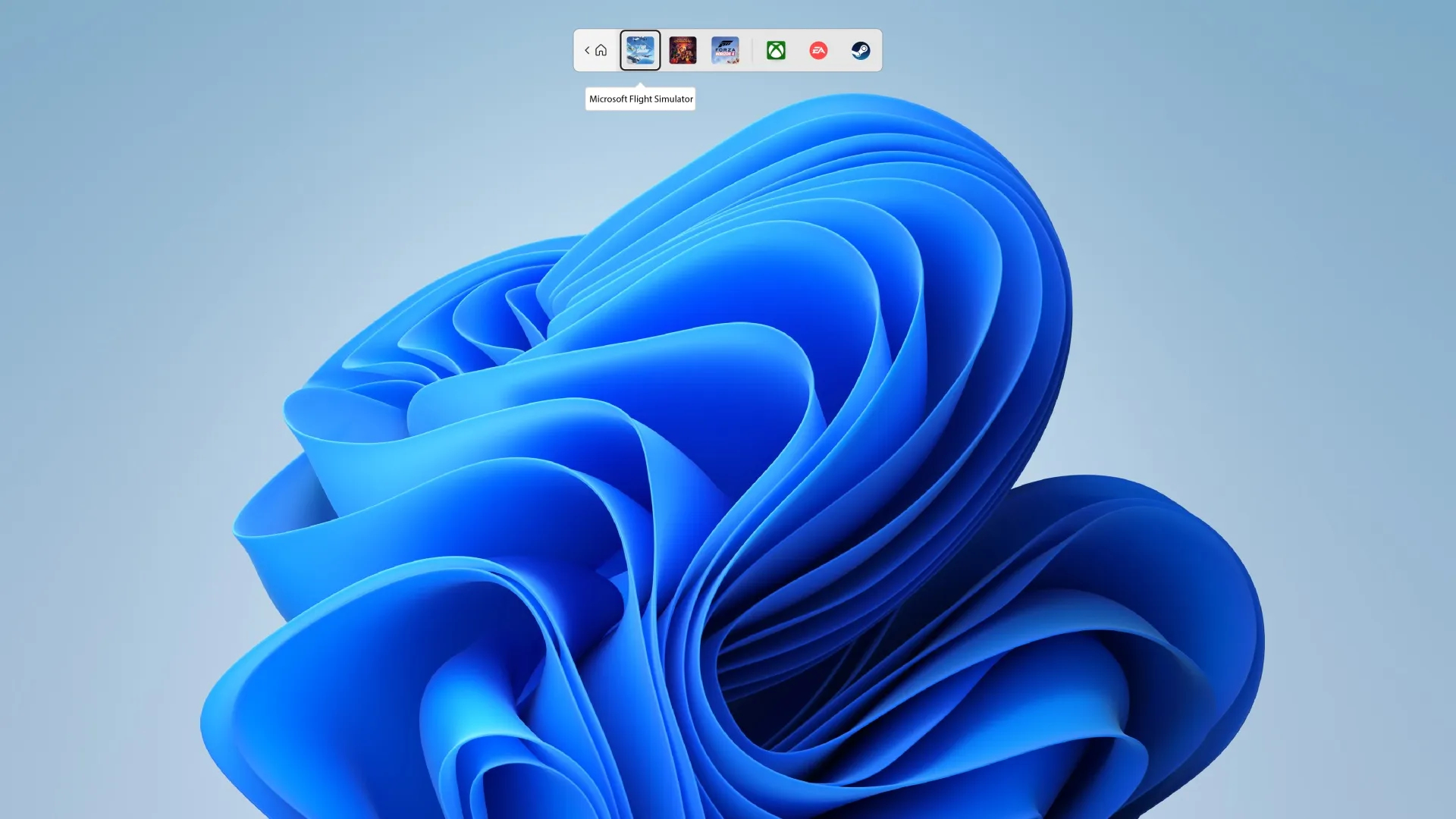
- Windowed games running DirectX 10 and 11 will receive dramatically improved display latency, Auto HDR, and variable refresh rate (VRR).
- New HDR Calibration app to improve the color accuracy and consistency of HDR displays.
- Enhancements to Auto HDR support across a broader set of games.
- Enhancements to DirectX12 Ultimate.
- DirectStorage support across more storage configurations including RAID 0.
- New gaming feature for Microsoft Edge, such as a new gaming homepage, personalized stories, easy access to the Xbox Cloud Gaming library, Clarity Boost for sharper cloud gameplay, and an Efficiency mode to improve gaming performance.
Security features
- Microsoft Defender SmartScreen will help identify when a user enters their credentials into a malicious application and alerts them.
- Smart App Control blocks untrusted or unsigned applications, script files, and malicious macros.
- Hypervisor-protected code integrity (HVCI) will be turned on by default to help prevent attacks that attempt to modify kernel mode code.
- Microsoft’s vulnerable driver block list offers a safeguard against advanced threats and ransomware attacks that exploit vulnerable drivers.
- Enhanced phishing protection in Microsoft Defender Smartscreen.