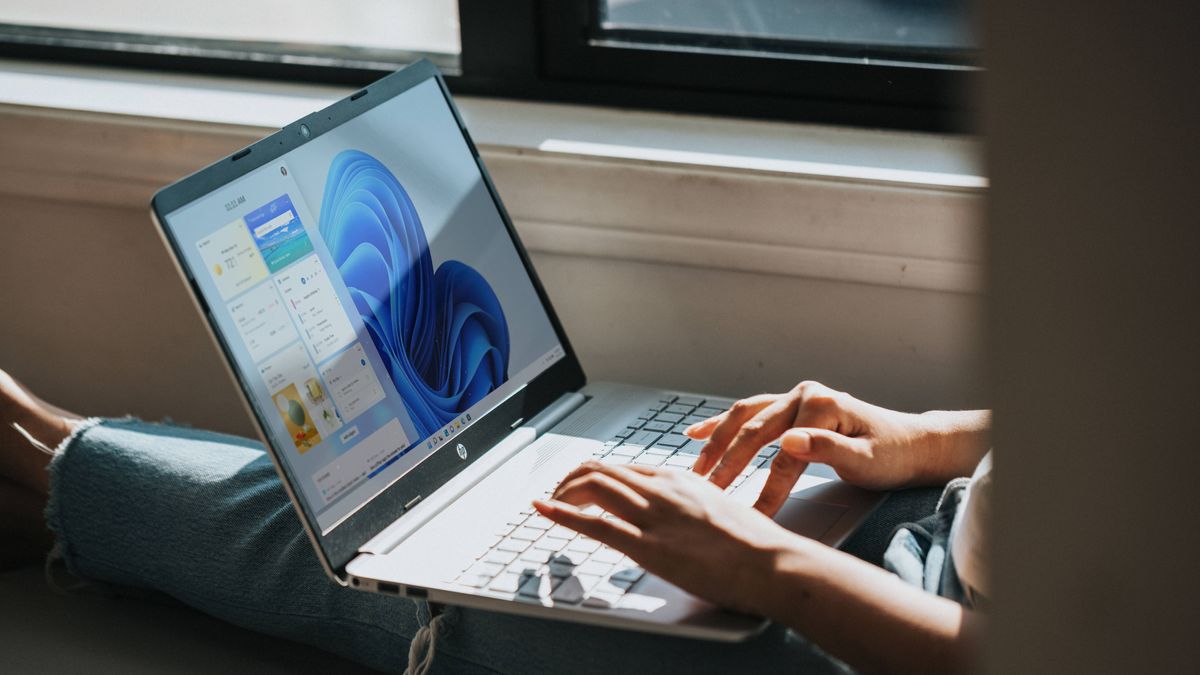Whether you are a natural procrastinator or have just hit a wall, Windows 11 Focus Sessions may be exactly the tool you were looking for. Here’s the scenario: It’s been a long day but you need to hunker down and churn out a few thousand words before you can officially call it quits. But there’s a new show that’s just dropped, people are constantly looking to chat, and there’s a cold one in your fridge calling your name. Procrastination is knocking at the door, but Windows 11’s Focus Sessions will keep it at bay.
Similar to Focus Assist introduced in Windows 10, Focus Sessions keeps you on track for a set amount of time and tell you when it’s time to have a quick break before heading back to the grind. What’s more, you can even add a to-do list via your Microsoft account to check off everything that needs doing and even link your Spotify account to listen to the right tunes or podcasts.
Even better, it’s simple to turn on.
1. In the Start menu (you can also press Windows key + S), type in “clock” and open the Clock setting.
2. On the left-hand sidebar, click on Focus sessions.
3. Set your daily goals by adjusting the number of minutes you want to work or study.
4. Press Start focus session and get working.
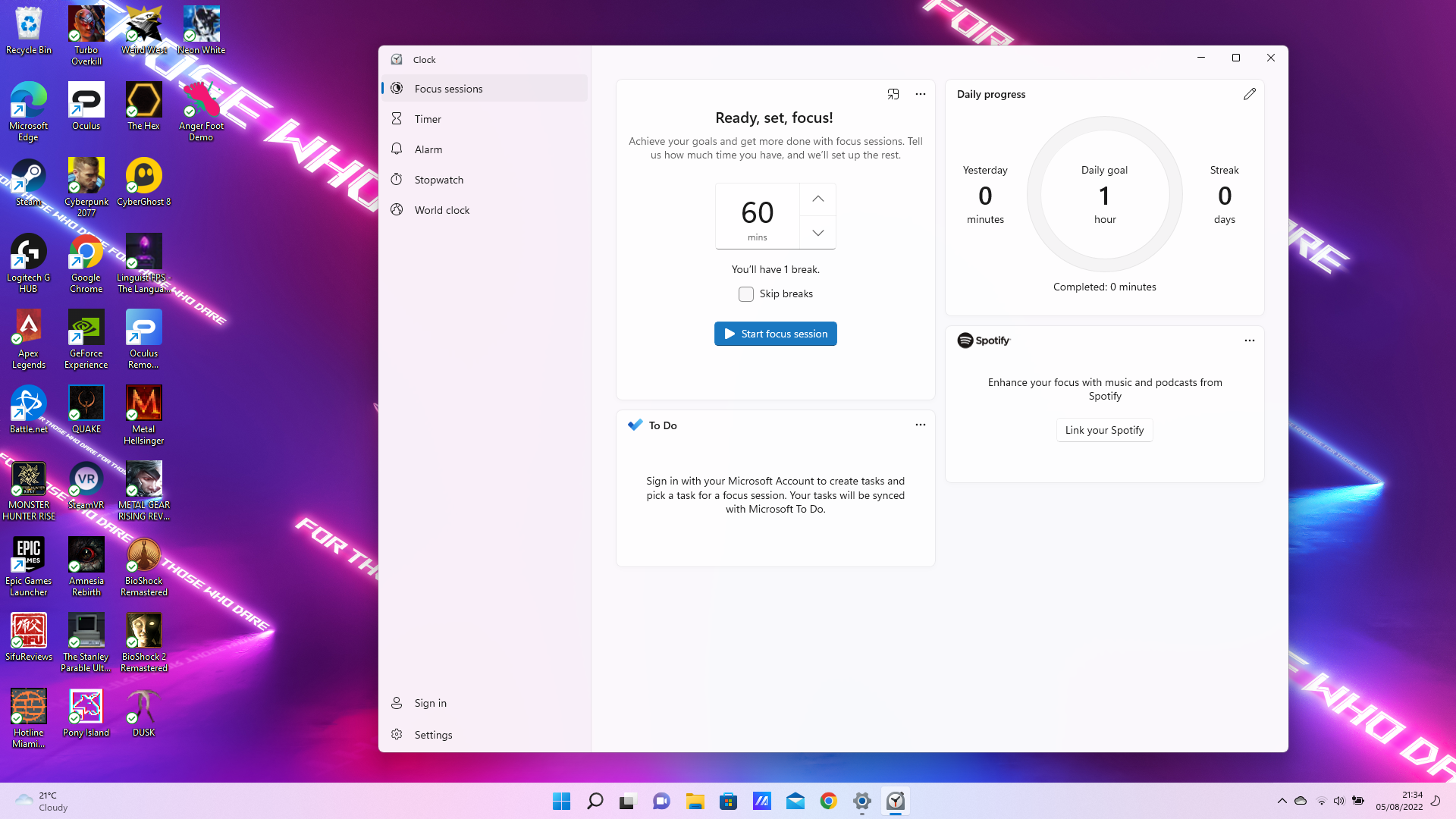
Windows will give you a 5-minute break every 30 minutes, though you also have the option to skip breaks altogether. But don’t do that to yourself, give yourself some much-needed downtime.