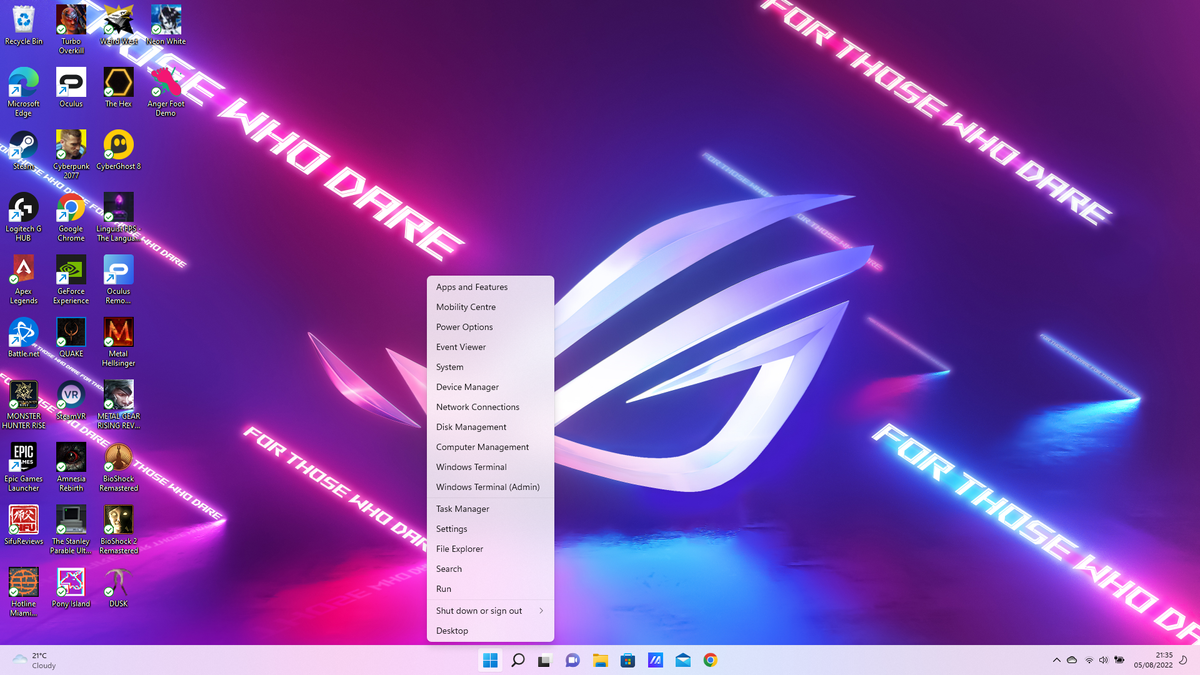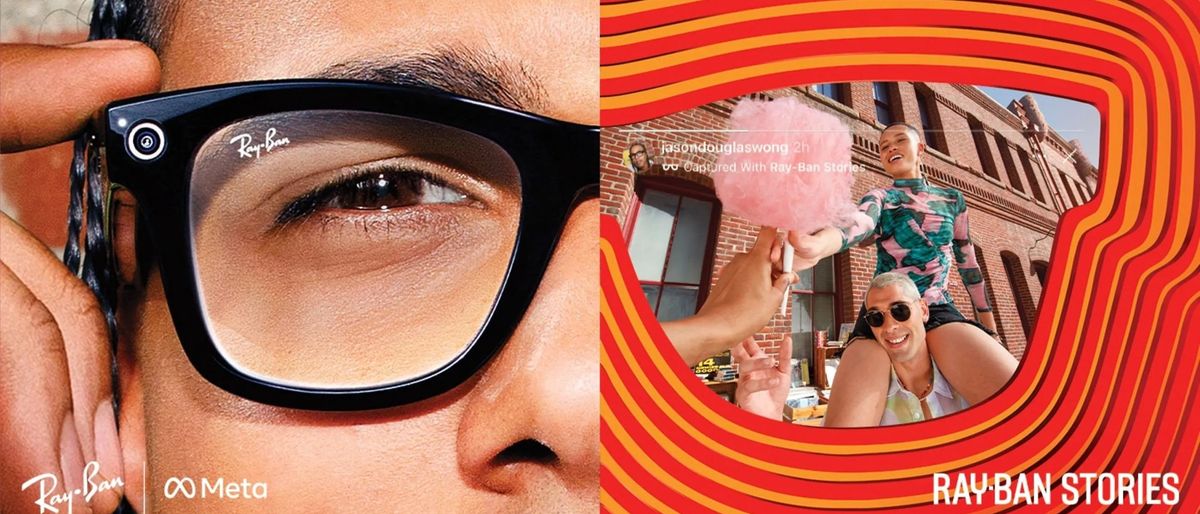For those who constantly forget where the task manager is or can never find where to access the Run Command on Windows 11 without first looking it up on Google, fear not.
While Windows 11’s Start menu is an easy way to access pinned apps and more, it doesn’t let you easily access the nooks and crannies of your PC. Luckily, there’s a somewhat secret Start menu hiding within the icon that gives you a bundle of options, such as accessing your system’s specs, opening task manager and the Run command, checking device and computer management, and plenty more.
Accessing Window 11’s hidden Start menu is easy. In fact, all it takes is a simple right-click or a keyboard shortcut. It can be incredibly handy to find your PC’s more detailed options, especially if you don’t know where they are in the first place.
Follow the simple steps below to use Window 11’s other Start menu.
- On your Windows 11 PC, right-click the Start menu icon on the taskbar.
- Alternatively, hit Windows key + X and the menu will pop up.
That’s right, it’s that simple. All it takes is a simple right-click on the Start menu icon and the once hidden menu will appear. Some may find it easier to use the keyboard shortcut, as you can navigate through it with the directional keys and hit enter — all without touching your mouse or touchpad.
For more simple yet effective Windows 11 tricks to make your life easier, we’ve got you covered.