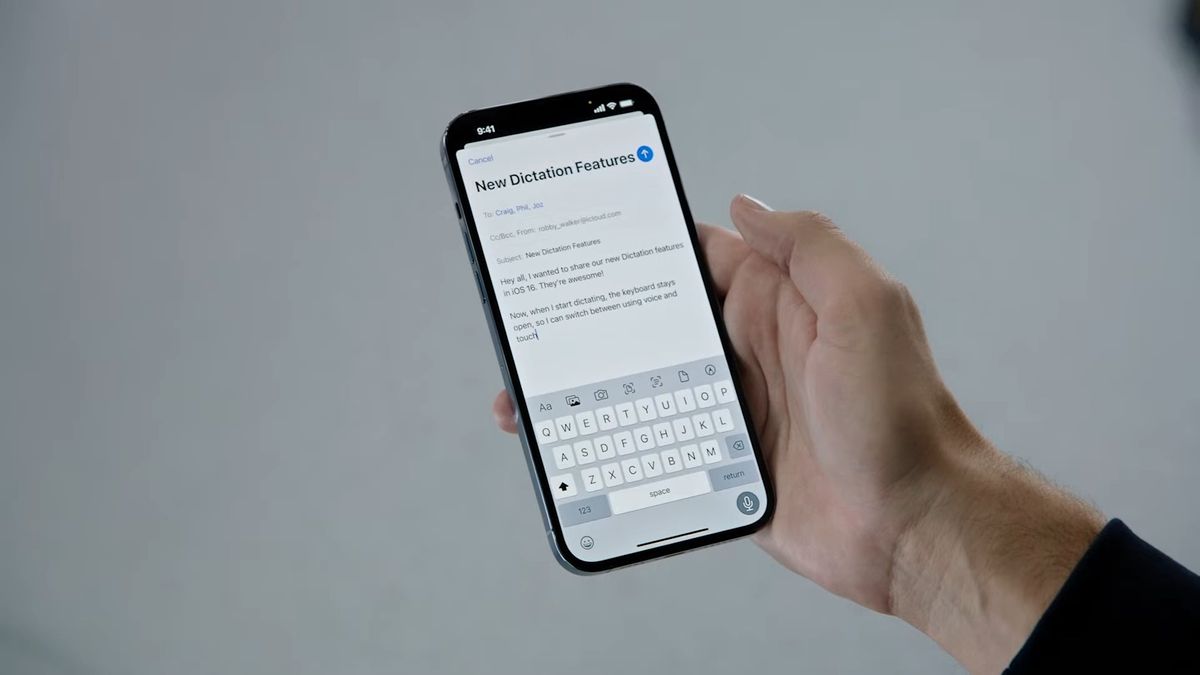iPhone 14 and iPhone 14 Pro are making waves thanks to a selection of innovative features, from the new Dynamic Island to satellite connectivity. But that doesn’t mean Apple isn’t bringing new updates to other iPhone owners, and this particular iOS 16 feature is worth turning on.
Finally, your iPhone’s keyboard comes with haptic feedback. The on-screen keyboard in iOS was always wonderful to use, but bringing physical feedback to each letter, number, or emoji you touch makes typing even better. Having the sensation of a slight vibration as you text means knowing what you’re pressing, and that could lead to fewer typos.
There is one disadvantage to turning on keyboard feedback, but if you’re looking for some tactile feedback while typing on your iPhone, check out how to turn on the haptic keyboard on your iPhone. Plus, for more iOS 16 features you didn’t know about, we’ve got you covered.
How to turn on haptic keyboard on iPhone
Turning on the haptic keyboard on your iPhone to tap into Apple’s Taptic Engine when typing is as simple as flicking on a switch in Settings. But be warned: turning it on may affect your iPhone’s battery life. If it’s already dwindling (here’s how to check battery health on iPhone), it could drain its battery even more.
Either way, test it out and start feeling that haptic feedback.
1. On your iPhone, open the Settings app.
2. Navigate to Sounds & Haptics and tap on it.
3. Scroll down and open Keyboard Feedback.
4. In this menu, toggle the Haptic switch to turn it on.
That’s it. You should now feel haptic feedback when you type on your iPhone’s on-screen keyboard. It’s important to note that if your don’t have Vibration turned on, you won’t be able to feel the keyboard vibration.
1. To turn this on, open the Settings app.
2. Scroll down to Accessibility and tap on it.
3. Navigate to Touch.
4. Next to Vibration, toggle the switch to turn it on.
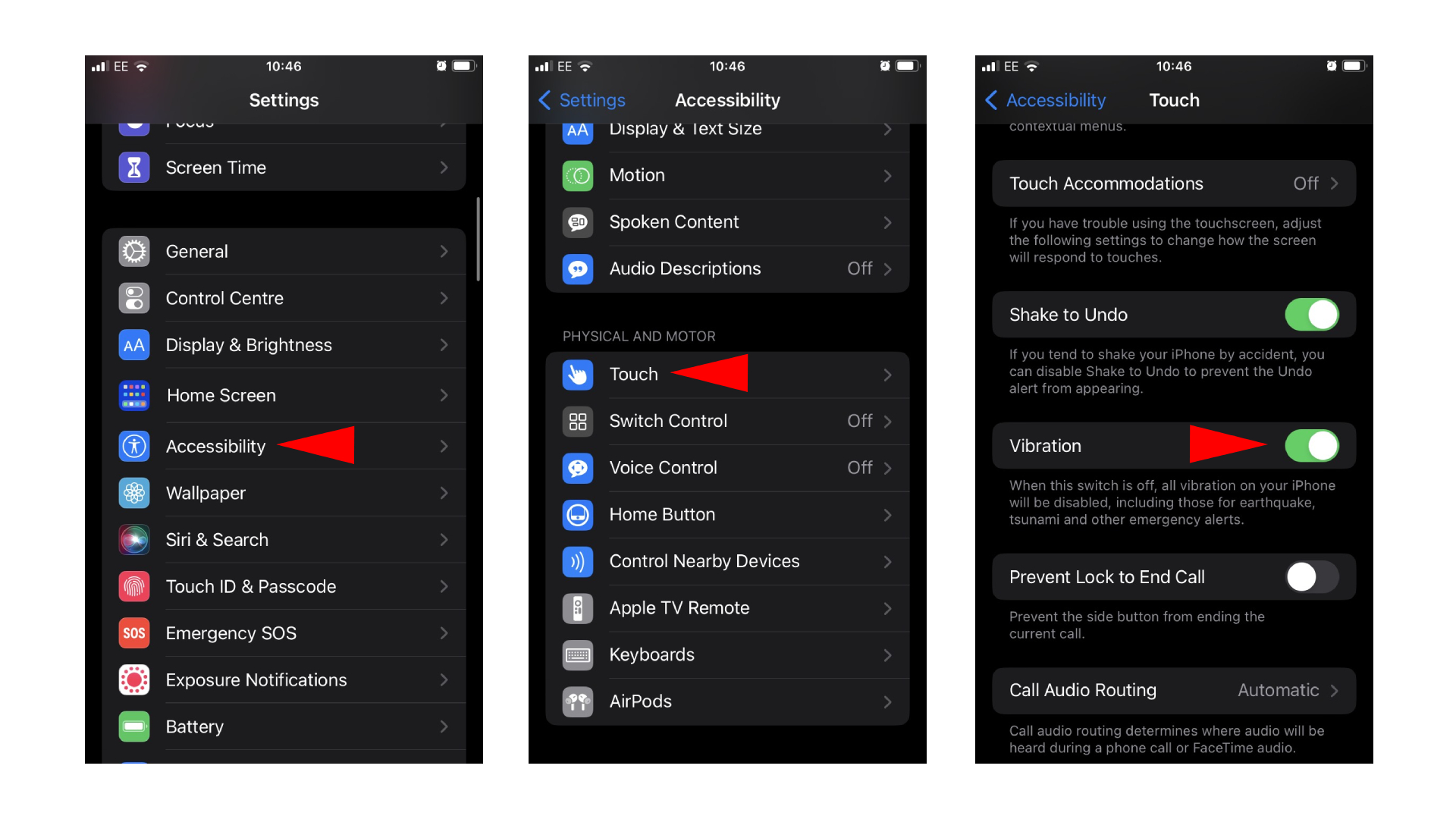
There are plenty of new features iOS 16 brings, so if you’re wondering how to edit texts on iPhone and how to get battery percentage on your iPhone, look no further. And, if you own an Apple Watch, you’re going to what to know how to turn on Low Power Mode to push your Apple Watch’s battery life to the limit.