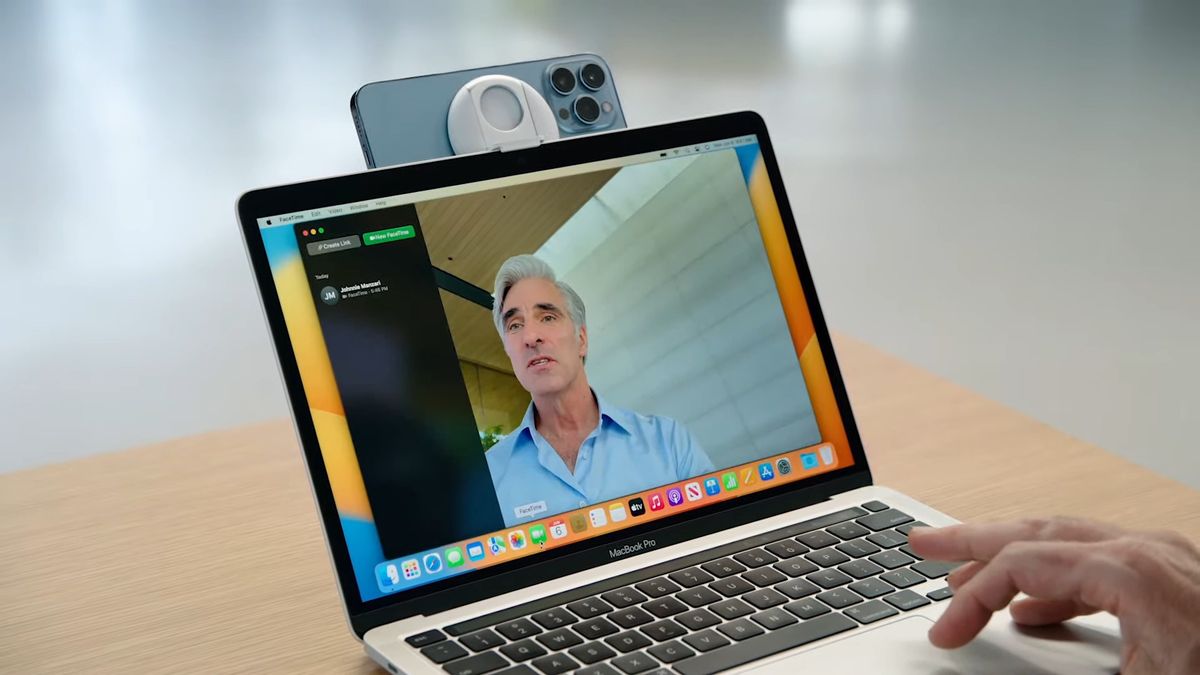MacOS Ventura adds several new tools. It lets you repurpose your iPhone as a webcam, declutter your messy collection of windows with a click, and much more. But like any major update, it also has its fair share of bugs, and most people will think twice before loading up Ventura on their main Mac right away. Thankfully, you can replicate some of its best features without updating.
With third-party apps, you can have some of the best Ventura additions on older versions of macOS. Camo, for instance, turns your iPhone into a webcam. TextSniper can grab text off of any video snapshot. The list goes on. Here are the best macOS Ventura features you can replicate on your Mac today.
Use your iPhone as a webcam
One macOS Ventura highlight is that it lets you use your iPhone’s excellent camera and microphone for video calls on your Mac. But you don’t need macOS’s latest update for that; just download a free app called Camo instead.
Camo allows you to take advantage of your iPhone’s camera and microphone on video conferencing apps like Google Meet, Zoom, FaceTime, and others.
There’s not much you need to set up either. Camo just asks you to download the clients and plug your phone in. Once you do that, Camo offers you a host of options to tune your camera feed. You can pick which of your iPhone’s many cameras you want to use, how cropped the image should be, whether you want to apply any filters or blur the background, how bright the image is, and more.
Most of Camo’s essential features are free, but for a few professional tools like advanced editing options, you’ll have to pay a yearly $39.99 fee.
MacOS’s Ventura Continuity Camera works wirelessly, unlike Camo Studio. So if you also want to cut down on cables, you can try an alternative called EpocCam. Although I’ve found Camo to be far more reliable.
Upgrade your Mac’s universal search
Spotlight search is more helpful on macOS Ventura as well. You can now preview files, search inside them, and execute a range of functions like kicking off a timer without leaving the search bar. Most of these additions, however, are inspired by third-party search alternatives. More specifically, Alfred, a powerful search app for macOS.

You can think of Alfred as Spotlight on steroids. Apart from the usual trappings of a universal search, Alfred comes loaded with several pro tools you can’t find on macOS Ventura. You can not only search the web and preview files right inside Alfred’s search results, but also extend what it can do with add-ons similar to Chrome extensions.
Alfred has a vast catalog of extensions for accomplishing just about anything you can imagine on the search bar. For instance, Alfred can’t run timers or fetch the weather forecast by default like Ventura. However, you can grab add-ons and add these abilities to Alfred in seconds. The possibilities are endless. There’s plenty more to like about Alfred: You can personalize how the search bar looks, integrate third-party apps, such as Evernote and Twitter, and control the music playback.
Alfred is a free app to start, but I’d recommend upgrading to the £34 (~$42) Powerpack version, which gets you all the aforementioned pro features.
Copy text from video frames
On macOS Ventura, you can pause a video at any moment and copy whatever text is in the frame like you would normally on, say, an online article. TextSniper replicates this on prior macOS versions.
TextSniper is a little utility that lets you instantly copy text from any screen. All you have to do is take a screenshot of it. The app runs the screenshot through an OCR engine, extracts all the visible text out of it, and adds it to your clipboard.
In addition to grabbing text from videos, TextSniper also comes in handy for apps and websites that block copying like PDFs or online courses. Plus, TextSniper supports Mac’s “Import from iPhone and iPad” function, which means you can capture a photo or screenshot on your iPhone or iPad, and the app will allow you to paste the text inside it on your computer.
TextSniper costs a one-time $8 fee. You can try it for seven days via SetApp (opens in new tab), a collective subscription for 200+ Mac apps that starts at $10 a month.
Declutter your Mac’s workspace
MacOS Ventura’s new Stage Manager multitasking tool is designed to help you declutter your messy pile of windows and focus on one at a time. For people sticking to Monterey or even Catalina, however, apps like Tuck and HazeOver can also do the same trick.

As the name suggests, Tuck enables you to tuck away the windows on your screen in the edges and when you need them back, you can summon them back with a click. What’s especially clever about it is that you don’t have to hide all your windows. Thanks to customizable keyboard shortcuts, you can instantly tuck windows as you go and retrieve them when you need them.
While Tuck temporarily gets rid of your active windows, HazeOver lets you concentrate on what you’re working on at the moment by dimming the rest. It highlights your current window and applies a blurred filter over the background so you’re not constantly distracted by the messy workspace. You can edit how strong the dimming is and even make it opaque if you wish to.
Tuck is free, while HazeOver has a one-time $5 price tag.
Switch to a better Mac email app
The Apple Mail app got a long-overdue update on macOS Ventura. You can now schedule emails, snooze them for later, and undo sent ones. These abilities, however, have been around for ages on other email platforms and apps.

AirMail is one of the best email clients on Apple devices. It has all the features Apple Mail recently gained and more. Other than scheduling and snoozing emails, it offers a smart inbox that highlights the emails important to you and third-party integrations so that you can forward content to services like Evernote without leaving your inbox.
AirMail has a free trial, after which it will cost you $3 a month. If you’re looking for a free alternative, Spark Mail is another excellent option.